How to use Vue.js with Firebase
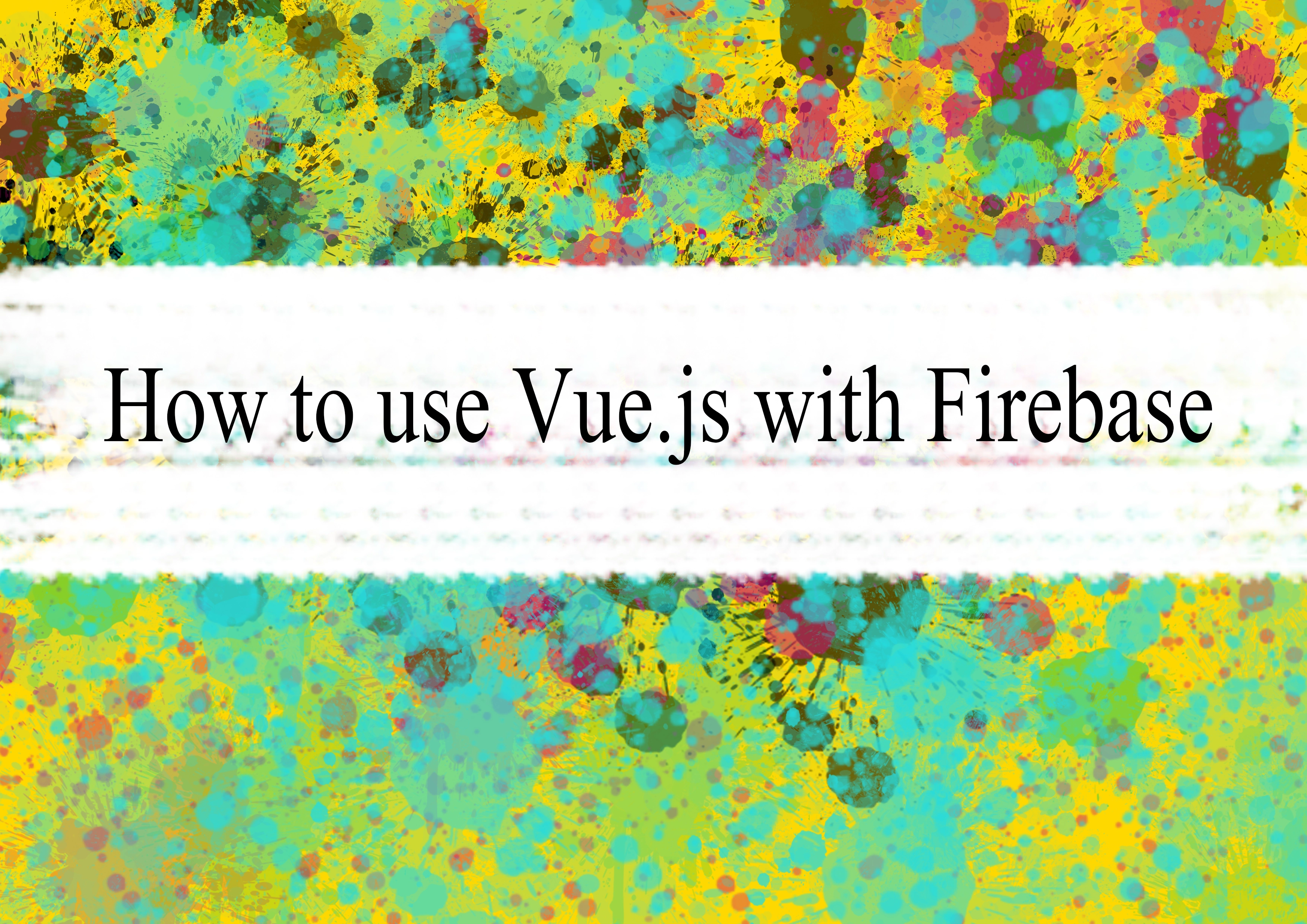
Using Vue.js with Firebase is a popular combination for building dynamic and real-time web applications. Firebase is a platform developed by Google that provides various services like Realtime Database, Authentication, Cloud Firestore, Cloud Functions, and more. Here's a basic guide on how to use Vue.js with Firebase:
Step 1: Set Up Firebase Project
Create a Firebase Project:
- Go to the Firebase Console.
- Click on "Add project" and follow the prompts to create a new project.
Enable Firebase Services:
- In the Firebase Console, navigate to your project.
- Click on "Authentication" in the left sidebar and set up authentication methods if needed.
- Click on "Firestore Database" or "Realtime Database" to set up a database.
Get Firebase Configuration:
- In the Firebase Console, click on the gear icon (settings) and go to Project Settings.
- Under the "General" tab, you'll find your Firebase SDK snippet. Copy the configuration object.
Step 2: Set Up Vue.js Project
Create a Vue Project:
bashvue create my-firebase-app
cd my-firebase-appInstall Firebase SDK:
bashnpm install firebaseConfigure Firebase in Your Vue App:
- Create a new file named
firebase.jsin yoursrcdirectory. - Paste the Firebase configuration you copied earlier into this file.
javascript// src/firebase.js import firebase from 'firebase/app' import 'firebase/firestore' import 'firebase/auth' const firebaseConfig = { // Your Firebase Config } firebase.initializeApp(firebaseConfig) export const db = firebase.firestore() export const auth = firebase.auth()- Create a new file named
Use Firebase in Vue Components:
- In your Vue components, you can now import and use Firebase services.
javascript// Example component using Firestore <template> <div> <h1>Firestore Data</h1> <ul> <li v-for="item in items" :key="item.id">{{ item.name }}</li> </ul> </div> </template> <script> import { db } from '@/firebase.js' export default { data() { return { items: [] } }, mounted() { db.collection('your_collection_name') .get() .then(querySnapshot => { querySnapshot.forEach(doc => { this.items.push(doc.data()) }) }) } } </script>
Step 3: Authentication (Optional)
If you're using Firebase Authentication, you can integrate it into your Vue app. You can use the auth object exported from firebase.js for this purpose.
javascript// Example authentication in a Vue component
<script>
import { auth } from '@/firebase.js'
export default {
data() {
return {
user: null
}
},
mounted() {
auth.onAuthStateChanged(user => {
this.user = user
})
},
methods: {
login() {
auth.signInWithEmailAndPassword('email@example.com', 'password')
.then(response => {
console.log('Logged in:', response.user)
})
.catch(error => {
console.error('Login error:', error)
})
},
logout() {
auth.signOut()
.then(() => {
console.log('Logged out')
})
.catch(error => {
console.error('Logout error:', error)
})
}
}
}
</script>
Remember to replace 'email@example.com' and 'password' with your actual credentials.
Step 4: Run Your Vue App
bashnpm run serve
Visit http://localhost:8080 in your browser to see your Vue app in action, connected to Firebase.
Remember to secure your Firebase project by setting up proper rules in Firestore/Realtime Database and configuring authentication settings based on your application requirements.
-
Popular Post
- How to optimize for Google's About This Result feature for local businesses
- How to implement multi-language support in an Express.js application
- How to handle and optimize for changes in mobile search behavior
- How to handle CORS in a Node.js application
- How to use Vue.js with a UI framework (e.g., Vuetify, Element UI)
- How to configure Laravel Telescope for monitoring and profiling API requests
- How to create a command-line tool using the Commander.js library in Node.js
- How to implement code splitting in a React.js application
- How to use the AWS SDK for Node.js to interact with various AWS services
- How to use the Node.js Stream API for efficient data processing
- How to implement a cookie parser middleware in Node.js
- How to implement WebSockets for real-time communication in React
-
Latest Post
- How to implement a dynamic form with dynamic field styling based on user input in Next.js
- How to create a custom hook for handling user interactions with the browser's device motion in Next.js
- How to create a custom hook for handling user interactions with the browser's battery status in Next.js
- How to implement a dynamic form with dynamic field visibility based on user input in Next.js
- How to implement a dynamic form with real-time collaboration features in Next.js
- How to create a custom hook for handling user interactions with the browser's media devices in Next.js
- How to use the useSWRInfinite hook for paginating data with a custom loading indicator in Next.js
- How to create a custom hook for handling user interactions with the browser's network status in Next.js
- How to create a custom hook for handling user interactions with the browser's location in Next.js
- How to implement a dynamic form with multi-language support in Next.js
- How to create a custom hook for handling user interactions with the browser's ambient light sensor in Next.js
- How to use the useHover hook for creating interactive image zoom effects in Next.js