How to use Vue.js with a UI framework (e.g., Vuetify, Element UI)
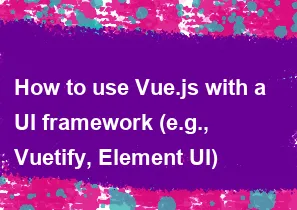
Vue.js is a progressive JavaScript framework for building user interfaces, and it can be easily integrated with various UI frameworks to enhance the visual design and functionality of your applications. Two popular UI frameworks for Vue.js are Vuetify and Element UI. Here's a general guide on how to use Vue.js with these frameworks:
Using Vue.js with Vuetify:
Install Vue CLI: If you haven't already, install Vue CLI globally on your machine using the following command:
bashnpm install -g @vue/cliCreate a new Vue project: Use Vue CLI to create a new project. Choose the default preset or manually select features. To manually select features, include Vue Router and CSS Pre-processors (if needed) during project setup.
bashvue create my-vuetify-projectInstall Vuetify: Navigate to your project folder and install Vuetify:
bashcd my-vuetify-project
vue add vuetifyStart the development server: Run your Vue.js application with Vuetify integration:
bashnpm run serveIntegrate Vuetify components: You can now start using Vuetify components in your Vue components. Import Vuetify components and use them in your templates.
html<!-- Example in a Vue component --> <template> <v-app> <v-btn @click="showDialog">Click me</v-btn> <v-dialog v-model="dialog" max-width="600px"> <v-card> <v-card-title>Dialog Title</v-card-title> <v-card-text> <!-- Your content here --> </v-card-text> <v-card-actions> <v-btn @click="closeDialog">Close</v-btn> </v-card-actions> </v-card> </v-dialog> </v-app> </template> <script> export default { data() { return { dialog: false, }; }, methods: { showDialog() { this.dialog = true; }, closeDialog() { this.dialog = false; }, }, }; </script>
Using Vue.js with Element UI:
Install Vue CLI: If you haven't already, install Vue CLI globally on your machine using the following command:
bashnpm install -g @vue/cliCreate a new Vue project: Use Vue CLI to create a new project. Choose the default preset or manually select features. To manually select features, include Vue Router and CSS Pre-processors (if needed) during project setup.
bashvue create my-element-ui-projectInstall Element UI: Navigate to your project folder and install Element UI:
bashcd my-element-ui-project
npm install element-uiImport and use Element UI components: In your Vue components, import Element UI components and use them in your templates.
html<!-- Example in a Vue component --> <template> <el-button @click="showDialog">Click me</el-button> <el-dialog :visible.sync="dialogVisible" title="Dialog Title"> <!-- Your content here --> <span>Hello, this is a dialog.</span> <div slot="footer" class="dialog-footer"> <el-button @click="closeDialog">Cancel</el-button> </div> </el-dialog> </template> <script> import { ElButton, ElDialog } from 'element-ui'; import 'element-ui/lib/theme-chalk/index.css'; export default { components: { ElButton, ElDialog, }, data() { return { dialogVisible: false, }; }, methods: { showDialog() { this.dialogVisible = true; }, closeDialog() { this.dialogVisible = false; }, }, }; </script>
Remember to consult the official documentation of Vuetify or Element UI for detailed information on using their components and customization options.
-
Popular Post
- How to optimize for Google's About This Result feature for local businesses
- How to implement multi-language support in an Express.js application
- How to handle and optimize for changes in mobile search behavior
- How to handle CORS in a Node.js application
- How to use Vue.js with a UI framework (e.g., Vuetify, Element UI)
- How to configure Laravel Telescope for monitoring and profiling API requests
- How to create a command-line tool using the Commander.js library in Node.js
- How to implement code splitting in a React.js application
- How to use the AWS SDK for Node.js to interact with various AWS services
- How to use the Node.js Stream API for efficient data processing
- How to implement a cookie parser middleware in Node.js
- How to implement WebSockets for real-time communication in React
-
Latest Post
- How to implement a dynamic form with dynamic field styling based on user input in Next.js
- How to create a custom hook for handling user interactions with the browser's device motion in Next.js
- How to create a custom hook for handling user interactions with the browser's battery status in Next.js
- How to implement a dynamic form with dynamic field visibility based on user input in Next.js
- How to implement a dynamic form with real-time collaboration features in Next.js
- How to create a custom hook for handling user interactions with the browser's media devices in Next.js
- How to use the useSWRInfinite hook for paginating data with a custom loading indicator in Next.js
- How to create a custom hook for handling user interactions with the browser's network status in Next.js
- How to create a custom hook for handling user interactions with the browser's location in Next.js
- How to implement a dynamic form with multi-language support in Next.js
- How to create a custom hook for handling user interactions with the browser's ambient light sensor in Next.js
- How to use the useHover hook for creating interactive image zoom effects in Next.js