How to create a command-line tool using the Commander.js library in Node.js
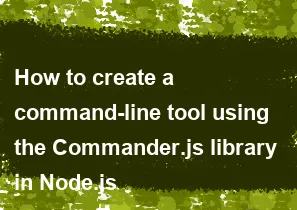
Commander.js is a popular library for building command-line interfaces (CLIs) in Node.js. It simplifies the process of parsing command-line arguments and creating structured, user-friendly command-line tools. Here's a step-by-step guide on how to create a simple command-line tool using Commander.js:
Initialize your Node.js project:
Make sure you have Node.js installed on your machine. Create a new directory for your project and navigate into it using the terminal. Run the following commands to initialize a new Node.js project:
bashnpm init -yInstall Commander.js:
Install the Commander.js library using npm:
bashnpm install commanderCreate your CLI script:
Create a new JavaScript file (e.g.,
cli.js) and open it in a code editor. This script will define and configure your command-line tool.javascript// cli.js const { program } = require('commander'); program.version('1.0.0'); // Define your command and options program .command('greet <name>') .description('Greet someone') .action((name) => { console.log(`Hello, ${name}!`); }); // Parse command-line arguments program.parse(process.argv);Add executable permission:
Make your script executable by adding a shebang line at the top of the file and providing execute permissions. Open your terminal and run:
bashchmod +x cli.jsRun your CLI:
Execute your CLI script with the following command:
bash./cli.js greet JohnThis should output:
Hello, John!Add more features:
You can extend your CLI by adding more commands, options, and handling various scenarios. Here's an example of adding an optional
--uppercaseflag:javascript// cli.js const { program } = require('commander'); program.version('1.0.0'); program .command('greet <name>') .description('Greet someone') .option('-u, --uppercase', 'Print name in uppercase') .action((name, options) => { const greeting = `Hello, ${options.uppercase ? name.toUpperCase() : name}!`; console.log(greeting); }); program.parse(process.argv);Run the updated script with:
bash./cli.js greet John --uppercaseThis should output:
Hello, JOHN!
Feel free to customize your CLI according to your needs, adding more commands, options, and logic. The Commander.js documentation (https://github.com/tj/commander.js/) is a valuable resource for exploring additional features and advanced configurations.
-
Popular Post
- How to optimize for Google's About This Result feature for local businesses
- How to implement multi-language support in an Express.js application
- How to handle and optimize for changes in mobile search behavior
- How to handle CORS in a Node.js application
- How to use Vue.js with a UI framework (e.g., Vuetify, Element UI)
- How to configure Laravel Telescope for monitoring and profiling API requests
- How to create a command-line tool using the Commander.js library in Node.js
- How to implement code splitting in a React.js application
- How to use the AWS SDK for Node.js to interact with various AWS services
- How to use the Node.js Stream API for efficient data processing
- How to implement a cookie parser middleware in Node.js
- How to implement WebSockets for real-time communication in React
-
Latest Post
- How to implement a dynamic form with dynamic field styling based on user input in Next.js
- How to create a custom hook for handling user interactions with the browser's device motion in Next.js
- How to create a custom hook for handling user interactions with the browser's battery status in Next.js
- How to implement a dynamic form with dynamic field visibility based on user input in Next.js
- How to implement a dynamic form with real-time collaboration features in Next.js
- How to create a custom hook for handling user interactions with the browser's media devices in Next.js
- How to use the useSWRInfinite hook for paginating data with a custom loading indicator in Next.js
- How to create a custom hook for handling user interactions with the browser's network status in Next.js
- How to create a custom hook for handling user interactions with the browser's location in Next.js
- How to implement a dynamic form with multi-language support in Next.js
- How to create a custom hook for handling user interactions with the browser's ambient light sensor in Next.js
- How to use the useHover hook for creating interactive image zoom effects in Next.js