How to implement a dynamic form with dynamic field styling based on user input in Next.js
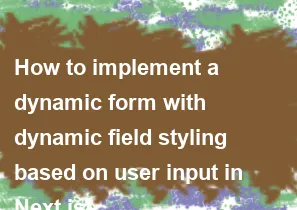
Implementing a dynamic form with dynamic field styling based on user input in Next.js involves several steps. Here's a basic guide to accomplish this:
- Set Up Next.js Project:
Make sure you have a Next.js project set up. If not, you can create one using
create-next-app.
bashnpx create-next-app my-dynamic-form
cd my-dynamic-form
- Create a Form Component: Create a form component where you can add and remove fields dynamically.
jsx// components/DynamicForm.js
import { useState } from 'react';
const DynamicForm = () => {
const [fields, setFields] = useState([]);
const addField = () => {
setFields([...fields, { value: '' }]);
};
const removeField = (index) => {
const updatedFields = [...fields];
updatedFields.splice(index, 1);
setFields(updatedFields);
};
const handleChange = (index, e) => {
const updatedFields = [...fields];
updatedFields[index].value = e.target.value;
setFields(updatedFields);
};
return (
<form>
{fields.map((field, index) => (
<div key={index}>
<input
type="text"
value={field.value}
onChange={(e) => handleChange(index, e)}
/>
<button type="button" onClick={() => removeField(index)}>
Remove
</button>
</div>
))}
<button type="button" onClick={addField}>
Add Field
</button>
<button type="submit">Submit</button>
</form>
);
};
export default DynamicForm;
- Dynamic Field Styling: You can apply dynamic styling based on user input. For example, let's say you want to change the background color of an input field if its length exceeds a certain limit.
jsx// components/DynamicForm.js
import { useState } from 'react';
const DynamicForm = () => {
const [fields, setFields] = useState([]);
const addField = () => {
setFields([...fields, { value: '' }]);
};
const removeField = (index) => {
const updatedFields = [...fields];
updatedFields.splice(index, 1);
setFields(updatedFields);
};
const handleChange = (index, e) => {
const updatedFields = [...fields];
updatedFields[index].value = e.target.value;
setFields(updatedFields);
};
return (
<form>
{fields.map((field, index) => (
<div key={index}>
<input
type="text"
value={field.value}
onChange={(e) => handleChange(index, e)}
style={{
backgroundColor: field.value.length > 10 ? 'red' : 'white',
}}
/>
<button type="button" onClick={() => removeField(index)}>
Remove
</button>
</div>
))}
<button type="button" onClick={addField}>
Add Field
</button>
<button type="submit">Submit</button>
</form>
);
};
export default DynamicForm;
- Integrate Component:
Finally, integrate the
DynamicFormcomponent into your Next.js pages.
jsx// pages/index.js
import DynamicForm from '../components/DynamicForm';
const Home = () => {
return (
<div>
<h1>Dynamic Form Example</h1>
<DynamicForm />
</div>
);
};
export default Home;
With these steps, you should have a dynamic form in your Next.js application where field styling changes based on user input. Adjust the styling logic according to your requirements.
-
Popular Post
- How to optimize for Google's About This Result feature for local businesses
- How to implement multi-language support in an Express.js application
- How to handle and optimize for changes in mobile search behavior
- How to handle CORS in a Node.js application
- How to use Vue.js with a UI framework (e.g., Vuetify, Element UI)
- How to configure Laravel Telescope for monitoring and profiling API requests
- How to create a command-line tool using the Commander.js library in Node.js
- How to implement code splitting in a React.js application
- How to use the AWS SDK for Node.js to interact with various AWS services
- How to use the Node.js Stream API for efficient data processing
- How to implement a cookie parser middleware in Node.js
- How to implement WebSockets for real-time communication in React
-
Latest Post
- How to implement a dynamic form with dynamic field styling based on user input in Next.js
- How to create a custom hook for handling user interactions with the browser's device motion in Next.js
- How to create a custom hook for handling user interactions with the browser's battery status in Next.js
- How to implement a dynamic form with dynamic field visibility based on user input in Next.js
- How to implement a dynamic form with real-time collaboration features in Next.js
- How to create a custom hook for handling user interactions with the browser's media devices in Next.js
- How to use the useSWRInfinite hook for paginating data with a custom loading indicator in Next.js
- How to create a custom hook for handling user interactions with the browser's network status in Next.js
- How to create a custom hook for handling user interactions with the browser's location in Next.js
- How to implement a dynamic form with multi-language support in Next.js
- How to create a custom hook for handling user interactions with the browser's ambient light sensor in Next.js
- How to use the useHover hook for creating interactive image zoom effects in Next.js