How to implement a dynamic form with dynamic field visibility based on user input in Next.js
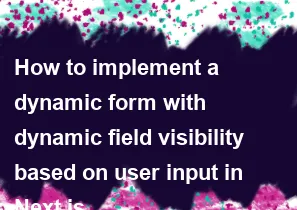
To implement a dynamic form with dynamic field visibility based on user input in Next.js, you can follow these steps:
Setup Next.js Project: Make sure you have a Next.js project set up. You can create one using
create-next-appor set it up manually.Create Form Component: Create a React component for your form. This component will handle the form state and dynamic field visibility.
Handle State: Use React state to manage the form data and visibility of fields.
Implement Field Visibility Logic: Based on user input, determine which fields should be visible and update the state accordingly.
Render Dynamic Fields: Render the fields dynamically based on the state.
Styling: Apply CSS or styles as needed to make the form look presentable.
Here's a basic example to get you started:
jsx// components/DynamicForm.js
import React, { useState } from 'react';
const DynamicForm = () => {
// State to manage form data and field visibility
const [formData, setFormData] = useState({
name: '',
email: '',
showAge: false,
age: '',
});
// Function to handle form input change
const handleChange = (e) => {
const { name, value } = e.target;
setFormData((prevData) => ({
...prevData,
[name]: value,
}));
// If user inputs email, show the age field
if (name === 'email' && value !== '') {
setFormData((prevData) => ({
...prevData,
showAge: true,
}));
}
};
return (
<form>
<div>
<label htmlFor="name">Name:</label>
<input
type="text"
id="name"
name="name"
value={formData.name}
onChange={handleChange}
/>
</div>
<div>
<label htmlFor="email">Email:</label>
<input
type="email"
id="email"
name="email"
value={formData.email}
onChange={handleChange}
/>
</div>
{formData.showAge && (
<div>
<label htmlFor="age">Age:</label>
<input
type="number"
id="age"
name="age"
value={formData.age}
onChange={handleChange}
/>
</div>
)}
</form>
);
};
export default DynamicForm;
In this example, the age field will be displayed only when the user inputs an email. You can modify the logic according to your specific requirements.
Remember to import and use this component in your Next.js pages where you want to display the dynamic form. Also, you can extend this example by adding validation, submission handling, or integrating it with state management libraries like Redux.
-
Popular Post
- How to optimize for Google's About This Result feature for local businesses
- How to implement multi-language support in an Express.js application
- How to handle and optimize for changes in mobile search behavior
- How to handle CORS in a Node.js application
- How to use Vue.js with a UI framework (e.g., Vuetify, Element UI)
- How to configure Laravel Telescope for monitoring and profiling API requests
- How to create a command-line tool using the Commander.js library in Node.js
- How to implement code splitting in a React.js application
- How to use the AWS SDK for Node.js to interact with various AWS services
- How to use the Node.js Stream API for efficient data processing
- How to implement a cookie parser middleware in Node.js
- How to implement WebSockets for real-time communication in React
-
Latest Post
- How to implement a dynamic form with dynamic field styling based on user input in Next.js
- How to create a custom hook for handling user interactions with the browser's device motion in Next.js
- How to create a custom hook for handling user interactions with the browser's battery status in Next.js
- How to implement a dynamic form with dynamic field visibility based on user input in Next.js
- How to implement a dynamic form with real-time collaboration features in Next.js
- How to create a custom hook for handling user interactions with the browser's media devices in Next.js
- How to use the useSWRInfinite hook for paginating data with a custom loading indicator in Next.js
- How to create a custom hook for handling user interactions with the browser's network status in Next.js
- How to create a custom hook for handling user interactions with the browser's location in Next.js
- How to implement a dynamic form with multi-language support in Next.js
- How to create a custom hook for handling user interactions with the browser's ambient light sensor in Next.js
- How to use the useHover hook for creating interactive image zoom effects in Next.js