How to implement a dark mode in Vue.js
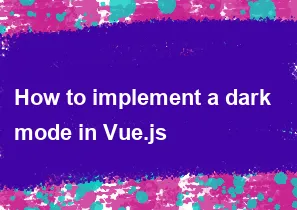
Implementing a dark mode in a Vue.js application involves toggling between light and dark themes and updating the styles accordingly. Here's a step-by-step guide on how to implement a simple dark mode toggle in a Vue.js project:
Setup Vue Project: Ensure you have Vue.js installed. If not, you can create a new Vue project using Vue CLI:
bashvue create my-dark-mode-app cd my-dark-mode-appInstall a CSS-in-JS Library: To easily switch between light and dark themes, you can use a CSS-in-JS library like
stylusorsass. Install the preferred one:bash# For Sass npm install node-sass sass-loader --save-dev # For Stylus npm install stylus stylus-loader --save-devCreate Styles: Create separate styles for light and dark themes. You can use a simple approach by creating two separate style files, for example,
light-theme.scssanddark-theme.scss:scss/* light-theme.scss */ body { background-color: #fff; color: #333; }scss/* dark-theme.scss */ body { background-color: #333; color: #fff; }Toggle Theme: Create a method in your Vue component to toggle between light and dark themes. You can use a class on the
bodyelement to switch styles. Here's an example in a Vue component:html<!-- App.vue --> <template> <div> <button @click="toggleTheme">Toggle Theme</button> <div :class="{ 'dark-theme': isDarkMode }"> <!-- Your application content goes here --> </div> </div> </template> <script> export default { data() { return { isDarkMode: false, }; }, methods: { toggleTheme() { this.isDarkMode = !this.isDarkMode; }, }, }; </script> <style lang="scss"> /* Add your global styles here */ .dark-theme { @import "@/styles/dark-theme.scss"; } </style>Add Styles to the Main Entry File: Import the main style file in your main entry file (e.g.,
main.jsormain.ts):js// main.js import Vue from 'vue'; import App from './App.vue'; import './styles/main.scss'; // Import your main style file Vue.config.productionTip = false; new Vue({ render: h => h(App), }).$mount('#app');Test: Run your Vue application and test the toggle button to switch between light and dark themes.
bashnpm run serve
This is a basic example, and you might need to adjust it based on your application structure and styling preferences. Additionally, you can use Vue's provide and inject functions or a state management library like Vuex for a more organized state management, especially if the dark mode state needs to be shared across multiple components.
-
Popular Post
- How to optimize for Google's About This Result feature for local businesses
- How to implement multi-language support in an Express.js application
- How to handle and optimize for changes in mobile search behavior
- How to handle CORS in a Node.js application
- How to use Vue.js with a UI framework (e.g., Vuetify, Element UI)
- How to configure Laravel Telescope for monitoring and profiling API requests
- How to create a command-line tool using the Commander.js library in Node.js
- How to implement code splitting in a React.js application
- How to use the AWS SDK for Node.js to interact with various AWS services
- How to use the Node.js Stream API for efficient data processing
- How to implement a cookie parser middleware in Node.js
- How to implement WebSockets for real-time communication in React
-
Latest Post
- How to implement a dynamic form with dynamic field styling based on user input in Next.js
- How to create a custom hook for handling user interactions with the browser's device motion in Next.js
- How to create a custom hook for handling user interactions with the browser's battery status in Next.js
- How to implement a dynamic form with dynamic field visibility based on user input in Next.js
- How to implement a dynamic form with real-time collaboration features in Next.js
- How to create a custom hook for handling user interactions with the browser's media devices in Next.js
- How to use the useSWRInfinite hook for paginating data with a custom loading indicator in Next.js
- How to create a custom hook for handling user interactions with the browser's network status in Next.js
- How to create a custom hook for handling user interactions with the browser's location in Next.js
- How to implement a dynamic form with multi-language support in Next.js
- How to create a custom hook for handling user interactions with the browser's ambient light sensor in Next.js
- How to use the useHover hook for creating interactive image zoom effects in Next.js