How to create a dynamic form in Vue.js
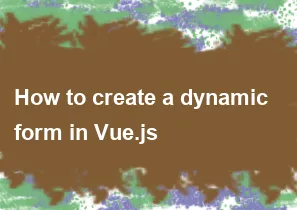
Creating a dynamic form in Vue.js involves leveraging Vue's reactivity system to manage the form's state and dynamically rendering form elements based on that state. Here's a basic guide to creating a dynamic form in Vue.js:
Step 1: Set Up Your Vue Project
Make sure you have Vue.js installed in your project. You can do this using Vue CLI or by including Vue directly in your HTML file.
Step 2: Create a Vue Component for the Form
html<!-- App.vue -->
<template>
<div>
<form @submit.prevent="handleSubmit">
<div v-for="(field, index) in formFields" :key="index">
<label :for="field.name">{{ field.label }}</label>
<input
:type="field.type"
:id="field.name"
:name="field.name"
:value="formData[field.name]"
@input="updateFormData(field.name, $event)"
/>
</div>
<button type="submit">Submit</button>
</form>
</div>
</template>
<script>
export default {
data() {
return {
formData: {},
formFields: [
{ label: "Name", name: "name", type: "text" },
{ label: "Email", name: "email", type: "email" },
// Add more fields as needed
],
};
},
methods: {
updateFormData(fieldName, value) {
// Update form data using Vue.set to ensure reactivity
this.$set(this.formData, fieldName, value);
},
handleSubmit() {
// Handle form submission logic here
console.log("Form Data:", this.formData);
},
},
};
</script>
<style>
/* Add your styling here */
</style>
Step 3: Explanation
- The
formFieldsarray contains the information for each form field (label, name, type). - The
formDataobject is used to store the current values of the form fields. - The
v-fordirective is used to dynamically render form fields based on theformFieldsarray. - The
@inputevent is used to update theformDataobject whenever the user types into a form field. - The
@submit.preventdirective prevents the default form submission behavior and triggers thehandleSubmitmethod.
Step 4: Customize
Modify the formFields array to match the fields you need in your form. You can also extend the form by adding more input types and handling them accordingly in the component.
Step 5: Styling
Add styles as needed for your form elements in the <style> section.
Step 6: Run Your Vue App
Run your Vue app, and you should see a dynamic form with the fields you specified. As the user interacts with the form, the formData object will be updated accordingly.
-
Popular Post
- How to optimize for Google's About This Result feature for local businesses
- How to implement multi-language support in an Express.js application
- How to handle and optimize for changes in mobile search behavior
- How to handle CORS in a Node.js application
- How to use Vue.js with a UI framework (e.g., Vuetify, Element UI)
- How to configure Laravel Telescope for monitoring and profiling API requests
- How to create a command-line tool using the Commander.js library in Node.js
- How to implement code splitting in a React.js application
- How to use the AWS SDK for Node.js to interact with various AWS services
- How to use the Node.js Stream API for efficient data processing
- How to implement a cookie parser middleware in Node.js
- How to implement WebSockets for real-time communication in React
-
Latest Post
- How to implement a dynamic form with dynamic field styling based on user input in Next.js
- How to create a custom hook for handling user interactions with the browser's device motion in Next.js
- How to create a custom hook for handling user interactions with the browser's battery status in Next.js
- How to implement a dynamic form with dynamic field visibility based on user input in Next.js
- How to implement a dynamic form with real-time collaboration features in Next.js
- How to create a custom hook for handling user interactions with the browser's media devices in Next.js
- How to use the useSWRInfinite hook for paginating data with a custom loading indicator in Next.js
- How to create a custom hook for handling user interactions with the browser's network status in Next.js
- How to create a custom hook for handling user interactions with the browser's location in Next.js
- How to implement a dynamic form with multi-language support in Next.js
- How to create a custom hook for handling user interactions with the browser's ambient light sensor in Next.js
- How to use the useHover hook for creating interactive image zoom effects in Next.js