How to perform end-to-end testing in AngularJS
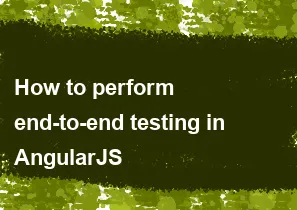
Performing end-to-end (E2E) testing in AngularJS typically involves using a testing framework like Protractor, which is specifically designed for testing AngularJS applications. Protractor is built on top of WebDriverJS and is tailored to AngularJS's synchronization mechanism, making it the preferred choice for E2E testing in AngularJS applications.
Here's a step-by-step guide on how to perform end-to-end testing in AngularJS using Protractor:
Install Node.js and npm: Ensure you have Node.js and npm installed on your machine. Protractor is an npm package, so you'll need Node.js to install and run it.
Install Protractor: Install Protractor globally using npm by running the following command in your terminal or command prompt:
npm install -g protractorUpdate WebDriver Manager: Protractor relies on WebDriver, so you need to update WebDriver Manager using the following command:
sqlwebdriver-manager updateCreate a Protractor configuration file: Create a Protractor configuration file (usually named
protractor.conf.js) in the root directory of your AngularJS project. This file specifies settings for Protractor, such as the location of your tests and the browser to use.Here's a basic example of a Protractor configuration file:
javascriptexports.config = { framework: 'jasmine', specs: ['spec.js'], capabilities: { browserName: 'chrome' } };Write your E2E tests: Write your E2E tests using a testing framework like Jasmine or Mocha. These tests typically interact with your AngularJS application by locating elements and performing actions like clicking buttons or entering text into input fields.
Run your tests: Start the WebDriver Manager using the following command:
sqlwebdriver-manager startThen, in a separate terminal or command prompt window, navigate to your AngularJS project directory and run your Protractor tests using the following command:
protractor protractor.conf.jsProtractor will launch the specified browser (in this case, Chrome) and execute your E2E tests against your AngularJS application.
View test results: After running your tests, Protractor will output the results to the terminal or command prompt window. You can also configure Protractor to generate more detailed reports using third-party tools like Jasmine HTML Reporter or Protractor HTML Reporter.
By following these steps, you can perform end-to-end testing in AngularJS using Protractor, ensuring that your application behaves as expected from the user's perspective.
-
Popular Post
- How to optimize for Google's About This Result feature for local businesses
- How to implement multi-language support in an Express.js application
- How to handle and optimize for changes in mobile search behavior
- How to handle CORS in a Node.js application
- How to use Vue.js with a UI framework (e.g., Vuetify, Element UI)
- How to configure Laravel Telescope for monitoring and profiling API requests
- How to create a command-line tool using the Commander.js library in Node.js
- How to implement code splitting in a React.js application
- How to use the AWS SDK for Node.js to interact with various AWS services
- How to use the Node.js Stream API for efficient data processing
- How to implement a cookie parser middleware in Node.js
- How to implement WebSockets for real-time communication in React
-
Latest Post
- How to implement a dynamic form with dynamic field styling based on user input in Next.js
- How to create a custom hook for handling user interactions with the browser's device motion in Next.js
- How to create a custom hook for handling user interactions with the browser's battery status in Next.js
- How to implement a dynamic form with dynamic field visibility based on user input in Next.js
- How to implement a dynamic form with real-time collaboration features in Next.js
- How to create a custom hook for handling user interactions with the browser's media devices in Next.js
- How to use the useSWRInfinite hook for paginating data with a custom loading indicator in Next.js
- How to create a custom hook for handling user interactions with the browser's network status in Next.js
- How to create a custom hook for handling user interactions with the browser's location in Next.js
- How to implement a dynamic form with multi-language support in Next.js
- How to create a custom hook for handling user interactions with the browser's ambient light sensor in Next.js
- How to use the useHover hook for creating interactive image zoom effects in Next.js