How to implement data visualization with D3.js in AngularJS
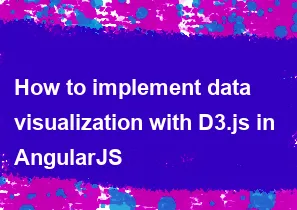
To implement data visualization with D3.js in AngularJS, you'll need to integrate D3.js into your AngularJS application and then create directives or components to handle the visualization logic. Here's a step-by-step guide on how to do it:
Set Up Your AngularJS Project:
- Make sure you have AngularJS installed in your project. You can use npm or include it via CDN.
- Create a new AngularJS application or use an existing one.
Install D3.js:
- You can install D3.js using npm:
npm install d3
- You can install D3.js using npm:
Integrate D3.js with AngularJS:
- You can integrate D3.js into your AngularJS application by including it in your HTML file or by importing it into your AngularJS component/controller.
- If you're using AngularJS 1.x, you can include D3.js in your HTML file using a
<script>tag.
Create AngularJS Directives/Components for Data Visualization:
- Create a new directive or component in your AngularJS application to encapsulate the D3.js visualization logic.
- Inside the directive or component, you can use D3.js to create SVG elements and render your visualization.
Bind Data to Your Visualization:
- Use AngularJS data-binding to bind your data to the visualization.
- You can pass data to the directive/component using attributes or bindings.
Update Visualization on Data Changes:
- Implement logic to update the visualization when the data changes.
- You can use AngularJS watchers or data-binding to detect changes in the data and re-render the visualization accordingly.
Handle Events:
- If your visualization requires interaction or events, you can use AngularJS event handlers to handle those events and update the visualization as needed.
Testing and Debugging:
- Test your visualization thoroughly to ensure it works as expected.
- Use browser developer tools to debug any issues with the visualization.
Here's a simple example of how you might implement a bar chart using D3.js in an AngularJS directive:
javascriptapp.directive('d3BarChart', function() {
return {
restrict: 'E',
scope: {
data: '='
},
link: function(scope, element) {
var svg = d3.select(element[0])
.append('svg')
.attr('width', 500)
.attr('height', 300);
scope.$watch('data', function(newData) {
if (newData) {
// Clear previous elements
svg.selectAll('*').remove();
// Render bar chart
svg.selectAll('rect')
.data(newData)
.enter()
.append('rect')
.attr('x', function(d, i) { return i * 50; })
.attr('y', function(d) { return 300 - d; })
.attr('width', 40)
.attr('height', function(d) { return d; })
.attr('fill', 'steelblue');
}
});
}
};
});
In this example, d3BarChart is an AngularJS directive that renders a bar chart using D3.js. It accepts data via the data attribute and updates the visualization when the data changes.
-
Popular Post
- How to optimize for Google's About This Result feature for local businesses
- How to implement multi-language support in an Express.js application
- How to handle and optimize for changes in mobile search behavior
- How to handle CORS in a Node.js application
- How to use Vue.js with a UI framework (e.g., Vuetify, Element UI)
- How to configure Laravel Telescope for monitoring and profiling API requests
- How to create a command-line tool using the Commander.js library in Node.js
- How to implement code splitting in a React.js application
- How to use the AWS SDK for Node.js to interact with various AWS services
- How to use the Node.js Stream API for efficient data processing
- How to implement a cookie parser middleware in Node.js
- How to implement WebSockets for real-time communication in React
-
Latest Post
- How to implement a dynamic form with dynamic field styling based on user input in Next.js
- How to create a custom hook for handling user interactions with the browser's device motion in Next.js
- How to create a custom hook for handling user interactions with the browser's battery status in Next.js
- How to implement a dynamic form with dynamic field visibility based on user input in Next.js
- How to implement a dynamic form with real-time collaboration features in Next.js
- How to create a custom hook for handling user interactions with the browser's media devices in Next.js
- How to use the useSWRInfinite hook for paginating data with a custom loading indicator in Next.js
- How to create a custom hook for handling user interactions with the browser's network status in Next.js
- How to create a custom hook for handling user interactions with the browser's location in Next.js
- How to implement a dynamic form with multi-language support in Next.js
- How to create a custom hook for handling user interactions with the browser's ambient light sensor in Next.js
- How to use the useHover hook for creating interactive image zoom effects in Next.js