How to integrate TypeScript with ESLint
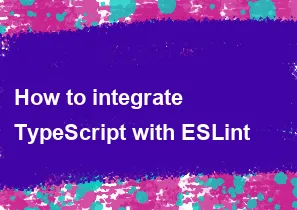
Integrating TypeScript with ESLint involves a few steps to set up and configure both tools to work together. Here's a step-by-step guide:
Prerequisites:
Node.js and npm: Make sure you have Node.js and npm installed on your machine. You can download them from Node.js website.
Initialize your project: If you haven't already, create a
package.jsonfile in your project by running:bashnpm init -y
Steps:
1. Install ESLint and TypeScript packages:
bashnpm install --save-dev eslint typescript @typescript-eslint/parser @typescript-eslint/eslint-plugin
eslint: The ESLint core package.typescript: TypeScript compiler.@typescript-eslint/parser: ESLint parser for TypeScript.@typescript-eslint/eslint-plugin: ESLint rules for TypeScript.
2. Create a TypeScript configuration file:
Create a tsconfig.json file in the root of your project to configure TypeScript. You can create this file manually or use the TypeScript compiler to generate a basic configuration:
bashnpx tsc --init
3. Create ESLint configuration file:
Create an .eslintrc.js or .eslintrc.json file in the root of your project. Here's a basic example:
javascript// .eslintrc.js
module.exports = {
parser: '@typescript-eslint/parser',
plugins: ['@typescript-eslint'],
extends: [
'eslint:recommended',
'plugin:@typescript-eslint/recommended',
// Add more configurations as needed
],
};
4. Configure VSCode (optional):
If you are using Visual Studio Code, you might want to install the ESLint and TypeScript extensions for a smoother development experience.
5. Run ESLint:
You can add an ESLint script to your package.json file to easily run ESLint from the command line:
json"scripts": {
"lint": "eslint . --ext .ts"
}
Run ESLint using:
bashnpm run lint
Additional Configuration:
Custom Rules: You can customize ESLint rules in your
.eslintrc.jsor.eslintrc.jsonfile.Ignore files: Create a
.eslintignorefile to specify files or directories that ESLint should ignore.
With these steps, you should have ESLint integrated with TypeScript in your project. Adjust the configurations based on your project's specific needs and coding standards.
-
Popular Post
- How to optimize for Google's About This Result feature for local businesses
- How to implement multi-language support in an Express.js application
- How to handle and optimize for changes in mobile search behavior
- How to handle CORS in a Node.js application
- How to use Vue.js with a UI framework (e.g., Vuetify, Element UI)
- How to configure Laravel Telescope for monitoring and profiling API requests
- How to create a command-line tool using the Commander.js library in Node.js
- How to implement code splitting in a React.js application
- How to use the AWS SDK for Node.js to interact with various AWS services
- How to use the Node.js Stream API for efficient data processing
- How to implement a cookie parser middleware in Node.js
- How to implement WebSockets for real-time communication in React
-
Latest Post
- How to implement a dynamic form with dynamic field styling based on user input in Next.js
- How to create a custom hook for handling user interactions with the browser's device motion in Next.js
- How to create a custom hook for handling user interactions with the browser's battery status in Next.js
- How to implement a dynamic form with dynamic field visibility based on user input in Next.js
- How to implement a dynamic form with real-time collaboration features in Next.js
- How to create a custom hook for handling user interactions with the browser's media devices in Next.js
- How to use the useSWRInfinite hook for paginating data with a custom loading indicator in Next.js
- How to create a custom hook for handling user interactions with the browser's network status in Next.js
- How to create a custom hook for handling user interactions with the browser's location in Next.js
- How to implement a dynamic form with multi-language support in Next.js
- How to create a custom hook for handling user interactions with the browser's ambient light sensor in Next.js
- How to use the useHover hook for creating interactive image zoom effects in Next.js