How to use TypeScript with Node.js
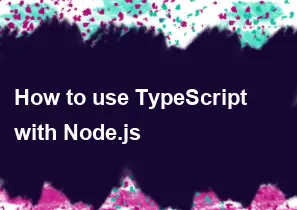
Using TypeScript with Node.js is a great way to add static typing to your JavaScript code and leverage the benefits of TypeScript's features. Here's a step-by-step guide on how to set up and use TypeScript with Node.js:
Step 1: Install TypeScript
You need to have Node.js and npm installed on your machine. Open your terminal and run the following command to install TypeScript globally:
bashnpm install -g typescript
Step 2: Initialize a TypeScript project
Create a new directory for your project and navigate into it. Then, run the following command to initialize a new TypeScript project:
bashtsc --init
This command creates a tsconfig.json file, which contains TypeScript configuration settings.
Step 3: Configure tsconfig.json
Open tsconfig.json in a text editor and make sure the following options are set:
json{
"compilerOptions": {
"target": "es6",
"module": "commonjs",
"outDir": "./dist",
"rootDir": "./src",
"strict": true
},
"include": ["src/**/*.ts"],
"exclude": ["node_modules"]
}
"target": "es6": Specifies the ECMAScript version for output."module": "commonjs": Generates CommonJS modules, which are used by Node.js."outDir": "./dist": Specifies the output directory for the compiled TypeScript files."rootDir": "./src": Specifies the root directory of your source files."strict": true: Enables strict type-checking options.
Step 4: Create a simple TypeScript file
Create a src directory in your project and add a simple TypeScript file, for example, app.ts:
typescript// app.ts
const greeting: string = "Hello, TypeScript!";
console.log(greeting);
Step 5: Compile TypeScript code
Compile your TypeScript code by running the following command in your terminal:
bashtsc
This command will generate JavaScript files in the specified outDir (in this case, the dist directory).
Step 6: Run the Node.js application
Now, you can run your Node.js application using the following command:
bashnode dist/app.js
Replace app.js with the name of your compiled JavaScript file.
Additional Tips:
To streamline the development process, you can use tools like
nodemonto automatically restart your Node.js application when changes are detected. Installnodemonusing:bashnpm install -g nodemonThen, instead of using
node dist/app.js, you can use:bashnodemon dist/app.js
This should get you started with using TypeScript in a Node.js environment. Adjust the configuration and project structure based on your specific requirements.
-
Popular Post
- How to optimize for Google's About This Result feature for local businesses
- How to implement multi-language support in an Express.js application
- How to handle and optimize for changes in mobile search behavior
- How to handle CORS in a Node.js application
- How to use Vue.js with a UI framework (e.g., Vuetify, Element UI)
- How to configure Laravel Telescope for monitoring and profiling API requests
- How to create a command-line tool using the Commander.js library in Node.js
- How to implement code splitting in a React.js application
- How to use the AWS SDK for Node.js to interact with various AWS services
- How to use the Node.js Stream API for efficient data processing
- How to implement a cookie parser middleware in Node.js
- How to implement WebSockets for real-time communication in React
-
Latest Post
- How to implement a dynamic form with dynamic field styling based on user input in Next.js
- How to create a custom hook for handling user interactions with the browser's device motion in Next.js
- How to create a custom hook for handling user interactions with the browser's battery status in Next.js
- How to implement a dynamic form with dynamic field visibility based on user input in Next.js
- How to implement a dynamic form with real-time collaboration features in Next.js
- How to create a custom hook for handling user interactions with the browser's media devices in Next.js
- How to use the useSWRInfinite hook for paginating data with a custom loading indicator in Next.js
- How to create a custom hook for handling user interactions with the browser's network status in Next.js
- How to create a custom hook for handling user interactions with the browser's location in Next.js
- How to implement a dynamic form with multi-language support in Next.js
- How to create a custom hook for handling user interactions with the browser's ambient light sensor in Next.js
- How to use the useHover hook for creating interactive image zoom effects in Next.js