How to install Node.js on Windows
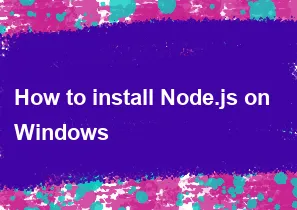
Installing Node.js on Windows is a straightforward process. Here are step-by-step instructions:
Download Node.js:
- Visit the official Node.js website: Node.js Downloads.
- Choose the LTS (Long-Term Support) version, as it is more stable and suitable for most use cases.
- Click on the "Windows Installer" button to download the installer.
Run the Installer:
- Once the installer is downloaded, double-click on the downloaded file to run it.
- The Node.js Setup Wizard will appear. Click "Next" to begin the installation.
Accept License Agreement:
- Read and accept the license agreement, then click "Next."
Choose Installation Location:
- Choose the destination folder for Node.js. The default location is usually fine, so you can click "Next."
Select Components:
- The installer will ask you to choose which components to install. In most cases, the default components are sufficient. Ensure that "npm package manager" is selected, as it comes bundled with Node.js. Click "Next" to continue.
Choose Start Menu Folder:
- Choose the start menu folder for Node.js shortcuts or use the default folder. Click "Next."
Custom Setup (Optional):
- You may choose to customize the installation further, but for most users, the default settings are appropriate. Click "Next."
Install:
- Click the "Install" button to begin the installation.
Complete the Installation:
- Once the installation is complete, click "Finish" to exit the setup wizard.
Verify Installation:
- To verify that Node.js and npm (Node Package Manager) are installed correctly, open a command prompt or PowerShell window and type the following commands:
If the installation was successful, you should see the versions of Node.js and npm printed in the console.bashnode -v
npm -v
- To verify that Node.js and npm (Node Package Manager) are installed correctly, open a command prompt or PowerShell window and type the following commands:
That's it! Node.js is now installed on your Windows machine, and you can start using it to run JavaScript applications.
-
Popular Post
- How to optimize for Google's About This Result feature for local businesses
- How to implement multi-language support in an Express.js application
- How to handle and optimize for changes in mobile search behavior
- How to handle CORS in a Node.js application
- How to use Vue.js with a UI framework (e.g., Vuetify, Element UI)
- How to configure Laravel Telescope for monitoring and profiling API requests
- How to create a command-line tool using the Commander.js library in Node.js
- How to implement code splitting in a React.js application
- How to use the AWS SDK for Node.js to interact with various AWS services
- How to use the Node.js Stream API for efficient data processing
- How to implement a cookie parser middleware in Node.js
- How to implement WebSockets for real-time communication in React
-
Latest Post
- How to implement a dynamic form with dynamic field styling based on user input in Next.js
- How to create a custom hook for handling user interactions with the browser's device motion in Next.js
- How to create a custom hook for handling user interactions with the browser's battery status in Next.js
- How to implement a dynamic form with dynamic field visibility based on user input in Next.js
- How to implement a dynamic form with real-time collaboration features in Next.js
- How to create a custom hook for handling user interactions with the browser's media devices in Next.js
- How to use the useSWRInfinite hook for paginating data with a custom loading indicator in Next.js
- How to create a custom hook for handling user interactions with the browser's network status in Next.js
- How to create a custom hook for handling user interactions with the browser's location in Next.js
- How to implement a dynamic form with multi-language support in Next.js
- How to create a custom hook for handling user interactions with the browser's ambient light sensor in Next.js
- How to use the useHover hook for creating interactive image zoom effects in Next.js