How to rebase a branch in Git
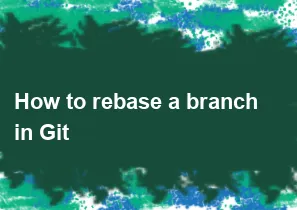
Rebasing in Git is a way to integrate changes from one branch into another by moving or combining a sequence of commits. Rebasing can be useful for maintaining a clean and linear project history. Here are the steps to rebase a branch in Git:
Ensure your branch is up-to-date: Before starting the rebase process, make sure your current branch is up-to-date with the remote repository.
bashgit fetch origin git checkout your_branch git pull origin your_branchStart the rebase: Switch to the branch that you want to rebase and run the following command:
bashgit rebase base_branchReplace
base_branchwith the branch you want to rebase onto. This can be another branch or a specific commit.Resolve conflicts (if any): If Git encounters any conflicts during the rebase, it will pause and ask you to resolve them. Open the conflicted files, resolve the conflicts, and then continue the rebase using:
bashgit rebase --continueAlternatively, you can abort the rebase with:
bashgit rebase --abortContinue or skip commits: If you want to skip a particular commit during the rebase, you can use:
bashgit rebase --skipTo edit a commit message or make changes to a specific commit, you can use:
bashgit rebase -i HEAD~nReplace
nwith the number of commits you want to go back.Finish the rebase: Once you've resolved conflicts and made any necessary changes, continue with the rebase until it completes:
bashgit rebase --continueor if you've made changes and want to continue:
bashgit rebase --skipPush the rebased branch: After the rebase is complete, force-push your branch to update the remote repository:
bashgit push origin your_branch --forceNote: Be cautious with force-push, especially if you're collaborating with others, as it rewrites the commit history.
Always be careful when force-pushing or rebasing, especially on shared branches, to avoid losing or overwriting changes. Rebasing can alter commit history, so use it judiciously.
-
Popular Post
- How to optimize for Google's About This Result feature for local businesses
- How to implement multi-language support in an Express.js application
- How to handle and optimize for changes in mobile search behavior
- How to handle CORS in a Node.js application
- How to use Vue.js with a UI framework (e.g., Vuetify, Element UI)
- How to configure Laravel Telescope for monitoring and profiling API requests
- How to create a command-line tool using the Commander.js library in Node.js
- How to implement code splitting in a React.js application
- How to use the AWS SDK for Node.js to interact with various AWS services
- How to use the Node.js Stream API for efficient data processing
- How to implement a cookie parser middleware in Node.js
- How to implement WebSockets for real-time communication in React
-
Latest Post
- How to implement a dynamic form with dynamic field styling based on user input in Next.js
- How to create a custom hook for handling user interactions with the browser's device motion in Next.js
- How to create a custom hook for handling user interactions with the browser's battery status in Next.js
- How to implement a dynamic form with dynamic field visibility based on user input in Next.js
- How to implement a dynamic form with real-time collaboration features in Next.js
- How to create a custom hook for handling user interactions with the browser's media devices in Next.js
- How to use the useSWRInfinite hook for paginating data with a custom loading indicator in Next.js
- How to create a custom hook for handling user interactions with the browser's network status in Next.js
- How to create a custom hook for handling user interactions with the browser's location in Next.js
- How to implement a dynamic form with multi-language support in Next.js
- How to create a custom hook for handling user interactions with the browser's ambient light sensor in Next.js
- How to use the useHover hook for creating interactive image zoom effects in Next.js