How to set up Git to use an SSH key for authentication
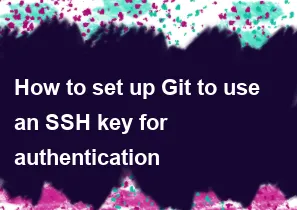
Setting up Git to use an SSH key for authentication involves a few steps. Here's a general guide:
1. Generate SSH Key Pair:
If you don't have an SSH key pair, you'll need to generate one. Open a terminal and run:
bashssh-keygen -t rsa -b 4096 -C "your_email@example.com"
Follow the prompts, and you can leave the passphrase empty if you want.
2. Add SSH Key to SSH Agent (Optional, but recommended):
To avoid entering your passphrase every time you use your SSH key, you can add it to the SSH agent. Start the SSH agent:
basheval "$(ssh-agent -s)"
Add your SSH key to the agent:
bashssh-add ~/.ssh/id_rsa
3. Add SSH Key to Git:
Copy your public key to the clipboard:
bashpbcopy < ~/.ssh/id_rsa.pub
If you're on Linux, you can use:
bashxclip -sel clip < ~/.ssh/id_rsa.pub
4. Add SSH Key to Your Git Hosting Service:
Paste the copied SSH key into your Git hosting service (GitHub, GitLab, Bitbucket, etc.). The process might vary depending on the platform, but generally, you'll find a "SSH and GPG keys" section in your account settings where you can add your SSH key.
5. Verify SSH Configuration:
Make sure your SSH configuration is set up correctly. Check if your ~/.ssh/config file exists; if not, create one. Add the following content:
plaintextHost * AddKeysToAgent yes UseKeychain yes IdentityFile ~/.ssh/id_rsa
This configuration ensures that your SSH key is added to the agent when you use Git.
6. Test the Connection:
Finally, test the SSH connection to your Git hosting service:
bashssh -T git@github.com
Replace github.com with your Git hosting service's domain. You should see a message indicating a successful authentication.
7. Use SSH URL for Git Repositories:
When you clone or set up a Git repository, make sure to use the SSH URL instead of HTTPS. For example:
bashgit clone git@github.com:username/repo.git
That's it! Your Git setup is now configured to use an SSH key for authentication.
-
Popular Post
- How to optimize for Google's About This Result feature for local businesses
- How to implement multi-language support in an Express.js application
- How to handle and optimize for changes in mobile search behavior
- How to handle CORS in a Node.js application
- How to use Vue.js with a UI framework (e.g., Vuetify, Element UI)
- How to configure Laravel Telescope for monitoring and profiling API requests
- How to create a command-line tool using the Commander.js library in Node.js
- How to implement code splitting in a React.js application
- How to use the AWS SDK for Node.js to interact with various AWS services
- How to use the Node.js Stream API for efficient data processing
- How to implement a cookie parser middleware in Node.js
- How to implement WebSockets for real-time communication in React
-
Latest Post
- How to implement a dynamic form with dynamic field styling based on user input in Next.js
- How to create a custom hook for handling user interactions with the browser's device motion in Next.js
- How to create a custom hook for handling user interactions with the browser's battery status in Next.js
- How to implement a dynamic form with dynamic field visibility based on user input in Next.js
- How to implement a dynamic form with real-time collaboration features in Next.js
- How to create a custom hook for handling user interactions with the browser's media devices in Next.js
- How to use the useSWRInfinite hook for paginating data with a custom loading indicator in Next.js
- How to create a custom hook for handling user interactions with the browser's network status in Next.js
- How to create a custom hook for handling user interactions with the browser's location in Next.js
- How to implement a dynamic form with multi-language support in Next.js
- How to create a custom hook for handling user interactions with the browser's ambient light sensor in Next.js
- How to use the useHover hook for creating interactive image zoom effects in Next.js