How to implement a custom loading spinner with Lottie animations in Next.js
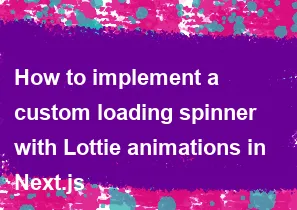
To implement a custom loading spinner with Lottie animations in Next.js, you can follow these steps:
- Install Dependencies: First, you need to install the required dependencies. You'll need
lottie-webandreact-lottie.
bashnpm install lottie-web react-lottie
Create Your Lottie Animation: You can create or download a Lottie animation file (.json format). There are several websites where you can find free or paid Lottie animations, such as LottieFiles (https://lottiefiles.com/).
Place the Animation File: Place your Lottie animation file in the
publicdirectory of your Next.js project. For example, if your animation file is namedloading.json, you would place it inpublic/loading.json.Create a Component: Create a React component for your loading spinner. This component will use
react-lottieto render the Lottie animation.
jsx// components/LoadingSpinner.js
import React from 'react';
import Lottie from 'react-lottie';
import animationData from '../public/loading.json'; // Path to your Lottie animation file
const LoadingSpinner = () => {
const defaultOptions = {
loop: true,
autoplay: true,
animationData: animationData,
rendererSettings: {
preserveAspectRatio: 'xMidYMid slice'
}
};
return <Lottie options={defaultOptions} height={120} width={120} />;
};
export default LoadingSpinner;
- Use the Component: You can now use the
LoadingSpinnercomponent wherever you need it in your Next.js application. For example, you might use it as a loading indicator while data is being fetched.
jsx// pages/index.js
import React, { useState, useEffect } from 'react';
import LoadingSpinner from '../components/LoadingSpinner';
const IndexPage = () => {
const [loading, setLoading] = useState(true);
useEffect(() => {
// Simulate data fetching
const timer = setTimeout(() => {
setLoading(false);
}, 3000);
return () => clearTimeout(timer);
}, []);
return (
<div>
{loading ? (
<div style={{ display: 'flex', justifyContent: 'center', alignItems: 'center', height: '100vh' }}>
<LoadingSpinner />
</div>
) : (
<div>
{/* Content when loading is complete */}
</div>
)}
</div>
);
};
export default IndexPage;
- Styling: You can add CSS to style the loading spinner as needed.
That's it! You've now implemented a custom loading spinner with Lottie animations in your Next.js application. Adjust the animation file, size, and other options as needed to fit your design requirements.
-
Popular Post
- How to implement multi-language support in an Express.js application
- How to handle and optimize for changes in mobile search behavior
- How to optimize for Google's About This Result feature for local businesses
- How to handle CORS in a Node.js application
- How to configure Laravel Telescope for monitoring and profiling API requests
- How to use Vue.js with a UI framework (e.g., Vuetify, Element UI)
- How to create a command-line tool using the Commander.js library in Node.js
- How to implement code splitting in a React.js application
- How to use the AWS SDK for Node.js to interact with various AWS services
- How to use the Node.js Stream API for efficient data processing
- How to implement a cookie parser middleware in Node.js
- How to implement WebSockets for real-time communication in React
-
Latest Post
- How to implement a dynamic form with dynamic field styling based on user input in Next.js
- How to create a custom hook for handling user interactions with the browser's device motion in Next.js
- How to create a custom hook for handling user interactions with the browser's battery status in Next.js
- How to implement a dynamic form with dynamic field visibility based on user input in Next.js
- How to implement a dynamic form with real-time collaboration features in Next.js
- How to create a custom hook for handling user interactions with the browser's media devices in Next.js
- How to use the useSWRInfinite hook for paginating data with a custom loading indicator in Next.js
- How to create a custom hook for handling user interactions with the browser's network status in Next.js
- How to create a custom hook for handling user interactions with the browser's location in Next.js
- How to implement a dynamic form with multi-language support in Next.js
- How to create a custom hook for handling user interactions with the browser's ambient light sensor in Next.js
- How to use the useHover hook for creating interactive image zoom effects in Next.js