How to implement a code editor with syntax highlighting in Next.js
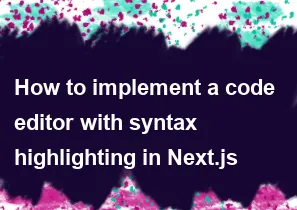
Implementing a code editor with syntax highlighting in a Next.js application involves using a combination of React components and third-party libraries. One popular library for code highlighting is react-syntax-highlighter. Here's a step-by-step guide on how you can implement a code editor in Next.js with syntax highlighting:
Step 1: Set up a Next.js project
If you haven't already, create a new Next.js project using the following commands:
bashnpx create-next-app my-code-editor
cd my-code-editor
Step 2: Install dependencies
Install the necessary dependencies for syntax highlighting:
bashnpm install react-syntax-highlighter react-syntax-highlighter/dist/esm/styles/hljs
Step 3: Create a CodeEditor component
Create a new file in your components folder, let's say CodeEditor.js. This component will handle rendering the code editor with syntax highlighting.
jsx// components/CodeEditor.js
import { Light as SyntaxHighlighter } from 'react-syntax-highlighter';
import { docco } from 'react-syntax-highlighter/dist/esm/styles/hljs';
const CodeEditor = ({ language, code }) => {
return (
<SyntaxHighlighter language={language} style={docco}>
{code}
</SyntaxHighlighter>
);
};
export default CodeEditor;
Step 4: Use CodeEditor in your pages
Now, you can use the CodeEditor component in your pages. Create a sample page in the pages folder to test it:
jsx// pages/index.js
import CodeEditor from '../components/CodeEditor';
const Home = () => {
const code = `const greeting = "Hello, World!";
console.log(greeting);`;
return (
<div>
<h1>Code Editor with Syntax Highlighting</h1>
<CodeEditor language="javascript" code={code} />
</div>
);
};
export default Home;
Step 5: Run your Next.js app
Start your Next.js app and see the code editor with syntax highlighting in action:
bashnpm run dev
Visit http://localhost:3000 in your browser.
This example uses the react-syntax-highlighter library with the docco style. You can explore other styles provided by the library by importing them instead of docco.
Remember to customize the CodeEditor component and the styles according to your preferences and requirements. You can also consider additional features such as line numbers, theme selection, or language auto-detection based on the file extension.
-
Popular Post
- How to optimize for Google's About This Result feature for local businesses
- How to implement multi-language support in an Express.js application
- How to handle and optimize for changes in mobile search behavior
- How to handle CORS in a Node.js application
- How to use Vue.js with a UI framework (e.g., Vuetify, Element UI)
- How to configure Laravel Telescope for monitoring and profiling API requests
- How to create a command-line tool using the Commander.js library in Node.js
- How to implement code splitting in a React.js application
- How to use the AWS SDK for Node.js to interact with various AWS services
- How to use the Node.js Stream API for efficient data processing
- How to implement a cookie parser middleware in Node.js
- How to implement WebSockets for real-time communication in React
-
Latest Post
- How to implement a dynamic form with dynamic field styling based on user input in Next.js
- How to create a custom hook for handling user interactions with the browser's device motion in Next.js
- How to create a custom hook for handling user interactions with the browser's battery status in Next.js
- How to implement a dynamic form with dynamic field visibility based on user input in Next.js
- How to implement a dynamic form with real-time collaboration features in Next.js
- How to create a custom hook for handling user interactions with the browser's media devices in Next.js
- How to use the useSWRInfinite hook for paginating data with a custom loading indicator in Next.js
- How to create a custom hook for handling user interactions with the browser's network status in Next.js
- How to create a custom hook for handling user interactions with the browser's location in Next.js
- How to implement a dynamic form with multi-language support in Next.js
- How to create a custom hook for handling user interactions with the browser's ambient light sensor in Next.js
- How to use the useHover hook for creating interactive image zoom effects in Next.js