How to implement a drag-and-drop file uploader in Next.js
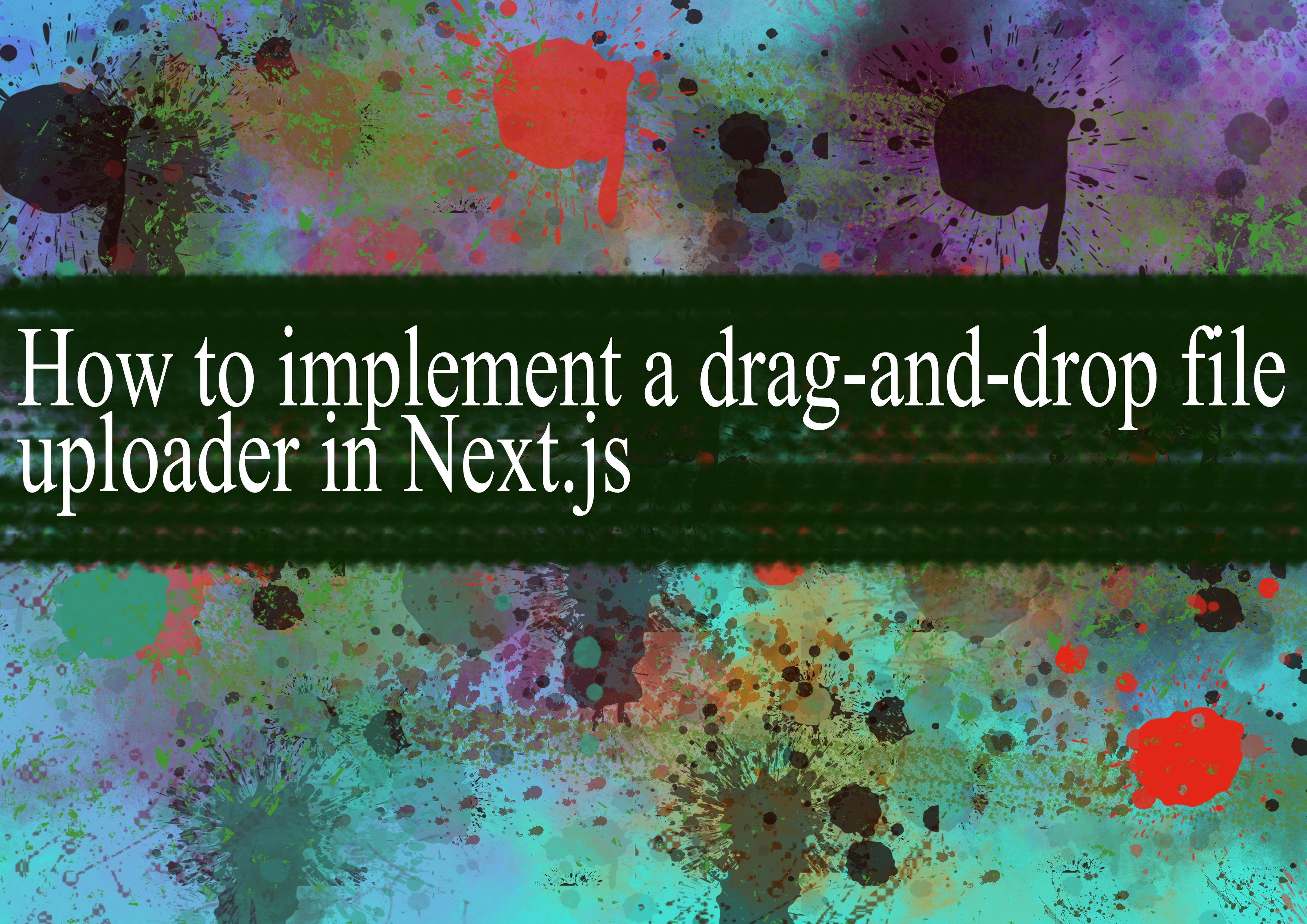
To implement a drag-and-drop file uploader in Next.js, you can follow these general steps:
Set Up Your Next.js Project: If you haven't already, create a Next.js project using the following commands:
bashnpx create-next-app my-next-app
cd my-next-appInstall Dependencies: Install any necessary packages, such as
react-dropzonefor handling the drag-and-drop functionality and file uploads. Install it using:bashnpm install react-dropzoneCreate a FileUpload Component: Create a new component for handling file uploads. For example, you can create a
FileUpload.jsfile in yourcomponentsfolder:jsximport React, { useCallback } from 'react'; import { useDropzone } from 'react-dropzone'; const FileUpload = ({ onFileUpload }) => { const onDrop = useCallback(acceptedFiles => { onFileUpload(acceptedFiles); }, [onFileUpload]); const { getRootProps, getInputProps, isDragActive } = useDropzone({ onDrop }); return ( <div {...getRootProps()} className={`dropzone ${isDragActive ? 'active' : ''}`}> <input {...getInputProps()} /> <p>Drag & drop some files here, or click to select files</p> </div> ); }; export default FileUpload;Use the FileUpload Component in Your Page: Use the
FileUploadcomponent in the page where you want to implement the file uploader. For example, you can modify thepages/index.jsfile:jsximport React, { useState } from 'react'; import FileUpload from '../components/FileUpload'; const Home = () => { const [uploadedFiles, setUploadedFiles] = useState([]); const handleFileUpload = files => { // Handle the uploaded files as needed setUploadedFiles(files); }; return ( <div> <h1>File Uploader</h1> <FileUpload onFileUpload={handleFileUpload} /> <div> <h2>Uploaded Files:</h2> <ul> {uploadedFiles.map((file, index) => ( <li key={index}>{file.name}</li> ))} </ul> </div> </div> ); }; export default Home;Style the Dropzone: You can add some styles to make the dropzone visually appealing. Update your styles or add a CSS module for the
FileUploadcomponent:css.dropzone { border: 2px dashed #cccccc; padding: 20px; text-align: center; cursor: pointer; } .dropzone.active { background-color: #e0e0e0; }Don't forget to import the styles in your
FileUpload.jsfile:jsximport './FileUpload.module.css'; // Adjust the path based on your project structureRun Your Next.js App: Run your Next.js app using:
bashnpm run devOpen your browser and navigate to
http://localhost:3000to see the file uploader in action.
This is a basic implementation, and you may need to handle file uploads differently based on your specific requirements. Additionally, consider adding server-side logic for processing and storing uploaded files securely.
-
Popular Post
- How to optimize for Google's About This Result feature for local businesses
- How to implement multi-language support in an Express.js application
- How to handle and optimize for changes in mobile search behavior
- How to handle CORS in a Node.js application
- How to use Vue.js with a UI framework (e.g., Vuetify, Element UI)
- How to configure Laravel Telescope for monitoring and profiling API requests
- How to create a command-line tool using the Commander.js library in Node.js
- How to implement code splitting in a React.js application
- How to use the AWS SDK for Node.js to interact with various AWS services
- How to use the Node.js Stream API for efficient data processing
- How to implement a cookie parser middleware in Node.js
- How to implement WebSockets for real-time communication in React
-
Latest Post
- How to implement a dynamic form with dynamic field styling based on user input in Next.js
- How to create a custom hook for handling user interactions with the browser's device motion in Next.js
- How to create a custom hook for handling user interactions with the browser's battery status in Next.js
- How to implement a dynamic form with dynamic field visibility based on user input in Next.js
- How to implement a dynamic form with real-time collaboration features in Next.js
- How to create a custom hook for handling user interactions with the browser's media devices in Next.js
- How to use the useSWRInfinite hook for paginating data with a custom loading indicator in Next.js
- How to create a custom hook for handling user interactions with the browser's network status in Next.js
- How to create a custom hook for handling user interactions with the browser's location in Next.js
- How to implement a dynamic form with multi-language support in Next.js
- How to create a custom hook for handling user interactions with the browser's ambient light sensor in Next.js
- How to use the useHover hook for creating interactive image zoom effects in Next.js