How to use the useHover hook for creating image zoom effects in Next.js
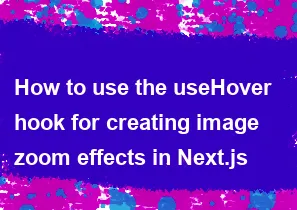
To create image zoom effects using the useHover hook in Next.js, you can follow these steps:
- Install Dependencies: Make sure you have the necessary dependencies installed. You'll need React, Next.js, and the
useHoverhook. If you haven't already installed them, you can do so using npm or yarn:
bashnpm install react next react-dom
npm install use-hover
or
bashyarn add react next react-dom
yarn add use-hover
- Create a Custom Hook: Create a custom hook that utilizes
useHoverto track mouse hover state:
javascript// useHover.js
import { useState } from 'react';
import useHover from 'use-hover';
function useImageZoom() {
const [isHovered, bind] = useHover();
const [zoomed, setZoomed] = useState(false);
const handleZoom = () => {
setZoomed(true);
};
const handleUnzoom = () => {
setZoomed(false);
};
return {
isHovered,
bind,
zoomed,
handleZoom,
handleUnzoom,
};
}
export default useImageZoom;
- Create Your Component: Use the custom hook to create your component with the image and zoom effect:
javascript// ImageZoom.js
import React from 'react';
import useImageZoom from './useImageZoom';
const ImageZoom = ({ src }) => {
const { isHovered, bind, zoomed, handleZoom, handleUnzoom } = useImageZoom();
return (
<div {...bind}>
<img
src={src}
alt="Zoomable Image"
onMouseEnter={handleZoom}
onMouseLeave={handleUnzoom}
style={{
width: zoomed ? '200%' : '100%',
transition: 'width 0.5s',
cursor: isHovered ? 'zoom-in' : 'auto',
}}
/>
</div>
);
};
export default ImageZoom;
- Use the Component: Finally, you can use the
ImageZoomcomponent in your Next.js application:
javascript// pages/index.js
import React from 'react';
import ImageZoom from '../components/ImageZoom';
const Home = () => {
return (
<div>
<h1>Image Zoom Effect Example</h1>
<ImageZoom src="/example-image.jpg" />
</div>
);
};
export default Home;
Replace /example-image.jpg with the path to your image.
Now, when you hover over the image, it will zoom in, and when you move the mouse away, it will zoom out. Adjust the styling and transition timings as needed to achieve the desired effect.
-
Popular Post
- How to optimize for Google's About This Result feature for local businesses
- How to implement multi-language support in an Express.js application
- How to handle and optimize for changes in mobile search behavior
- How to handle CORS in a Node.js application
- How to use Vue.js with a UI framework (e.g., Vuetify, Element UI)
- How to configure Laravel Telescope for monitoring and profiling API requests
- How to create a command-line tool using the Commander.js library in Node.js
- How to implement code splitting in a React.js application
- How to use the AWS SDK for Node.js to interact with various AWS services
- How to use the Node.js Stream API for efficient data processing
- How to implement a cookie parser middleware in Node.js
- How to implement WebSockets for real-time communication in React
-
Latest Post
- How to implement a dynamic form with dynamic field styling based on user input in Next.js
- How to create a custom hook for handling user interactions with the browser's device motion in Next.js
- How to create a custom hook for handling user interactions with the browser's battery status in Next.js
- How to implement a dynamic form with dynamic field visibility based on user input in Next.js
- How to implement a dynamic form with real-time collaboration features in Next.js
- How to create a custom hook for handling user interactions with the browser's media devices in Next.js
- How to use the useSWRInfinite hook for paginating data with a custom loading indicator in Next.js
- How to create a custom hook for handling user interactions with the browser's network status in Next.js
- How to create a custom hook for handling user interactions with the browser's location in Next.js
- How to implement a dynamic form with multi-language support in Next.js
- How to create a custom hook for handling user interactions with the browser's ambient light sensor in Next.js
- How to use the useHover hook for creating interactive image zoom effects in Next.js