How to update Node.js to the latest version
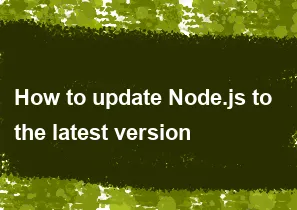
To update Node.js to the latest version, you can use the following steps. The process might differ slightly depending on your operating system:
For Windows:
Using the official installer:
- Visit the official Node.js website.
- Download the latest version of Node.js.
- Run the installer and follow the prompts.
Using Node Version Manager (NVM):
- If you have NVM installed, open a new command prompt.
- Use the following command to install the latest Node.js version:
nvm install latest - Set the latest version as the default:perl
nvm use <version_number>
For macOS:
Using Homebrew:
- Open the Terminal.
- Run the following commands:sql
brew update brew upgrade node
Using Node Version Manager (NVM):
- If you have NVM installed, open a new terminal.
- Use the following command to install the latest Node.js version:csharp
nvm install node --reinstall-packages-from=node - Set the latest version as the default:perl
nvm use <version_number>
For Linux:
Using Package Manager (e.g., apt, yum, dnf):
- The commands may vary depending on your Linux distribution.
- For Ubuntu/Debian:sql
sudo apt update
sudo apt upgrade nodejs - For CentOS/RHEL:sql
sudo yum update nodejs
- For Ubuntu/Debian:
- The commands may vary depending on your Linux distribution.
Using Node Version Manager (NVM):
- If you have NVM installed, open a new terminal.
- Use the following command to install the latest Node.js version:csharp
nvm install node --reinstall-packages-from=node - Set the latest version as the default:perl
nvm use <version_number>
After updating Node.js, you can check the installed version by running:
bashnode -v
And check npm (Node Package Manager) version:
bashnpm -v
Make sure to update your npm packages if needed:
bashnpm update -g
Note: Always back up your projects and ensure compatibility with the latest Node.js version before upgrading in a production environment.
-
Popular Post
- How to optimize for Google's About This Result feature for local businesses
- How to implement multi-language support in an Express.js application
- How to handle and optimize for changes in mobile search behavior
- How to handle CORS in a Node.js application
- How to use Vue.js with a UI framework (e.g., Vuetify, Element UI)
- How to configure Laravel Telescope for monitoring and profiling API requests
- How to create a command-line tool using the Commander.js library in Node.js
- How to implement code splitting in a React.js application
- How to use the AWS SDK for Node.js to interact with various AWS services
- How to use the Node.js Stream API for efficient data processing
- How to implement a cookie parser middleware in Node.js
- How to implement WebSockets for real-time communication in React
-
Latest Post
- How to implement a dynamic form with dynamic field styling based on user input in Next.js
- How to create a custom hook for handling user interactions with the browser's device motion in Next.js
- How to create a custom hook for handling user interactions with the browser's battery status in Next.js
- How to implement a dynamic form with dynamic field visibility based on user input in Next.js
- How to implement a dynamic form with real-time collaboration features in Next.js
- How to create a custom hook for handling user interactions with the browser's media devices in Next.js
- How to use the useSWRInfinite hook for paginating data with a custom loading indicator in Next.js
- How to create a custom hook for handling user interactions with the browser's network status in Next.js
- How to create a custom hook for handling user interactions with the browser's location in Next.js
- How to implement a dynamic form with multi-language support in Next.js
- How to create a custom hook for handling user interactions with the browser's ambient light sensor in Next.js
- How to use the useHover hook for creating interactive image zoom effects in Next.js