How to handle form data validation and submission with Vue.js and VeeValidate
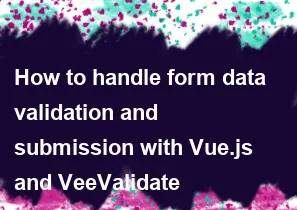
Handling form data validation and submission with Vue.js and VeeValidate involves several steps. VeeValidate is a popular validation library for Vue.js applications. Here's a basic guide on how to implement form validation and submission using Vue.js and VeeValidate:
Setup Vue.js and VeeValidate: First, make sure you have Vue.js and VeeValidate installed in your project. You can install them via npm or yarn:
cssnpm install vue npm install vee-validate@nextConfigure VeeValidate: Set up VeeValidate in your Vue.js application. You can do this in your main Vue instance or in a separate file dedicated to configuration. Here's a basic example:
javascriptimport { createApp } from 'vue'; import { defineRule, configure } from 'vee-validate'; import { required, email } from '@vee-validate/rules'; import { localize } from '@vee-validate/i18n'; import en from '@vee-validate/i18n/dist/locale/en.json'; import App from './App.vue'; // Register rules defineRule('required', required); defineRule('email', email); // Configure VeeValidate configure({ generateMessage: localize({ en }), }); createApp(App).mount('#app');Create Form Component: Create a Vue component for your form. This component will contain the form fields and validation rules.
html<!-- FormComponent.vue --> <template> <form @submit.prevent="submitForm"> <input v-model="formData.email" type="text" placeholder="Email"> <span>{{ errors.email }}</span> <button type="submit">Submit</button> </form> </template> <script> import { useForm } from 'vee-validate'; export default { setup() { const { formData, errors, handleSubmit } = useForm(); const submitForm = handleSubmit(async () => { // Handle form submission console.log(formData.value); }); return { formData, errors, submitForm }; }, }; </script>Define Validation Rules: Define validation rules for your form fields. You can define these rules in the component itself or in a separate validation schema file.
javascript// ValidationSchema.js import { ref } from 'vue'; import { useField } from 'vee-validate'; export default function useFormValidation() { const email = ref(''); const { value: emailValue, errorMessage: emailError } = useField('email', email, { required: 'Email is required', email: 'Please enter a valid email address', }); return { email, emailValue, emailError }; }Handle Form Submission: Implement the logic to handle form submission. You can use the
handleSubmitfunction provided by VeeValidate to trigger validation before submitting the form.javascript// FormComponent.vue <script> import { useForm } from 'vee-validate'; import useFormValidation from './ValidationSchema'; export default { setup() { const { email, emailValue, emailError } = useFormValidation(); const { handleSubmit } = useForm(); const submitForm = handleSubmit(async () => { if (!emailError.value) { // Form submission logic console.log('Form submitted with email:', emailValue.value); } }); return { email, emailError, submitForm }; }, }; </script>Display Validation Errors: Finally, display validation errors to the user. You can bind the error messages to the respective form fields and show them conditionally based on whether the field is touched and invalid.
html<!-- FormComponent.vue --> <template> <form @submit.prevent="submitForm"> <input v-model="email" type="text" placeholder="Email"> <span v-if="emailError && email.touched">{{ emailError }}</span> <button type="submit">Submit</button> </form> </template>
With these steps, you should be able to handle form data validation and submission using Vue.js and VeeValidate. Adjust the validation rules and form fields according to your specific requirements.
-
Popular Post
- How to optimize for Google's About This Result feature for local businesses
- How to implement multi-language support in an Express.js application
- How to handle and optimize for changes in mobile search behavior
- How to handle CORS in a Node.js application
- How to use Vue.js with a UI framework (e.g., Vuetify, Element UI)
- How to configure Laravel Telescope for monitoring and profiling API requests
- How to create a command-line tool using the Commander.js library in Node.js
- How to implement code splitting in a React.js application
- How to use the AWS SDK for Node.js to interact with various AWS services
- How to use the Node.js Stream API for efficient data processing
- How to implement a cookie parser middleware in Node.js
- How to implement WebSockets for real-time communication in React
-
Latest Post
- How to implement a dynamic form with dynamic field styling based on user input in Next.js
- How to create a custom hook for handling user interactions with the browser's device motion in Next.js
- How to create a custom hook for handling user interactions with the browser's battery status in Next.js
- How to implement a dynamic form with dynamic field visibility based on user input in Next.js
- How to implement a dynamic form with real-time collaboration features in Next.js
- How to create a custom hook for handling user interactions with the browser's media devices in Next.js
- How to use the useSWRInfinite hook for paginating data with a custom loading indicator in Next.js
- How to create a custom hook for handling user interactions with the browser's network status in Next.js
- How to create a custom hook for handling user interactions with the browser's location in Next.js
- How to implement a dynamic form with multi-language support in Next.js
- How to create a custom hook for handling user interactions with the browser's ambient light sensor in Next.js
- How to use the useHover hook for creating interactive image zoom effects in Next.js