How to create a dynamic drag-and-drop interface in Vue.js
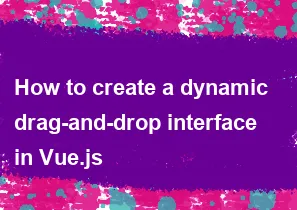
Creating a dynamic drag-and-drop interface in Vue.js involves using Vue directives, event handlers, and potentially a library like vue-draggable for smoother drag-and-drop functionality. Here's a step-by-step guide to create a simple dynamic drag-and-drop interface:
Set Up Vue.js Project: Make sure you have Vue.js installed. You can set up a Vue.js project using Vue CLI or include Vue.js via CDN.
Install vue-draggable (Optional): If you want to use
vue-draggable, install it via npm:npm install vuedraggableCreate Vue Component: Create a Vue component for your drag-and-drop interface. For example:
vue<!-- DragDrop.vue --> <template> <div> <div class="drag-container"> <div class="draggable-item" v-for="(item, index) in items" :key="index" v-drag-and-drop:items="items" :data-index="index" > {{ item.text }} </div> </div> </div> </template> <script> export default { data() { return { items: [ { text: "Item 1" }, { text: "Item 2" }, { text: "Item 3" }, ], }; }, }; </script> <style> .drag-container { display: flex; flex-wrap: wrap; } .draggable-item { width: 100px; height: 50px; background-color: #ccc; margin: 5px; text-align: center; line-height: 50px; cursor: move; } </style>Implement Drag-and-Drop Directives: If you're not using a library like
vue-draggable, you'll need to implement your own drag-and-drop logic using Vue directives and event handlers. You can handledragstart,dragover,drop, anddragendevents to implement drag-and-drop functionality.Style Your Interface: Style your interface as required using CSS.
Test Your Interface: Test your dynamic drag-and-drop interface to ensure it works as expected.
This example provides a basic setup for a dynamic drag-and-drop interface in Vue.js. Depending on your requirements, you may need to extend this functionality further.
-
Popular Post
- How to optimize for Google's About This Result feature for local businesses
- How to implement multi-language support in an Express.js application
- How to handle and optimize for changes in mobile search behavior
- How to handle CORS in a Node.js application
- How to use Vue.js with a UI framework (e.g., Vuetify, Element UI)
- How to configure Laravel Telescope for monitoring and profiling API requests
- How to create a command-line tool using the Commander.js library in Node.js
- How to implement code splitting in a React.js application
- How to use the AWS SDK for Node.js to interact with various AWS services
- How to use the Node.js Stream API for efficient data processing
- How to implement a cookie parser middleware in Node.js
- How to implement WebSockets for real-time communication in React
-
Latest Post
- How to implement a dynamic form with dynamic field styling based on user input in Next.js
- How to create a custom hook for handling user interactions with the browser's device motion in Next.js
- How to create a custom hook for handling user interactions with the browser's battery status in Next.js
- How to implement a dynamic form with dynamic field visibility based on user input in Next.js
- How to implement a dynamic form with real-time collaboration features in Next.js
- How to create a custom hook for handling user interactions with the browser's media devices in Next.js
- How to use the useSWRInfinite hook for paginating data with a custom loading indicator in Next.js
- How to create a custom hook for handling user interactions with the browser's network status in Next.js
- How to create a custom hook for handling user interactions with the browser's location in Next.js
- How to implement a dynamic form with multi-language support in Next.js
- How to create a custom hook for handling user interactions with the browser's ambient light sensor in Next.js
- How to use the useHover hook for creating interactive image zoom effects in Next.js