How to use Laravel's Blade templates with vue js for server-side rendering
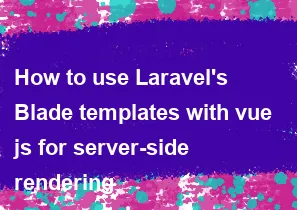
Laravel's Blade templating engine and Vue.js can be used together for server-side rendering (SSR) to create dynamic and interactive web applications. To achieve this, you can follow these steps:
Install Laravel and Vue.js:
Make sure you have Laravel installed on your server. You can install it using Composer:
bashcomposer create-project --prefer-dist laravel/laravel your-project-nameInstall Vue.js using npm:
bashnpm install
Set Up Vue.js Components:
Create Vue.js components in the
resources/js/componentsdirectory. For example, you can create aExampleComponent.vuefile:vue<template> <div> <h1>{{ message }}</h1> </div> </template> <script> export default { data() { return { message: 'Hello from Vue.js!', }; }, }; </script>
Use Blade Directives:
In your Blade views, you can use the
@verbatimdirective to output raw Vue.js templates without being processed by Blade. For example:html<div id="app"> @verbatim <example-component></example-component> @endverbatim </div>
Render Vue Components in Blade:
To render Vue.js components server-side, use the
@serverdirective in your Blade views. This will include the necessary server-side rendering code:html<div id="app"> @server <example-component></example-component> @endserver </div>
Configure Laravel Mix:
Update your
webpack.mix.jsfile to compile Vue.js components. For example:jsmix.js('resources/js/app.js', 'public/js') .vue();
Build Assets:
Run the following command to compile your assets:
bashnpm run devOr for production:
bashnpm run production
Run Laravel Server:
Start your Laravel development server:
bashphp artisan serveVisit your application in the browser, and you should see your Vue.js component rendered server-side.
Remember that Vue.js will take over client-side rendering after the initial server-side rendering, providing a smooth transition between server and client interaction. You may also want to explore other Vue.js features, such as Vue Router for client-side routing and Vuex for state management, to enhance your application further.
-
Popular Post
- How to optimize for Google's About This Result feature for local businesses
- How to implement multi-language support in an Express.js application
- How to handle and optimize for changes in mobile search behavior
- How to handle CORS in a Node.js application
- How to use Vue.js with a UI framework (e.g., Vuetify, Element UI)
- How to configure Laravel Telescope for monitoring and profiling API requests
- How to create a command-line tool using the Commander.js library in Node.js
- How to implement code splitting in a React.js application
- How to use the AWS SDK for Node.js to interact with various AWS services
- How to use the Node.js Stream API for efficient data processing
- How to implement a cookie parser middleware in Node.js
- How to implement WebSockets for real-time communication in React
-
Latest Post
- How to implement a dynamic form with dynamic field styling based on user input in Next.js
- How to create a custom hook for handling user interactions with the browser's device motion in Next.js
- How to create a custom hook for handling user interactions with the browser's battery status in Next.js
- How to implement a dynamic form with dynamic field visibility based on user input in Next.js
- How to implement a dynamic form with real-time collaboration features in Next.js
- How to create a custom hook for handling user interactions with the browser's media devices in Next.js
- How to use the useSWRInfinite hook for paginating data with a custom loading indicator in Next.js
- How to create a custom hook for handling user interactions with the browser's network status in Next.js
- How to create a custom hook for handling user interactions with the browser's location in Next.js
- How to implement a dynamic form with multi-language support in Next.js
- How to create a custom hook for handling user interactions with the browser's ambient light sensor in Next.js
- How to use the useHover hook for creating interactive image zoom effects in Next.js