How to use AngularJS with Google Cloud Video Intelligence for video content analysis
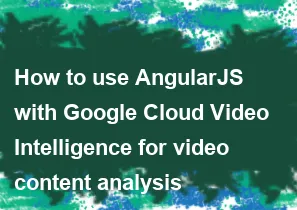
To use AngularJS with Google Cloud Video Intelligence for video content analysis, you would typically follow these general steps:
Set up a Google Cloud project: If you haven't already, create a Google Cloud Platform (GCP) project and enable the Video Intelligence API.
Enable billing and APIs: Enable billing for your project and make sure the Video Intelligence API is enabled in the GCP Console.
Get API credentials: Obtain the necessary API credentials (API key or service account key) to authenticate your application with the Video Intelligence API.
Install necessary packages: In your AngularJS project, you might need to install certain packages or dependencies to handle API requests. For example, you might use
angular-resourcefor making HTTP requests.Write AngularJS code: Write AngularJS code to interact with the Video Intelligence API. This might involve creating services or factories to handle API requests, parsing responses, and updating the UI accordingly.
Integrate with Video Intelligence API: Use AngularJS's
$httpservice or other relevant methods to send requests to the Video Intelligence API endpoints. You'll typically send video files to the API for analysis and receive analysis results in response.Display results in your AngularJS application: Once you receive analysis results from the API, you can display them in your AngularJS application's UI. This might involve updating data bindings, showing video thumbnails, displaying labels or annotations, etc.
Here's a very basic example of how you might integrate AngularJS with the Video Intelligence API:
javascript// AngularJS controller
angular.module('videoAnalysisApp', [])
.controller('VideoAnalysisController', function($scope, $http) {
$scope.analyzeVideo = function() {
var videoFile = $scope.videoFile; // Assuming you have a file input in your HTML
var apiUrl = 'https://videointelligence.googleapis.com/v1/videos:annotate?key=YOUR_API_KEY';
var requestData = {
inputContent: videoFile, // Assuming you're sending the file content directly
features: ['LABEL_DETECTION'] // Example feature, you can add more as needed
};
$http.post(apiUrl, requestData)
.then(function(response) {
// Handle successful response
$scope.analysisResults = response.data;
})
.catch(function(error) {
// Handle error
console.error('Error analyzing video:', error);
});
};
});
In this example, analyzeVideo() is a function that gets called when the user wants to analyze a video. It sends a POST request to the Video Intelligence API endpoint with the video file and requested features, then updates the $scope.analysisResults variable with the API response, which you can then display in your HTML.
Remember to replace 'YOUR_API_KEY' with your actual API key, and adjust the code according to your specific requirements and the structure of your AngularJS application.
-
Popular Post
- How to optimize for Google's About This Result feature for local businesses
- How to implement multi-language support in an Express.js application
- How to handle and optimize for changes in mobile search behavior
- How to handle CORS in a Node.js application
- How to use Vue.js with a UI framework (e.g., Vuetify, Element UI)
- How to configure Laravel Telescope for monitoring and profiling API requests
- How to create a command-line tool using the Commander.js library in Node.js
- How to implement code splitting in a React.js application
- How to use the AWS SDK for Node.js to interact with various AWS services
- How to use the Node.js Stream API for efficient data processing
- How to implement a cookie parser middleware in Node.js
- How to implement WebSockets for real-time communication in React
-
Latest Post
- How to implement a dynamic form with dynamic field styling based on user input in Next.js
- How to create a custom hook for handling user interactions with the browser's device motion in Next.js
- How to create a custom hook for handling user interactions with the browser's battery status in Next.js
- How to implement a dynamic form with dynamic field visibility based on user input in Next.js
- How to implement a dynamic form with real-time collaboration features in Next.js
- How to create a custom hook for handling user interactions with the browser's media devices in Next.js
- How to use the useSWRInfinite hook for paginating data with a custom loading indicator in Next.js
- How to create a custom hook for handling user interactions with the browser's network status in Next.js
- How to create a custom hook for handling user interactions with the browser's location in Next.js
- How to implement a dynamic form with multi-language support in Next.js
- How to create a custom hook for handling user interactions with the browser's ambient light sensor in Next.js
- How to use the useHover hook for creating interactive image zoom effects in Next.js