How to set up a new React.js project
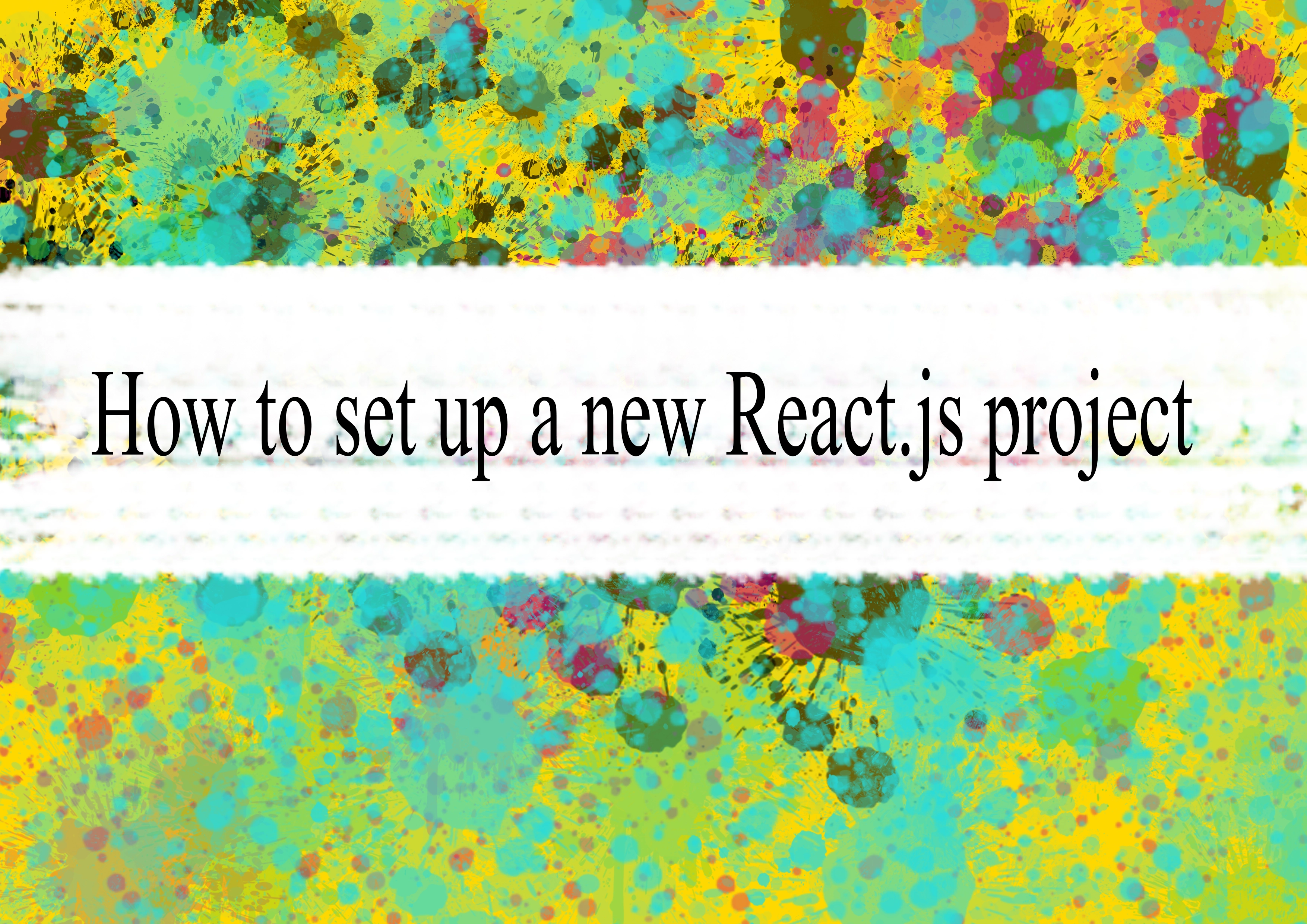
Setting up a new React.js project involves several steps. Here's a basic guide to help you get started:
1. Node.js and npm
Ensure that you have Node.js and npm (Node Package Manager) installed on your machine. You can download and install them from the official website: Node.js.
2. Create React App
The easiest way to set up a new React project is by using Create React App, a tool that sets up a new React project with a sensible default configuration.
Open a terminal and run the following command:
bashnpx create-react-app my-react-app
Replace "my-react-app" with the desired name of your project. This command will create a new directory with the project structure and install the necessary dependencies.
3. Navigate to the Project Directory
bashcd my-react-app
4. Run the Development Server
bashnpm start
This command starts the development server and opens your app in a new browser window. By default, it runs on http://localhost:3000/.
5. Explore and Edit
Open your code editor (e.g., Visual Studio Code) and explore the project structure. The main React code is in the src directory.
You can edit the src/App.js file to modify the default React component.
6. Additional Configuration (Optional)
If you need additional functionality or want to customize the configuration, you can eject from Create React App:
bashnpm run eject
Ejecting is a one-way operation, so make sure you understand the implications. It exposes the project configuration files, allowing you to tweak them.
7. Build for Production
When you are ready to deploy your app, you can create a production build:
bashnpm run build
This command generates optimized and minified production-ready files in the build directory.
8. Learn React
Now that your project is set up, start learning React by referring to the official documentation: React Documentation.
That's it! You now have a basic React.js project set up and ready for development. Customize it further based on your requirements and explore additional React concepts as you build your application.
-
Popular Post
- How to optimize for Google's About This Result feature for local businesses
- How to implement multi-language support in an Express.js application
- How to handle and optimize for changes in mobile search behavior
- How to handle CORS in a Node.js application
- How to use Vue.js with a UI framework (e.g., Vuetify, Element UI)
- How to configure Laravel Telescope for monitoring and profiling API requests
- How to create a command-line tool using the Commander.js library in Node.js
- How to implement code splitting in a React.js application
- How to use the AWS SDK for Node.js to interact with various AWS services
- How to use the Node.js Stream API for efficient data processing
- How to implement a cookie parser middleware in Node.js
- How to implement WebSockets for real-time communication in React
-
Latest Post
- How to implement a dynamic form with dynamic field styling based on user input in Next.js
- How to create a custom hook for handling user interactions with the browser's device motion in Next.js
- How to create a custom hook for handling user interactions with the browser's battery status in Next.js
- How to implement a dynamic form with dynamic field visibility based on user input in Next.js
- How to implement a dynamic form with real-time collaboration features in Next.js
- How to create a custom hook for handling user interactions with the browser's media devices in Next.js
- How to use the useSWRInfinite hook for paginating data with a custom loading indicator in Next.js
- How to create a custom hook for handling user interactions with the browser's network status in Next.js
- How to create a custom hook for handling user interactions with the browser's location in Next.js
- How to implement a dynamic form with multi-language support in Next.js
- How to create a custom hook for handling user interactions with the browser's ambient light sensor in Next.js
- How to use the useHover hook for creating interactive image zoom effects in Next.js