How to use React Router for navigation
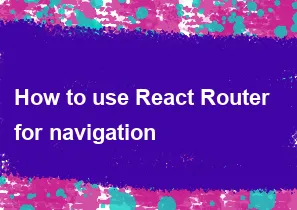
React Router is a popular library for handling navigation in React applications. It allows you to create a single-page application with dynamic, client-side routing. Here's a basic guide on how to use React Router for navigation:
Install React Router: You need to install React Router using npm or yarn. Open your terminal and run:
bashnpm install react-router-domor
bashyarn add react-router-domSet up BrowserRouter: Wrap your entire application with
BrowserRouter. This component uses HTML5 history API to keep UI in sync with the URL.jsx// index.js or App.js import React from 'react'; import ReactDOM from 'react-dom'; import { BrowserRouter as Router } from 'react-router-dom'; import App from './App'; ReactDOM.render( <Router> <App /> </Router>, document.getElementById('root') );Create Route Components: Use the
Routecomponent to define the mapping between a URL path and the React component that should be rendered.jsx// App.js import React from 'react'; import { Route, Switch } from 'react-router-dom'; import Home from './Home'; import About from './About'; import Contact from './Contact'; const App = () => { return ( <div> <Switch> <Route exact path="/" component={Home} /> <Route path="/about" component={About} /> <Route path="/contact" component={Contact} /> </Switch> </div> ); }; export default App;In the above example, if the URL matches "/", the
Homecomponent will be rendered. If it matches "/about", theAboutcomponent will be rendered, and so on.Navigation: Use the
Linkcomponent to create navigation links. When aLinkis clicked, it updates the URL without causing a full page reload.jsx// Navigation.js import React from 'react'; import { Link } from 'react-router-dom'; const Navigation = () => { return ( <nav> <ul> <li> <Link to="/">Home</Link> </li> <li> <Link to="/about">About</Link> </li> <li> <Link to="/contact">Contact</Link> </li> </ul> </nav> ); }; export default Navigation;Make sure to include this
Navigationcomponent in your main layout or wherever you want the navigation to appear.Handling 404 (Not Found): Optionally, you can include a
Routewithout apathprop to handle 404 errors.jsx// App.js // ... (previous code) import NotFound from './NotFound'; const App = () => { return ( <div> <Switch> <Route exact path="/" component={Home} /> <Route path="/about" component={About} /> <Route path="/contact" component={Contact} /> <Route component={NotFound} /> </Switch> </div> ); };The
NotFoundcomponent will be rendered for any URL that doesn't match the routes defined.
That's a basic setup for using React Router in your application. Make sure to explore the React Router documentation for more advanced features and options: https://reactrouter.com/web/guides/quick-start
-
Popular Post
- How to optimize for Google's About This Result feature for local businesses
- How to implement multi-language support in an Express.js application
- How to handle and optimize for changes in mobile search behavior
- How to handle CORS in a Node.js application
- How to use Vue.js with a UI framework (e.g., Vuetify, Element UI)
- How to configure Laravel Telescope for monitoring and profiling API requests
- How to create a command-line tool using the Commander.js library in Node.js
- How to implement code splitting in a React.js application
- How to use the AWS SDK for Node.js to interact with various AWS services
- How to use the Node.js Stream API for efficient data processing
- How to implement a cookie parser middleware in Node.js
- How to implement WebSockets for real-time communication in React
-
Latest Post
- How to implement a dynamic form with dynamic field styling based on user input in Next.js
- How to create a custom hook for handling user interactions with the browser's device motion in Next.js
- How to create a custom hook for handling user interactions with the browser's battery status in Next.js
- How to implement a dynamic form with dynamic field visibility based on user input in Next.js
- How to implement a dynamic form with real-time collaboration features in Next.js
- How to create a custom hook for handling user interactions with the browser's media devices in Next.js
- How to use the useSWRInfinite hook for paginating data with a custom loading indicator in Next.js
- How to create a custom hook for handling user interactions with the browser's network status in Next.js
- How to create a custom hook for handling user interactions with the browser's location in Next.js
- How to implement a dynamic form with multi-language support in Next.js
- How to create a custom hook for handling user interactions with the browser's ambient light sensor in Next.js
- How to use the useHover hook for creating interactive image zoom effects in Next.js