How to install Node.js on macOS
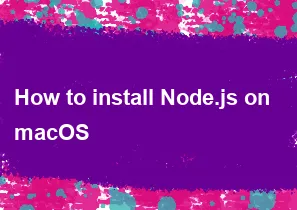
To install Node.js on macOS, you can use either the Node Version Manager (NVM) or the official Node.js installer. Here are instructions for both methods:
Using Node Version Manager (NVM):
Install NVM: Open your terminal and run the following command to install NVM:
bashcurl -o- https://raw.githubusercontent.com/nvm-sh/nvm/v0.39.0/install.sh | bashClose and Reopen Terminal: Close and reopen your terminal or run the following command to apply the changes without restarting:
bashsource ~/.bashrcInstall Node.js: After installing NVM, you can install the latest version of Node.js with the following command:
bashnvm install nodeUse the Installed Version: Once the installation is complete, you can use the installed Node.js version by default. If you need to switch between versions, you can use
nvm use <version>.
Using the Official Node.js Installer:
Download the Installer: Visit the official Node.js website at https://nodejs.org/, and click on the "LTS" (Long-Term Support) version. This version is recommended for most users.
Run the Installer: Open the downloaded file (usually a
.pkgfile), and follow the installation prompts.Verify Installation: After the installation is complete, open a terminal and run the following commands to verify that Node.js and npm (Node Package Manager) are installed:
bashnode -v
npm -vThis should display the installed versions of Node.js and npm.
That's it! You have successfully installed Node.js on your macOS system. Choose the method that suits your preferences or requirements.
-
Popular Post
- How to optimize for Google's About This Result feature for local businesses
- How to implement multi-language support in an Express.js application
- How to handle and optimize for changes in mobile search behavior
- How to handle CORS in a Node.js application
- How to use Vue.js with a UI framework (e.g., Vuetify, Element UI)
- How to configure Laravel Telescope for monitoring and profiling API requests
- How to create a command-line tool using the Commander.js library in Node.js
- How to implement code splitting in a React.js application
- How to use the AWS SDK for Node.js to interact with various AWS services
- How to use the Node.js Stream API for efficient data processing
- How to implement a cookie parser middleware in Node.js
- How to implement WebSockets for real-time communication in React
-
Latest Post
- How to implement a dynamic form with dynamic field styling based on user input in Next.js
- How to create a custom hook for handling user interactions with the browser's device motion in Next.js
- How to create a custom hook for handling user interactions with the browser's battery status in Next.js
- How to implement a dynamic form with dynamic field visibility based on user input in Next.js
- How to implement a dynamic form with real-time collaboration features in Next.js
- How to create a custom hook for handling user interactions with the browser's media devices in Next.js
- How to use the useSWRInfinite hook for paginating data with a custom loading indicator in Next.js
- How to create a custom hook for handling user interactions with the browser's network status in Next.js
- How to create a custom hook for handling user interactions with the browser's location in Next.js
- How to implement a dynamic form with multi-language support in Next.js
- How to create a custom hook for handling user interactions with the browser's ambient light sensor in Next.js
- How to use the useHover hook for creating interactive image zoom effects in Next.js