How to initialize a Node.js project using npm
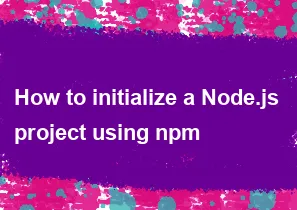
Initializing a Node.js project using npm involves creating a package.json file, which contains metadata about your project and its dependencies. Here are the steps to initialize a Node.js project using npm:
Open a terminal: Open your terminal or command prompt. You can use the terminal that comes with your operating system or use an integrated terminal within your code editor.
Navigate to your project directory: Use the
cdcommand to navigate to the directory where you want to create your Node.js project.bashcd path/to/your/projectInitialize the project: Run the following command to initialize a new Node.js project. This command will interactively prompt you for information about your project.
bashnpm initAlternatively, you can use the
-yflag to skip the interactive prompts and accept the default values.bashnpm init -yIf you choose the interactive mode, you'll be prompted to provide information such as the package name, version, description, entry point (usually
index.js), test command, repository, keywords, author, and license. You can either fill in the details or press Enter to accept the default values.Review the
package.jsonfile: After running thenpm initcommand, apackage.jsonfile will be created in your project directory. This file contains metadata about your project and its dependencies. Open thepackage.jsonfile in a text editor to review and make any necessary adjustments.Install dependencies: If your project has dependencies, you can use the
npm installcommand to install them. For example:bashnpm install package-nameReplace
package-namewith the actual name of the package you want to install. You can also use the--saveflag to update thedependenciessection of yourpackage.jsonfile automatically.bashnpm install package-name --saveIf the package is a development dependency, you can use the
--save-devflag.bashnpm install package-name --save-dev
That's it! You have successfully initialized a Node.js project using npm. The package.json file is crucial for managing your project's configuration and dependencies.
-
Popular Post
- How to optimize for Google's About This Result feature for local businesses
- How to implement multi-language support in an Express.js application
- How to handle and optimize for changes in mobile search behavior
- How to handle CORS in a Node.js application
- How to use Vue.js with a UI framework (e.g., Vuetify, Element UI)
- How to configure Laravel Telescope for monitoring and profiling API requests
- How to create a command-line tool using the Commander.js library in Node.js
- How to implement code splitting in a React.js application
- How to use the AWS SDK for Node.js to interact with various AWS services
- How to use the Node.js Stream API for efficient data processing
- How to implement a cookie parser middleware in Node.js
- How to implement WebSockets for real-time communication in React
-
Latest Post
- How to implement a dynamic form with dynamic field styling based on user input in Next.js
- How to create a custom hook for handling user interactions with the browser's device motion in Next.js
- How to create a custom hook for handling user interactions with the browser's battery status in Next.js
- How to implement a dynamic form with dynamic field visibility based on user input in Next.js
- How to implement a dynamic form with real-time collaboration features in Next.js
- How to create a custom hook for handling user interactions with the browser's media devices in Next.js
- How to use the useSWRInfinite hook for paginating data with a custom loading indicator in Next.js
- How to create a custom hook for handling user interactions with the browser's network status in Next.js
- How to create a custom hook for handling user interactions with the browser's location in Next.js
- How to implement a dynamic form with multi-language support in Next.js
- How to create a custom hook for handling user interactions with the browser's ambient light sensor in Next.js
- How to use the useHover hook for creating interactive image zoom effects in Next.js