How to install a specific version of a package using npm
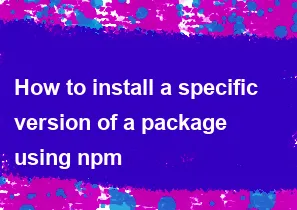
To install a specific version of a package using npm (Node Package Manager), you can use the following command:
bashnpm install <package-name>@<version>
Replace <package-name> with the name of the package you want to install and <version> with the specific version you want to install. Here's an example:
bashnpm install lodash@4.17.21
This command installs version 4.17.21 of the lodash package. If you don't specify a version, npm installs the latest version by default.
If you want to specify a version range rather than an exact version, you can use semantic versioning syntax. For example:
^1.2.3: Install the latest minor or patch release in the 1.x.x range.~1.2.3: Install the latest patch release in the 1.2.x range.1.2.x: Install the latest patch release in the 1.2.x range.
Here's an example using a version range:
bashnpm install lodash@^4.17.0
This installs the latest version in the 4.x.x range.
Remember to check the documentation or release notes of the package to understand the versioning scheme used and choose the appropriate version for your needs.
-
Popular Post
- How to optimize for Google's About This Result feature for local businesses
- How to implement multi-language support in an Express.js application
- How to handle and optimize for changes in mobile search behavior
- How to handle CORS in a Node.js application
- How to use Vue.js with a UI framework (e.g., Vuetify, Element UI)
- How to configure Laravel Telescope for monitoring and profiling API requests
- How to create a command-line tool using the Commander.js library in Node.js
- How to implement code splitting in a React.js application
- How to use the AWS SDK for Node.js to interact with various AWS services
- How to use the Node.js Stream API for efficient data processing
- How to implement a cookie parser middleware in Node.js
- How to implement WebSockets for real-time communication in React
-
Latest Post
- How to implement a dynamic form with dynamic field styling based on user input in Next.js
- How to create a custom hook for handling user interactions with the browser's device motion in Next.js
- How to create a custom hook for handling user interactions with the browser's battery status in Next.js
- How to implement a dynamic form with dynamic field visibility based on user input in Next.js
- How to implement a dynamic form with real-time collaboration features in Next.js
- How to create a custom hook for handling user interactions with the browser's media devices in Next.js
- How to use the useSWRInfinite hook for paginating data with a custom loading indicator in Next.js
- How to create a custom hook for handling user interactions with the browser's network status in Next.js
- How to create a custom hook for handling user interactions with the browser's location in Next.js
- How to implement a dynamic form with multi-language support in Next.js
- How to create a custom hook for handling user interactions with the browser's ambient light sensor in Next.js
- How to use the useHover hook for creating interactive image zoom effects in Next.js