How to deploy a Node.js application to Docker
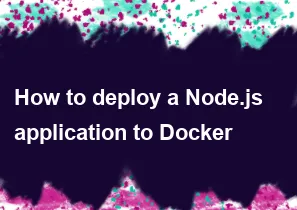
Deploying a Node.js application to Docker involves creating a Docker image for your application and then running containers based on that image. Here's a step-by-step guide to help you deploy a simple Node.js application to Docker:
Step 1: Install Docker
Make sure Docker is installed on your machine. You can download and install Docker from the official website: Docker Desktop.
Step 2: Set Up Your Node.js Application
Create a simple Node.js application. For example, let's create a basic "Hello World" application. Create a file named app.js:
javascript// app.js
const http = require('http');
const server = http.createServer((req, res) => {
res.writeHead(200, { 'Content-Type': 'text/plain' });
res.end('Hello, Docker!\n');
});
const PORT = process.env.PORT || 3000;
server.listen(PORT, () => {
console.log(`Server running on http://localhost:${PORT}`);
});
Step 3: Create a Dockerfile
Create a file named Dockerfile in the same directory as your Node.js application. This file describes how to build a Docker image for your application.
Dockerfile# Use an official Node.js runtime as a parent image FROM node:14 # Set the working directory in the container WORKDIR /usr/src/app # Copy package.json and package-lock.json to the working directory COPY package*.json ./ # Install app dependencies RUN npm install # Bundle app source COPY . . # Expose the port the app runs on EXPOSE 3000 # Define the command to run your app CMD ["node", "app.js"]
This Dockerfile does the following:
- Uses the official Node.js image from Docker Hub.
- Sets the working directory to
/usr/src/app. - Copies
package.jsonandpackage-lock.jsonto the working directory and installs dependencies. - Copies the entire application code to the working directory.
- Exposes port 3000.
- Defines the command to run the application.
Step 4: Build the Docker Image
Open a terminal, navigate to the directory containing your Node.js application and the Dockerfile, and run the following command to build the Docker image:
bashdocker build -t my-node-app .
Replace my-node-app with the desired name for your Docker image.
Step 5: Run the Docker Container
Once the image is built, you can run a container based on that image:
bashdocker run -p 3000:3000 -d my-node-app
This command maps port 3000 on your machine to port 3000 in the Docker container.
Step 6: Access Your Application
Open a web browser and navigate to http://localhost:3000. You should see "Hello, Docker!" indicating that your Node.js application is running in a Docker container.
That's it! You've successfully deployed a Node.js application using Docker. Keep in mind that this is a simple example, and for more complex applications, you might need additional configuration and optimizations.
-
Popular Post
- How to optimize for Google's About This Result feature for local businesses
- How to implement multi-language support in an Express.js application
- How to handle and optimize for changes in mobile search behavior
- How to handle CORS in a Node.js application
- How to use Vue.js with a UI framework (e.g., Vuetify, Element UI)
- How to configure Laravel Telescope for monitoring and profiling API requests
- How to create a command-line tool using the Commander.js library in Node.js
- How to implement code splitting in a React.js application
- How to use the AWS SDK for Node.js to interact with various AWS services
- How to use the Node.js Stream API for efficient data processing
- How to implement a cookie parser middleware in Node.js
- How to implement WebSockets for real-time communication in React
-
Latest Post
- How to implement a dynamic form with dynamic field styling based on user input in Next.js
- How to create a custom hook for handling user interactions with the browser's device motion in Next.js
- How to create a custom hook for handling user interactions with the browser's battery status in Next.js
- How to implement a dynamic form with dynamic field visibility based on user input in Next.js
- How to implement a dynamic form with real-time collaboration features in Next.js
- How to create a custom hook for handling user interactions with the browser's media devices in Next.js
- How to use the useSWRInfinite hook for paginating data with a custom loading indicator in Next.js
- How to create a custom hook for handling user interactions with the browser's network status in Next.js
- How to create a custom hook for handling user interactions with the browser's location in Next.js
- How to implement a dynamic form with multi-language support in Next.js
- How to create a custom hook for handling user interactions with the browser's ambient light sensor in Next.js
- How to use the useHover hook for creating interactive image zoom effects in Next.js