How to implement a tooltip in a React app
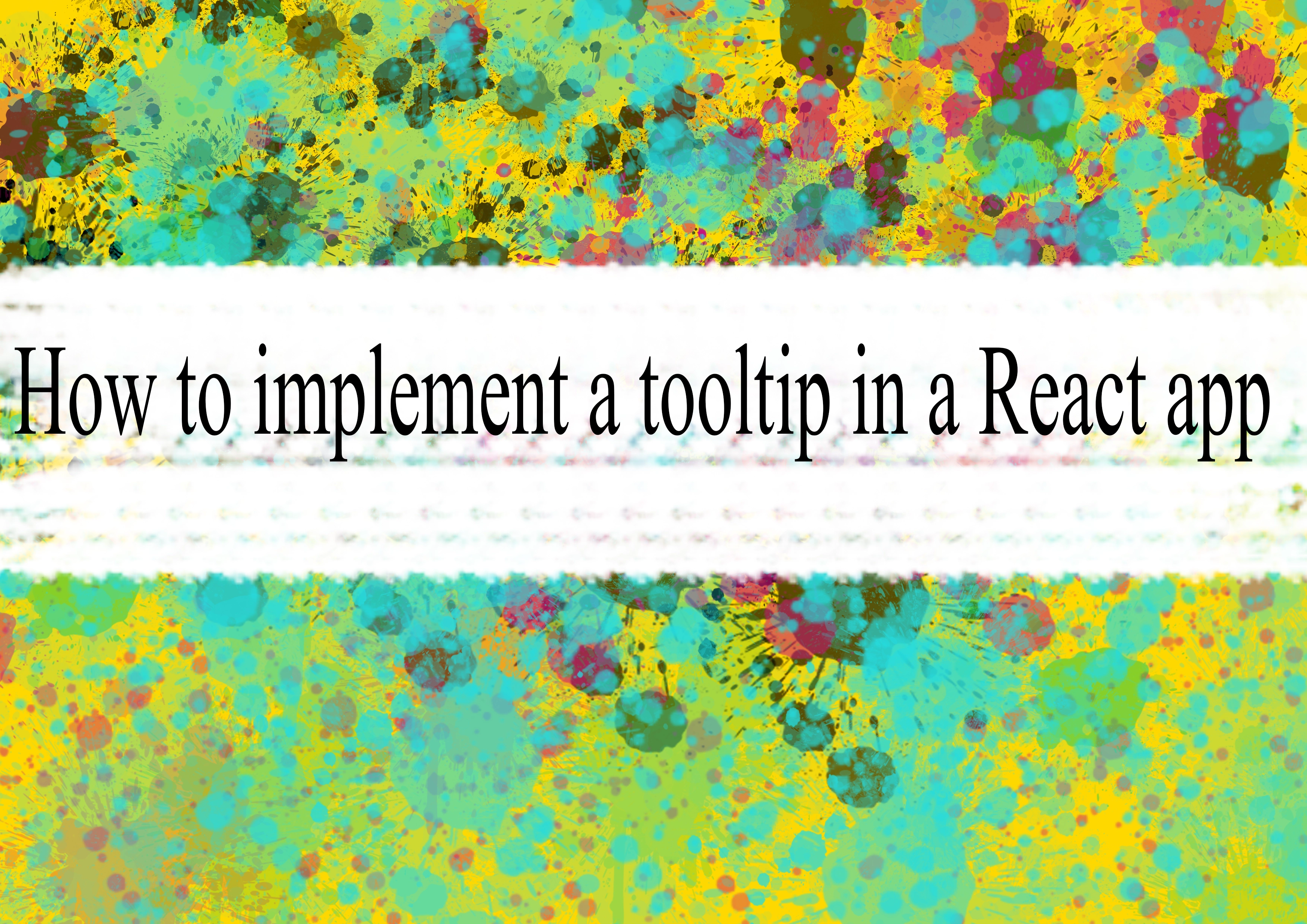
Implementing a tooltip in a React app can be done using various libraries or by building a custom solution. Below, I'll provide you with a simple example of how you can implement a tooltip using React without any third-party libraries.
jsximport React, { useState } from 'react';
import './Tooltip.css'; // Add your own styles
const Tooltip = ({ text, children }) => {
const [isVisible, setIsVisible] = useState(false);
const showTooltip = () => {
setIsVisible(true);
};
const hideTooltip = () => {
setIsVisible(false);
};
return (
<div className="tooltip-container" onMouseEnter={showTooltip} onMouseLeave={hideTooltip}>
{children}
{isVisible && <div className="tooltip">{text}</div>}
</div>
);
};
export default Tooltip;
In this example, I'm using the useState hook to manage the tooltip's visibility state. The onMouseEnter and onMouseLeave event handlers are used to show and hide the tooltip.
Now, let's create the CSS file (Tooltip.css) for styling:
css.tooltip-container {
position: relative;
display: inline-block;
}
.tooltip {
position: absolute;
top: 100%;
left: 50%;
transform: translateX(-50%);
background-color: #333;
color: #fff;
padding: 5px;
border-radius: 5px;
white-space: nowrap;
z-index: 1;
}
This CSS provides a basic styling for the tooltip. You can customize it to match your app's design.
Now, you can use the Tooltip component in your application:
jsximport React from 'react';
import Tooltip from './Tooltip';
const App = () => {
return (
<div>
<h1>React Tooltip Example</h1>
<Tooltip text="This is a tooltip">
<button>Hover me</button>
</Tooltip>
</div>
);
};
export default App;
This is a simple example, and you might want to add more features and styling based on your requirements. If you prefer, there are also several third-party libraries like react-tooltip or react-bootstrap that provide pre-built tooltip components with additional features.
-
Popular Post
- How to optimize for Google's About This Result feature for local businesses
- How to implement multi-language support in an Express.js application
- How to handle and optimize for changes in mobile search behavior
- How to handle CORS in a Node.js application
- How to use Vue.js with a UI framework (e.g., Vuetify, Element UI)
- How to configure Laravel Telescope for monitoring and profiling API requests
- How to create a command-line tool using the Commander.js library in Node.js
- How to implement code splitting in a React.js application
- How to use the AWS SDK for Node.js to interact with various AWS services
- How to use the Node.js Stream API for efficient data processing
- How to implement a cookie parser middleware in Node.js
- How to implement WebSockets for real-time communication in React
-
Latest Post
- How to implement a dynamic form with dynamic field styling based on user input in Next.js
- How to create a custom hook for handling user interactions with the browser's device motion in Next.js
- How to create a custom hook for handling user interactions with the browser's battery status in Next.js
- How to implement a dynamic form with dynamic field visibility based on user input in Next.js
- How to implement a dynamic form with real-time collaboration features in Next.js
- How to create a custom hook for handling user interactions with the browser's media devices in Next.js
- How to use the useSWRInfinite hook for paginating data with a custom loading indicator in Next.js
- How to create a custom hook for handling user interactions with the browser's network status in Next.js
- How to create a custom hook for handling user interactions with the browser's location in Next.js
- How to implement a dynamic form with multi-language support in Next.js
- How to create a custom hook for handling user interactions with the browser's ambient light sensor in Next.js
- How to use the useHover hook for creating interactive image zoom effects in Next.js