How to integrate a code editor (e.g., Monaco Editor) in a React.js app
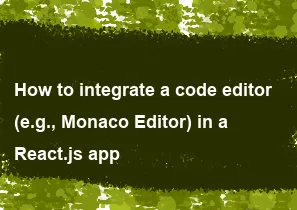
To integrate a code editor like Monaco Editor into a React.js app, you need to install the Monaco Editor package and then create a React component to wrap it. Here's a basic example of how to integrate Monaco Editor into your React.js app:
Install Monaco Editor:
First, install the Monaco Editor package:
bashnpm install monaco-editoror
bashyarn add monaco-editorCreate a MonacoEditor Component:
Create a React component named
MonacoEditorthat wraps the Monaco Editor instance:jsximport React, { useEffect, useRef } from 'react'; import * as monaco from 'monaco-editor'; const MonacoEditor = ({ value, language, onChange }) => { const editorRef = useRef(null); useEffect(() => { const editor = monaco.editor.create(editorRef.current, { value, language, automaticLayout: true, }); editor.onDidChangeModelContent(() => { onChange(editor.getValue()); }); return () => { editor.dispose(); }; }, [value, language, onChange]); return <div ref={editorRef} style={{ height: '100%', width: '100%' }} />; }; export default MonacoEditor;Use the MonacoEditor Component:
Use the
MonacoEditorcomponent in your application, passing props such asvalue,language, andonChange:jsximport React, { useState } from 'react'; import MonacoEditor from './MonacoEditor'; const App = () => { const [code, setCode] = useState(''); const handleChange = (newValue) => { setCode(newValue); }; return ( <div style={{ height: '500px' }}> <MonacoEditor value={code} language="javascript" onChange={handleChange} /> </div> ); }; export default App;Style the Editor (Optional):
Style the editor component using CSS to fit your application's design requirements.
With these steps, you've integrated Monaco Editor into your React.js app. You can now use it to provide code editing functionality to your users. Customize the editor further by exploring the Monaco Editor documentation for additional options and features.
-
Popular Post
- How to optimize for Google's About This Result feature for local businesses
- How to implement multi-language support in an Express.js application
- How to handle and optimize for changes in mobile search behavior
- How to handle CORS in a Node.js application
- How to use Vue.js with a UI framework (e.g., Vuetify, Element UI)
- How to configure Laravel Telescope for monitoring and profiling API requests
- How to create a command-line tool using the Commander.js library in Node.js
- How to implement code splitting in a React.js application
- How to use the AWS SDK for Node.js to interact with various AWS services
- How to use the Node.js Stream API for efficient data processing
- How to implement a cookie parser middleware in Node.js
- How to implement WebSockets for real-time communication in React
-
Latest Post
- How to implement a dynamic form with dynamic field styling based on user input in Next.js
- How to create a custom hook for handling user interactions with the browser's device motion in Next.js
- How to create a custom hook for handling user interactions with the browser's battery status in Next.js
- How to implement a dynamic form with dynamic field visibility based on user input in Next.js
- How to implement a dynamic form with real-time collaboration features in Next.js
- How to create a custom hook for handling user interactions with the browser's media devices in Next.js
- How to use the useSWRInfinite hook for paginating data with a custom loading indicator in Next.js
- How to create a custom hook for handling user interactions with the browser's network status in Next.js
- How to create a custom hook for handling user interactions with the browser's location in Next.js
- How to implement a dynamic form with multi-language support in Next.js
- How to create a custom hook for handling user interactions with the browser's ambient light sensor in Next.js
- How to use the useHover hook for creating interactive image zoom effects in Next.js