How to implement a timeline feature in Next.js
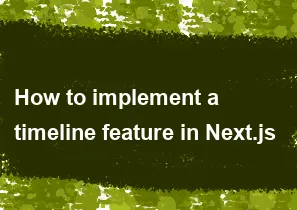
Implementing a timeline feature in a Next.js application involves creating components to represent individual timeline items, managing the state or data for the timeline, and rendering the timeline in your pages. Below is a simple example to get you started:
Step 1: Set up a Next.js project
If you haven't already, create a new Next.js project using the following commands:
bashnpx create-next-app my-timeline-app
cd my-timeline-app
Step 2: Create a Timeline component
Create a new file for your Timeline component. Let's call it Timeline.js:
jsx// components/Timeline.js
import React from 'react';
const TimelineItem = ({ date, title, description }) => (
<div className="timeline-item">
<div className="timeline-date">{date}</div>
<div className="timeline-content">
<h3>{title}</h3>
<p>{description}</p>
</div>
</div>
);
const Timeline = ({ items }) => (
<div className="timeline">
{items.map((item, index) => (
<TimelineItem key={index} {...item} />
))}
</div>
);
export default Timeline;
Step 3: Style your Timeline
Create a stylesheet for your timeline. Let's call it styles/Timeline.module.css:
css/* styles/Timeline.module.css */
.timeline {
display: flex;
flex-direction: column;
}
.timeline-item {
display: flex;
margin-bottom: 20px;
}
.timeline-date {
margin-right: 20px;
font-weight: bold;
}
.timeline-content {
flex: 1;
}
Step 4: Use the Timeline component in your page
Now, you can use the Timeline component in your pages. Modify the pages/index.js file:
jsx// pages/index.js
import React from 'react';
import Timeline from '../components/Timeline';
import styles from '../styles/Timeline.module.css';
const timelineData = [
{
date: 'January 2023',
title: 'Started my Next.js project',
description: 'Setting up the project and exploring features.',
},
{
date: 'March 2023',
title: 'Implemented Timeline feature',
description: 'Created a timeline component and integrated it into the project.',
},
// Add more timeline items as needed
];
const Home = () => (
<div>
<h1>My Timeline</h1>
<Timeline items={timelineData} />
</div>
);
export default Home;
Step 5: Run your Next.js app
Run your Next.js app with the following command:
bashnpm run dev
Visit http://localhost:3000 in your browser to see the timeline feature in action.
This is a basic example, and you can customize it further based on your project requirements. You might want to add more interactivity, fetch data dynamically, or integrate with a backend API for timeline data.
-
Popular Post
- How to optimize for Google's About This Result feature for local businesses
- How to implement multi-language support in an Express.js application
- How to handle and optimize for changes in mobile search behavior
- How to handle CORS in a Node.js application
- How to use Vue.js with a UI framework (e.g., Vuetify, Element UI)
- How to configure Laravel Telescope for monitoring and profiling API requests
- How to create a command-line tool using the Commander.js library in Node.js
- How to implement code splitting in a React.js application
- How to use the AWS SDK for Node.js to interact with various AWS services
- How to use the Node.js Stream API for efficient data processing
- How to implement a cookie parser middleware in Node.js
- How to implement WebSockets for real-time communication in React
-
Latest Post
- How to implement a dynamic form with dynamic field styling based on user input in Next.js
- How to create a custom hook for handling user interactions with the browser's device motion in Next.js
- How to create a custom hook for handling user interactions with the browser's battery status in Next.js
- How to implement a dynamic form with dynamic field visibility based on user input in Next.js
- How to implement a dynamic form with real-time collaboration features in Next.js
- How to create a custom hook for handling user interactions with the browser's media devices in Next.js
- How to use the useSWRInfinite hook for paginating data with a custom loading indicator in Next.js
- How to create a custom hook for handling user interactions with the browser's network status in Next.js
- How to create a custom hook for handling user interactions with the browser's location in Next.js
- How to implement a dynamic form with multi-language support in Next.js
- How to create a custom hook for handling user interactions with the browser's ambient light sensor in Next.js
- How to use the useHover hook for creating interactive image zoom effects in Next.js