How to implement a dynamic form with date and time pickers in Next.js
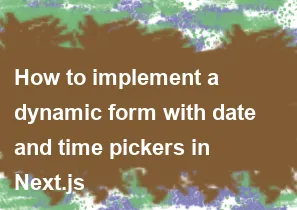
To implement a dynamic form with date and time pickers in Next.js, you can utilize various libraries available. One popular choice is using react-datepicker for handling date and time inputs. Here's a step-by-step guide on how to implement it:
Install Required Packages: Start by installing the necessary packages using npm or yarn. In this case, you'll need
react-datepicker.bashnpm install react-datepicker # or yarn add react-datepickerCreate the Form Component: Create a new component for your dynamic form. For example,
DynamicForm.js.jsximport React, { useState } from 'react'; import DatePicker from 'react-datepicker'; import 'react-datepicker/dist/react-datepicker.css'; const DynamicForm = () => { const [startDate, setStartDate] = useState(new Date()); return ( <form> <div> <label htmlFor="name">Name:</label> <input type="text" id="name" /> </div> <div> <label htmlFor="email">Email:</label> <input type="email" id="email" /> </div> <div> <label htmlFor="dob">Date of Birth:</label> <DatePicker selected={startDate} onChange={(date) => setStartDate(date)} /> </div> <div> <label htmlFor="appointment">Appointment Time:</label> <DatePicker selected={startDate} onChange={(date) => setStartDate(date)} showTimeSelect dateFormat="MMMM d, yyyy h:mm aa" /> </div> <button type="submit">Submit</button> </form> ); }; export default DynamicForm;Use the Form Component: Now, you can use this
DynamicFormcomponent in your Next.js pages.jsx// pages/index.js import React from 'react'; import DynamicForm from '../components/DynamicForm'; const Home = () => { return ( <div> <h1>Dynamic Form Example</h1> <DynamicForm /> </div> ); }; export default Home;Styling (Optional): You might want to add some CSS to style your form according to your design requirements.
That's it! Now you have a dynamic form with date and time pickers in your Next.js application. You can further customize it according to your specific needs.
-
Popular Post
- How to optimize for Google's About This Result feature for local businesses
- How to implement multi-language support in an Express.js application
- How to handle and optimize for changes in mobile search behavior
- How to handle CORS in a Node.js application
- How to use Vue.js with a UI framework (e.g., Vuetify, Element UI)
- How to configure Laravel Telescope for monitoring and profiling API requests
- How to create a command-line tool using the Commander.js library in Node.js
- How to implement code splitting in a React.js application
- How to use the AWS SDK for Node.js to interact with various AWS services
- How to use the Node.js Stream API for efficient data processing
- How to implement a cookie parser middleware in Node.js
- How to implement WebSockets for real-time communication in React
-
Latest Post
- How to implement a dynamic form with dynamic field styling based on user input in Next.js
- How to create a custom hook for handling user interactions with the browser's device motion in Next.js
- How to create a custom hook for handling user interactions with the browser's battery status in Next.js
- How to implement a dynamic form with dynamic field visibility based on user input in Next.js
- How to implement a dynamic form with real-time collaboration features in Next.js
- How to create a custom hook for handling user interactions with the browser's media devices in Next.js
- How to use the useSWRInfinite hook for paginating data with a custom loading indicator in Next.js
- How to create a custom hook for handling user interactions with the browser's network status in Next.js
- How to create a custom hook for handling user interactions with the browser's location in Next.js
- How to implement a dynamic form with multi-language support in Next.js
- How to create a custom hook for handling user interactions with the browser's ambient light sensor in Next.js
- How to use the useHover hook for creating interactive image zoom effects in Next.js