How to implement a responsive navigation menu in Vue.js
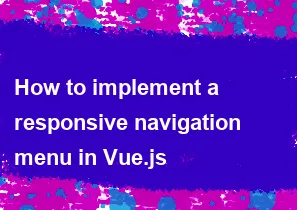
Implementing a responsive navigation menu in Vue.js involves creating a component that adjusts its layout and behavior based on the screen size. Here's a basic example of how you can achieve this:
Create a Vue Component: First, create a Vue component for your navigation menu. This component will include the HTML structure and logic for the menu.
Use Media Queries: Utilize CSS media queries to adjust the layout of the navigation menu based on the screen size.
Toggle Menu: Implement logic to toggle the visibility of the menu for smaller screens, typically by using a button that triggers a method to show/hide the menu.
Here's a simplified example to illustrate these steps:
vue<template> <nav class="navbar"> <div class="navbar-brand"> <a class="navbar-item" href="#"> My Website </a> <button class="navbar-burger" @click="toggleMenu"> <span></span> <span></span> <span></span> </button> </div> <div class="navbar-menu" :class="{ 'is-active': isMenuOpen }"> <div class="navbar-start"> <a class="navbar-item" href="#">Home</a> <a class="navbar-item" href="#">About</a> <a class="navbar-item" href="#">Services</a> <a class="navbar-item" href="#">Contact</a> </div> </div> </nav> </template> <script> export default { data() { return { isMenuOpen: false }; }, methods: { toggleMenu() { this.isMenuOpen = !this.isMenuOpen; } } }; </script> <style scoped> /* Example media query for responsiveness */ @media screen and (max-width: 768px) { .navbar-menu { display: none; position: absolute; top: 100%; left: 0; width: 100%; background-color: #fff; } .navbar-menu.is-active { display: block; } } </style>
This example demonstrates a basic responsive navigation menu component in Vue.js. It includes a toggle button that shows/hides the menu on smaller screens using CSS and Vue.js for handling the state. You can expand upon this example by adding more menu items, styling, or functionality as needed for your project.
-
Popular Post
- How to optimize for Google's About This Result feature for local businesses
- How to implement multi-language support in an Express.js application
- How to handle and optimize for changes in mobile search behavior
- How to handle CORS in a Node.js application
- How to use Vue.js with a UI framework (e.g., Vuetify, Element UI)
- How to configure Laravel Telescope for monitoring and profiling API requests
- How to create a command-line tool using the Commander.js library in Node.js
- How to implement code splitting in a React.js application
- How to use the AWS SDK for Node.js to interact with various AWS services
- How to use the Node.js Stream API for efficient data processing
- How to implement a cookie parser middleware in Node.js
- How to implement WebSockets for real-time communication in React
-
Latest Post
- How to implement a dynamic form with dynamic field styling based on user input in Next.js
- How to create a custom hook for handling user interactions with the browser's device motion in Next.js
- How to create a custom hook for handling user interactions with the browser's battery status in Next.js
- How to implement a dynamic form with dynamic field visibility based on user input in Next.js
- How to implement a dynamic form with real-time collaboration features in Next.js
- How to create a custom hook for handling user interactions with the browser's media devices in Next.js
- How to use the useSWRInfinite hook for paginating data with a custom loading indicator in Next.js
- How to create a custom hook for handling user interactions with the browser's network status in Next.js
- How to create a custom hook for handling user interactions with the browser's location in Next.js
- How to implement a dynamic form with multi-language support in Next.js
- How to create a custom hook for handling user interactions with the browser's ambient light sensor in Next.js
- How to use the useHover hook for creating interactive image zoom effects in Next.js