How to implement a light/dark mode toggle with local storage in React
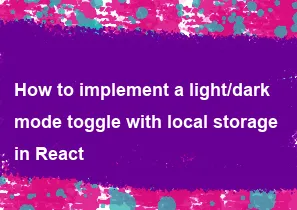
Implementing a light/dark mode toggle with local storage in React involves managing the theme state, toggling between light and dark modes, persisting the selected theme in local storage, and applying the selected theme to the entire application. Here's a step-by-step guide on how to achieve this:
Create a Theme Context:
First, create a context to manage the theme state throughout your application. This context will provide the theme state and a function to toggle between light and dark modes.
jsximport React, { createContext, useState, useContext, useEffect } from 'react'; const ThemeContext = createContext(); export const useTheme = () => useContext(ThemeContext); export const ThemeProvider = ({ children }) => { const [theme, setTheme] = useState(() => localStorage.getItem('theme') || 'light'); const toggleTheme = () => { const newTheme = theme === 'light' ? 'dark' : 'light'; setTheme(newTheme); localStorage.setItem('theme', newTheme); }; useEffect(() => { const storedTheme = localStorage.getItem('theme'); if (storedTheme) { setTheme(storedTheme); } }, []); return ( <ThemeContext.Provider value={{ theme, toggleTheme }}> {children} </ThemeContext.Provider> ); };Create a Theme Toggle Button:
Create a button component to toggle between light and dark modes. This button will use the
toggleThemefunction provided by the theme context.jsximport React from 'react'; import { useTheme } from './ThemeContext'; const ThemeToggle = () => { const { theme, toggleTheme } = useTheme(); return ( <button onClick={toggleTheme}> {theme === 'light' ? 'Dark Mode' : 'Light Mode'} </button> ); }; export default ThemeToggle;Apply Theme Styles:
Apply different styles for light and dark modes using CSS variables or class names. You can use the theme state provided by the context to conditionally apply styles.
Wrap Your App with the Theme Provider:
Wrap your entire application with the
ThemeProviderto provide the theme context to all components.jsximport React from 'react'; import ReactDOM from 'react-dom'; import App from './App'; import { ThemeProvider } from './ThemeContext'; ReactDOM.render( <React.StrictMode> <ThemeProvider> <App /> </ThemeProvider> </React.StrictMode>, document.getElementById('root') );Use the Theme in Your Components:
In your components, use the
useThemehook to access the current theme and apply styles accordingly.jsximport React from 'react'; import { useTheme } from './ThemeContext'; const MyComponent = () => { const { theme } = useTheme(); return ( <div className={theme === 'light' ? 'light-mode' : 'dark-mode'}> {/* Content */} </div> ); }; export default MyComponent;Optional: Apply Theme Styles:
Apply theme styles using CSS variables or class names based on the theme state.
Test Your App:
Test your app to ensure that the light/dark mode toggle works correctly and that the selected theme persists across page reloads.
By following these steps, you can implement a light/dark mode toggle with local storage in your React application. This approach provides a seamless user experience by allowing users to customize the theme based on their preferences.
-
Popular Post
- How to optimize for Google's About This Result feature for local businesses
- How to implement multi-language support in an Express.js application
- How to handle and optimize for changes in mobile search behavior
- How to handle CORS in a Node.js application
- How to use Vue.js with a UI framework (e.g., Vuetify, Element UI)
- How to configure Laravel Telescope for monitoring and profiling API requests
- How to create a command-line tool using the Commander.js library in Node.js
- How to implement code splitting in a React.js application
- How to use the AWS SDK for Node.js to interact with various AWS services
- How to use the Node.js Stream API for efficient data processing
- How to implement a cookie parser middleware in Node.js
- How to implement WebSockets for real-time communication in React
-
Latest Post
- How to implement a dynamic form with dynamic field styling based on user input in Next.js
- How to create a custom hook for handling user interactions with the browser's device motion in Next.js
- How to create a custom hook for handling user interactions with the browser's battery status in Next.js
- How to implement a dynamic form with dynamic field visibility based on user input in Next.js
- How to implement a dynamic form with real-time collaboration features in Next.js
- How to create a custom hook for handling user interactions with the browser's media devices in Next.js
- How to use the useSWRInfinite hook for paginating data with a custom loading indicator in Next.js
- How to create a custom hook for handling user interactions with the browser's network status in Next.js
- How to create a custom hook for handling user interactions with the browser's location in Next.js
- How to implement a dynamic form with multi-language support in Next.js
- How to create a custom hook for handling user interactions with the browser's ambient light sensor in Next.js
- How to use the useHover hook for creating interactive image zoom effects in Next.js