How to create a progress bar for image processing in a React.js app
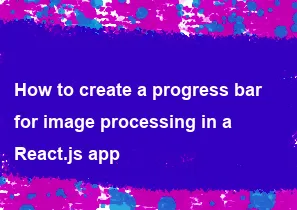
Creating a progress bar for image processing in a React.js app involves tracking the progress of the image processing operation and updating the UI accordingly. Here's a basic example of how you can achieve this:
First, you need to set up your React component:
javascriptimport React, { useState } from 'react';
const ImageProcessingComponent = () => {
const [progress, setProgress] = useState(0);
// Function to simulate image processing
const processImage = async (image) => {
// Simulating image processing
for (let i = 0; i <= 100; i++) {
await new Promise(resolve => setTimeout(resolve, 50)); // Simulate processing delay
setProgress(i);
}
};
// Function to handle file upload
const handleFileUpload = async (event) => {
const file = event.target.files[0];
if (file) {
// Reset progress bar
setProgress(0);
// Process the image
await processImage(file);
// Image processing complete
console.log('Image processing complete');
}
};
return (
<div>
<input type="file" onChange={handleFileUpload} />
<div className="progress-bar-container">
<div className="progress-bar" style={{ width: `${progress}%` }}></div>
</div>
<p>{progress}% Complete</p>
</div>
);
};
export default ImageProcessingComponent;
In this component:
- We initialize the
progressstate to0using theuseStatehook. This state variable will track the progress of the image processing operation. - The
handleFileUploadfunction is called when a file is selected for upload. It starts the image processing operation by calling theprocessImagefunction. - The
processImagefunction simulates image processing by incrementing the progress at regular intervals. You would replace this with your actual image processing logic. - The progress bar's width is dynamically set based on the
progressstate.
Now, you can style your progress bar using CSS:
css.progress-bar-container {
width: 100%;
height: 20px;
border: 1px solid #ccc;
margin-top: 10px;
overflow: hidden;
}
.progress-bar {
height: 100%;
background-color: #4caf50;
}
This CSS will create a simple progress bar with a green color indicator.
With this setup, when a user selects an image for processing, the progress bar will dynamically update to reflect the progress of the image processing operation. This provides visual feedback to the user while the operation is ongoing.
-
Popular Post
- How to optimize for Google's About This Result feature for local businesses
- How to implement multi-language support in an Express.js application
- How to handle and optimize for changes in mobile search behavior
- How to handle CORS in a Node.js application
- How to use Vue.js with a UI framework (e.g., Vuetify, Element UI)
- How to configure Laravel Telescope for monitoring and profiling API requests
- How to create a command-line tool using the Commander.js library in Node.js
- How to implement code splitting in a React.js application
- How to use the AWS SDK for Node.js to interact with various AWS services
- How to use the Node.js Stream API for efficient data processing
- How to implement a cookie parser middleware in Node.js
- How to implement WebSockets for real-time communication in React
-
Latest Post
- How to implement a dynamic form with dynamic field styling based on user input in Next.js
- How to create a custom hook for handling user interactions with the browser's device motion in Next.js
- How to create a custom hook for handling user interactions with the browser's battery status in Next.js
- How to implement a dynamic form with dynamic field visibility based on user input in Next.js
- How to implement a dynamic form with real-time collaboration features in Next.js
- How to create a custom hook for handling user interactions with the browser's media devices in Next.js
- How to use the useSWRInfinite hook for paginating data with a custom loading indicator in Next.js
- How to create a custom hook for handling user interactions with the browser's network status in Next.js
- How to create a custom hook for handling user interactions with the browser's location in Next.js
- How to implement a dynamic form with multi-language support in Next.js
- How to create a custom hook for handling user interactions with the browser's ambient light sensor in Next.js
- How to use the useHover hook for creating interactive image zoom effects in Next.js