How to use Redux for state management in React
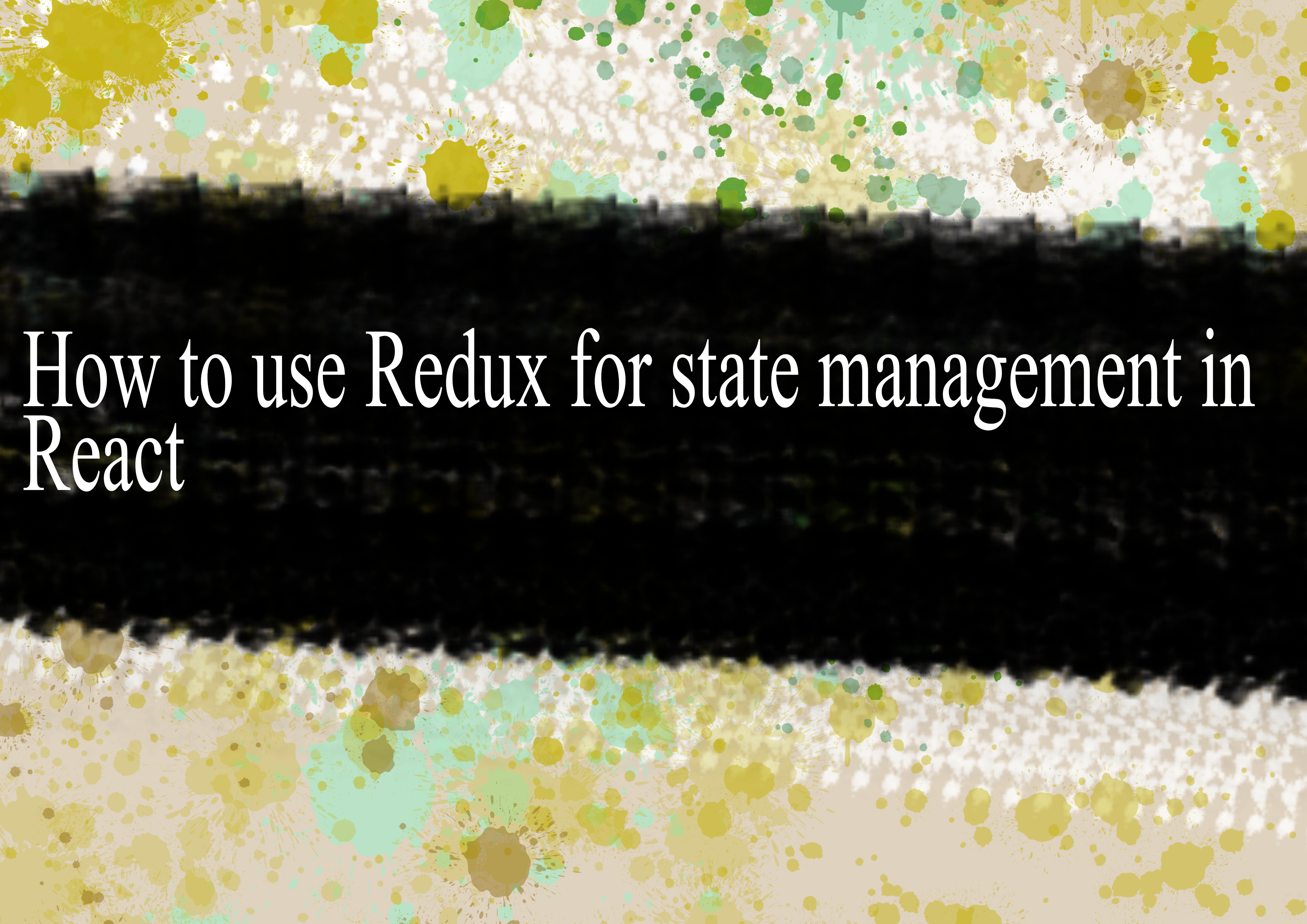
Redux is a popular state management library for React applications. It helps manage the state of your application in a predictable way, making it easier to understand, debug, and maintain. Here's a step-by-step guide on how to use Redux for state management in a React application:
Install Redux and React-Redux: Make sure you have Redux and React-Redux installed in your project. You can install them using npm or yarn.
bashnpm install redux react-reduxor
bashyarn add redux react-reduxCreate Redux Store: In your application, create a Redux store. This store will hold the entire state of your application.
jsx// src/store.js import { createStore } from 'redux'; import rootReducer from './reducers'; const store = createStore(rootReducer); export default store;In the above code,
rootReduceris a combination of all your application's reducers. You will create these reducers shortly.Create Reducers: Create reducers to handle specific parts of your application state. Reducers are functions that specify how the state changes in response to an action.
jsx// src/reducers.js import { combineReducers } from 'redux'; const initialState = { // Define your initial state here }; const myReducer = (state = initialState, action) => { switch (action.type) { case 'INCREMENT': return { count: state.count + 1 }; // Add more cases for different actions default: return state; } }; const rootReducer = combineReducers({ myReducer, // Add more reducers here }); export default rootReducer;Create Actions: Define action types and action creators. Actions are payloads of information that send data from your application to your Redux store.
jsx// src/actions.js export const increment = () => ({ type: 'INCREMENT', }); // Define more actions as neededConnect React Components: Use the
connectfunction fromreact-reduxto connect your React components to the Redux store.jsx// src/CounterComponent.js import React from 'react'; import { connect } from 'react-redux'; import { increment } from './actions'; const CounterComponent = ({ count, increment }) => ( <div> <p>Count: {count}</p> <button onClick={increment}>Increment</button> </div> ); const mapStateToProps = (state) => ({ count: state.myReducer.count, // Change this according to your state structure }); export default connect(mapStateToProps, { increment })(CounterComponent);Provide the Redux Store: Wrap your entire application with the
Providercomponent fromreact-reduxand pass the Redux store as a prop.jsx// src/index.js import React from 'react'; import ReactDOM from 'react-dom'; import { Provider } from 'react-redux'; import store from './store'; import App from './App'; ReactDOM.render( <Provider store={store}> <App /> </Provider>, document.getElementById('root') );Now, your Redux store is available to all components in your app.
Dispatch Actions: Dispatch actions from your components to update the state.
jsx// src/CounterComponent.js // ... const CounterComponent = ({ count, increment }) => ( <div> <p>Count: {count}</p> <button onClick={increment}>Increment</button> </div> ); // ...When the button is clicked, the
INCREMENTaction will be dispatched, and the state will be updated accordingly.
That's a basic setup for using Redux in a React application. As your application grows, you may need to add middleware, handle asynchronous actions, and structure your code in a more organized way. Consider exploring additional Redux libraries like redux-thunk or redux-saga for handling asynchronous actions.
-
Popular Post
- How to optimize for Google's About This Result feature for local businesses
- How to implement multi-language support in an Express.js application
- How to handle and optimize for changes in mobile search behavior
- How to handle CORS in a Node.js application
- How to use Vue.js with a UI framework (e.g., Vuetify, Element UI)
- How to configure Laravel Telescope for monitoring and profiling API requests
- How to create a command-line tool using the Commander.js library in Node.js
- How to implement code splitting in a React.js application
- How to use the AWS SDK for Node.js to interact with various AWS services
- How to use the Node.js Stream API for efficient data processing
- How to implement a cookie parser middleware in Node.js
- How to implement WebSockets for real-time communication in React
-
Latest Post
- How to implement a dynamic form with dynamic field styling based on user input in Next.js
- How to create a custom hook for handling user interactions with the browser's device motion in Next.js
- How to create a custom hook for handling user interactions with the browser's battery status in Next.js
- How to implement a dynamic form with dynamic field visibility based on user input in Next.js
- How to implement a dynamic form with real-time collaboration features in Next.js
- How to create a custom hook for handling user interactions with the browser's media devices in Next.js
- How to use the useSWRInfinite hook for paginating data with a custom loading indicator in Next.js
- How to create a custom hook for handling user interactions with the browser's network status in Next.js
- How to create a custom hook for handling user interactions with the browser's location in Next.js
- How to implement a dynamic form with multi-language support in Next.js
- How to create a custom hook for handling user interactions with the browser's ambient light sensor in Next.js
- How to use the useHover hook for creating interactive image zoom effects in Next.js