How to implement a dynamic theme switcher in Next.js
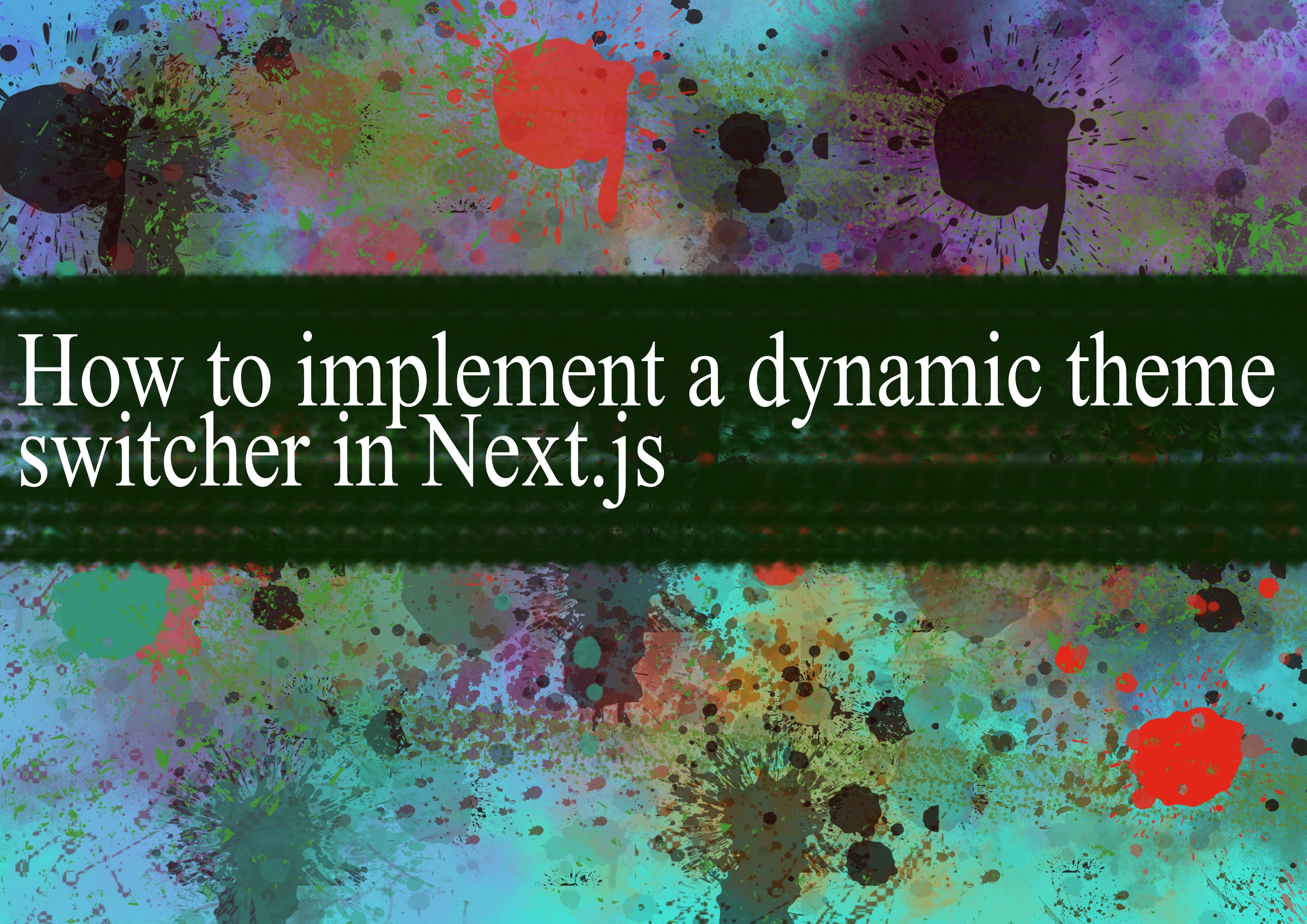
Implementing a dynamic theme switcher in Next.js involves a few steps. Here's a simplified guide to get you started:
- Setup Theme Context: First, you'll want to create a context to manage the theme state. This context will hold the current theme and provide methods to toggle between themes.
jsx// themes/ThemeContext.js
import { createContext, useState, useContext } from 'react';
const ThemeContext = createContext();
export const ThemeProvider = ({ children }) => {
const [theme, setTheme] = useState('light');
const toggleTheme = () => {
setTheme(prevTheme => (prevTheme === 'light' ? 'dark' : 'light'));
};
return (
<ThemeContext.Provider value={{ theme, toggleTheme }}>
{children}
</ThemeContext.Provider>
);
};
export const useTheme = () => useContext(ThemeContext);
- Wrap Your App with Theme Provider: Wrap your Next.js app with the
ThemeProviderto provide access to the theme context throughout the app.
jsx// pages/_app.js
import { ThemeProvider } from '../themes/ThemeContext';
import '../styles/globals.css';
function MyApp({ Component, pageProps }) {
return (
<ThemeProvider>
<Component {...pageProps} />
</ThemeProvider>
);
}
export default MyApp;
- Create Theme Styles: Define styles for both light and dark themes.
css/* styles/themes/light.css */
body {
background-color: #fff;
color: #000;
}
/* styles/themes/dark.css */
body {
background-color: #222;
color: #fff;
}
- Toggle Theme Button: Add a button to toggle between themes.
jsx// components/ThemeToggle.js
import { useTheme } from '../themes/ThemeContext';
const ThemeToggle = () => {
const { theme, toggleTheme } = useTheme();
return (
<button onClick={toggleTheme}>
Switch to {theme === 'light' ? 'Dark' : 'Light'} Theme
</button>
);
};
export default ThemeToggle;
- Apply Theme Styles Dynamically: Apply the theme styles dynamically based on the current theme.
jsx// pages/index.js
import { useTheme } from '../themes/ThemeContext';
import ThemeToggle from '../components/ThemeToggle';
import styles from '../styles/Home.module.css';
export default function Home() {
const { theme } = useTheme();
return (
<div className={styles.container}>
<ThemeToggle />
<main className={styles.main}>
<h1 className={styles.title}>Welcome to Next.js!</h1>
</main>
</div>
);
}
- Import Theme Styles Dynamically: Import the theme styles dynamically based on the current theme in your pages.
jsx// pages/_app.js
import { useEffect } from 'react';
import { useTheme } from '../themes/ThemeContext';
import '../styles/globals.css';
function MyApp({ Component, pageProps }) {
const { theme } = useTheme();
useEffect(() => {
if (theme === 'light') {
import('../styles/themes/light.css').then();
} else {
import('../styles/themes/dark.css').then();
}
}, [theme]);
return <Component {...pageProps} />;
}
export default MyApp;
With these steps, you should have a basic dynamic theme switcher implemented in your Next.js app. You can expand upon this foundation by adding more themes or customizing the implementation to suit your needs.
-
Popular Post
- How to optimize for Google's About This Result feature for local businesses
- How to implement multi-language support in an Express.js application
- How to handle and optimize for changes in mobile search behavior
- How to handle CORS in a Node.js application
- How to use Vue.js with a UI framework (e.g., Vuetify, Element UI)
- How to configure Laravel Telescope for monitoring and profiling API requests
- How to create a command-line tool using the Commander.js library in Node.js
- How to implement code splitting in a React.js application
- How to use the AWS SDK for Node.js to interact with various AWS services
- How to use the Node.js Stream API for efficient data processing
- How to implement a cookie parser middleware in Node.js
- How to implement WebSockets for real-time communication in React
-
Latest Post
- How to implement a dynamic form with dynamic field styling based on user input in Next.js
- How to create a custom hook for handling user interactions with the browser's device motion in Next.js
- How to create a custom hook for handling user interactions with the browser's battery status in Next.js
- How to implement a dynamic form with dynamic field visibility based on user input in Next.js
- How to implement a dynamic form with real-time collaboration features in Next.js
- How to create a custom hook for handling user interactions with the browser's media devices in Next.js
- How to use the useSWRInfinite hook for paginating data with a custom loading indicator in Next.js
- How to create a custom hook for handling user interactions with the browser's network status in Next.js
- How to create a custom hook for handling user interactions with the browser's location in Next.js
- How to implement a dynamic form with multi-language support in Next.js
- How to create a custom hook for handling user interactions with the browser's ambient light sensor in Next.js
- How to use the useHover hook for creating interactive image zoom effects in Next.js