How to implement a geolocation feature in Next.js
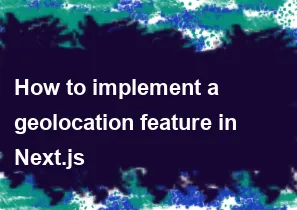
Implementing geolocation features in a Next.js application involves utilizing the browser's Geolocation API to get the user's current location. Here's a step-by-step guide on how you can implement this feature:
Create a new Next.js project:
If you don't have a Next.js project yet, you can create one using the following command:
bashnpx create-next-app my-geolocation-app
cd my-geolocation-appInstall dependencies:
Install any necessary dependencies. For geolocation, you won't need any additional packages.
Create a new page for geolocation:
Create a new file, for example,
pages/geolocation.js, and set up a basic Next.js page structure.jsx// pages/geolocation.js import React from 'react'; const GeolocationPage = () => { return ( <div> <h1>Geolocation Example</h1> {/* Add geolocation components here */} </div> ); }; export default GeolocationPage;Implement geolocation functionality:
Add the following code to your
geolocation.jsfile to implement the geolocation functionality.jsx// pages/geolocation.js import React, { useState, useEffect } from 'react'; const GeolocationPage = () => { const [location, setLocation] = useState(null); useEffect(() => { // Check if the browser supports geolocation if ('geolocation' in navigator) { navigator.geolocation.getCurrentPosition( (position) => { const { latitude, longitude } = position.coords; setLocation({ latitude, longitude }); }, (error) => { console.error('Error getting location:', error); } ); } else { console.error('Geolocation is not supported in this browser.'); } }, []); // Empty dependency array ensures useEffect runs only once return ( <div> <h1>Geolocation Example</h1> {location ? ( <p> Your current location is: {location.latitude}, {location.longitude} </p> ) : ( <p>Loading...</p> )} </div> ); }; export default GeolocationPage;This code uses the
navigator.geolocation.getCurrentPositionmethod to get the user's current position. The result is stored in the component's state (location) when available.Run your Next.js app:
Start your Next.js development server using the following command:
bashnpm run devOpen your browser and navigate to
http://localhost:3000/geolocationto see the geolocation example in action.
Please note that accessing the user's geolocation requires the application to be served over HTTPS for security reasons. If you're developing locally, you might need to use localhost or set up HTTPS for your development environment. Additionally, users will be prompted to give permission to access their location when the page is loaded.
-
Popular Post
- How to implement multi-language support in an Express.js application
- How to handle and optimize for changes in mobile search behavior
- How to optimize for Google's About This Result feature for local businesses
- How to handle CORS in a Node.js application
- How to configure Laravel Telescope for monitoring and profiling API requests
- How to use Vue.js with a UI framework (e.g., Vuetify, Element UI)
- How to create a command-line tool using the Commander.js library in Node.js
- How to implement code splitting in a React.js application
- How to use the AWS SDK for Node.js to interact with various AWS services
- How to use the Node.js Stream API for efficient data processing
- How to implement a cookie parser middleware in Node.js
- How to implement WebSockets for real-time communication in React
-
Latest Post
- How to implement a dynamic form with dynamic field styling based on user input in Next.js
- How to create a custom hook for handling user interactions with the browser's device motion in Next.js
- How to create a custom hook for handling user interactions with the browser's battery status in Next.js
- How to implement a dynamic form with dynamic field visibility based on user input in Next.js
- How to implement a dynamic form with real-time collaboration features in Next.js
- How to create a custom hook for handling user interactions with the browser's media devices in Next.js
- How to use the useSWRInfinite hook for paginating data with a custom loading indicator in Next.js
- How to create a custom hook for handling user interactions with the browser's network status in Next.js
- How to create a custom hook for handling user interactions with the browser's location in Next.js
- How to implement a dynamic form with multi-language support in Next.js
- How to create a custom hook for handling user interactions with the browser's ambient light sensor in Next.js
- How to use the useHover hook for creating interactive image zoom effects in Next.js