How to use CSS modules in Next.js
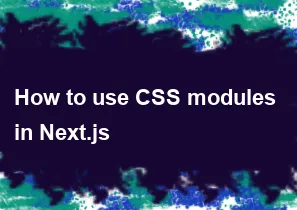
In Next.js, CSS Modules provide a way to scope styles to a specific component or module, preventing style leakage and naming conflicts. Here's a step-by-step guide on how to use CSS Modules in Next.js:
1. Install Dependencies
Make sure you have Next.js installed. If not, you can create a new Next.js project using the following command:
bashnpx create-next-app my-next-app
cd my-next-app
2. Create a CSS Module
Create a new CSS file for your component/module. Name it with the .module.css extension to indicate that it's a CSS Module. For example, if your component is named MyComponent, create a file named MyComponent.module.css:
css/* MyComponent.module.css */
.container {
max-width: 800px;
margin: 0 auto;
}
.title {
color: blue;
}
3. Use CSS Module in your component
Import and use the CSS Module in your component. Make sure to use the styles object to access the class names:
jsx// MyComponent.js
import React from 'react';
import styles from './MyComponent.module.css';
const MyComponent = () => {
return (
<div className={styles.container}>
<h1 className={styles.title}>Hello, CSS Modules!</h1>
</div>
);
};
export default MyComponent;
4. Automatic Class Name Generation
When you use CSS Modules in Next.js, the class names are automatically generated and scoped to the component. The generated class names are hashed, which helps prevent naming conflicts.
5. Run your Next.js app
Now, run your Next.js app using the following command:
bashnpm run dev
Visit http://localhost:3000 in your browser, and you should see your component styled using the CSS Module.
Additional Tips:
Make sure that your Next.js version supports CSS Modules. In recent versions, CSS Modules are supported out of the box.
If you're using TypeScript, you might need to create a declaration file for your CSS Modules. For example, create a file named
MyComponent.module.css.d.ts:typescript// MyComponent.module.css.d.ts declare module '*.module.css' { const content: { [className: string]: string }; export default content; }This helps TypeScript understand the types of the imported styles.
That's it! You've successfully set up and used CSS Modules in a Next.js project.
-
Popular Post
- How to optimize for Google's About This Result feature for local businesses
- How to implement multi-language support in an Express.js application
- How to handle and optimize for changes in mobile search behavior
- How to handle CORS in a Node.js application
- How to use Vue.js with a UI framework (e.g., Vuetify, Element UI)
- How to configure Laravel Telescope for monitoring and profiling API requests
- How to create a command-line tool using the Commander.js library in Node.js
- How to implement code splitting in a React.js application
- How to use the AWS SDK for Node.js to interact with various AWS services
- How to use the Node.js Stream API for efficient data processing
- How to implement a cookie parser middleware in Node.js
- How to implement WebSockets for real-time communication in React
-
Latest Post
- How to implement a dynamic form with dynamic field styling based on user input in Next.js
- How to create a custom hook for handling user interactions with the browser's device motion in Next.js
- How to create a custom hook for handling user interactions with the browser's battery status in Next.js
- How to implement a dynamic form with dynamic field visibility based on user input in Next.js
- How to implement a dynamic form with real-time collaboration features in Next.js
- How to create a custom hook for handling user interactions with the browser's media devices in Next.js
- How to use the useSWRInfinite hook for paginating data with a custom loading indicator in Next.js
- How to create a custom hook for handling user interactions with the browser's network status in Next.js
- How to create a custom hook for handling user interactions with the browser's location in Next.js
- How to implement a dynamic form with multi-language support in Next.js
- How to create a custom hook for handling user interactions with the browser's ambient light sensor in Next.js
- How to use the useHover hook for creating interactive image zoom effects in Next.js