How to implement a countdown timer using jQuery
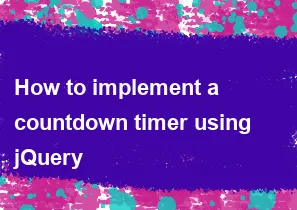
To implement a countdown timer using jQuery, you can follow these steps:
- Include jQuery: Make sure you include the jQuery library in your HTML file. You can either download it and host it locally or use a CDN.
html<script src="https://code.jquery.com/jquery-3.6.4.min.js"></script>
- Create HTML structure: Set up the HTML structure for your countdown timer.
html<div id="countdown"></div>
- Write jQuery code: Use jQuery to create the countdown timer functionality.
html<script>
$(document).ready(function() {
// Set the date and time for the countdown (replace with your desired date and time)
var countdownDate = new Date("Feb 28, 2024 00:00:00").getTime();
// Update the countdown every 1 second
var countdownInterval = setInterval(function() {
// Get the current date and time
var currentDate = new Date().getTime();
// Calculate the remaining time in milliseconds
var timeRemaining = countdownDate - currentDate;
// Calculate days, hours, minutes, and seconds
var days = Math.floor(timeRemaining / (1000 * 60 * 60 * 24));
var hours = Math.floor((timeRemaining % (1000 * 60 * 60 * 24)) / (1000 * 60 * 60));
var minutes = Math.floor((timeRemaining % (1000 * 60 * 60)) / (1000 * 60));
var seconds = Math.floor((timeRemaining % (1000 * 60)) / 1000);
// Display the countdown in the specified element
$("#countdown").html(days + "d " + hours + "h " + minutes + "m " + seconds + "s ");
// Check if the countdown has reached zero
if (timeRemaining < 0) {
clearInterval(countdownInterval);
$("#countdown").html("EXPIRED");
}
}, 1000); // Update every 1 second
});
</script>
Replace the countdownDate variable with the date and time you want the countdown to end. This example displays the countdown in days, hours, minutes, and seconds. If the countdown reaches zero, it will display "EXPIRED."
Adjust the styling and format as needed for your specific project.
-
Popular Post
- How to optimize for Google's About This Result feature for local businesses
- How to implement multi-language support in an Express.js application
- How to handle and optimize for changes in mobile search behavior
- How to handle CORS in a Node.js application
- How to use Vue.js with a UI framework (e.g., Vuetify, Element UI)
- How to configure Laravel Telescope for monitoring and profiling API requests
- How to create a command-line tool using the Commander.js library in Node.js
- How to implement code splitting in a React.js application
- How to use the AWS SDK for Node.js to interact with various AWS services
- How to use the Node.js Stream API for efficient data processing
- How to implement a cookie parser middleware in Node.js
- How to implement WebSockets for real-time communication in React
-
Latest Post
- How to implement a dynamic form with dynamic field styling based on user input in Next.js
- How to create a custom hook for handling user interactions with the browser's device motion in Next.js
- How to create a custom hook for handling user interactions with the browser's battery status in Next.js
- How to implement a dynamic form with dynamic field visibility based on user input in Next.js
- How to implement a dynamic form with real-time collaboration features in Next.js
- How to create a custom hook for handling user interactions with the browser's media devices in Next.js
- How to use the useSWRInfinite hook for paginating data with a custom loading indicator in Next.js
- How to create a custom hook for handling user interactions with the browser's network status in Next.js
- How to create a custom hook for handling user interactions with the browser's location in Next.js
- How to implement a dynamic form with multi-language support in Next.js
- How to create a custom hook for handling user interactions with the browser's ambient light sensor in Next.js
- How to use the useHover hook for creating interactive image zoom effects in Next.js