How to create a dynamic tag input field with jQuery
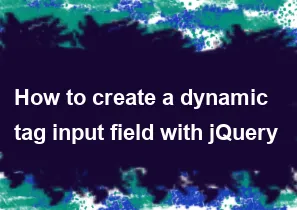
Creating a dynamic tag input field with jQuery involves handling user input, adding tags dynamically, and providing a smooth user experience. Here's a simple example to get you started:
HTML:
html<!DOCTYPE html>
<html lang="en">
<head>
<meta charset="UTF-8">
<meta name="viewport" content="width=device-width, initial-scale=1.0">
<title>Dynamic Tag Input</title>
<link rel="stylesheet" href="styles.css">
</head>
<body>
<div class="tag-container">
<input type="text" id="tag-input" placeholder="Add tags">
</div>
<script src="https://code.jquery.com/jquery-3.6.4.min.js"></script>
<script src="script.js"></script>
</body>
</html>
CSS (styles.css):
css.tag-container {
display: flex;
flex-wrap: wrap;
border: 1px solid #ccc;
padding: 5px;
}
.tag {
background-color: #3498db;
color: #fff;
padding: 5px 10px;
margin: 5px;
border-radius: 3px;
cursor: pointer;
}
JavaScript (script.js):
js$(document).ready(function() {
// Array to store tags
var tags = [];
// Function to add a tag
function addTag(tag) {
// Check if the tag already exists
if (tags.indexOf(tag) === -1) {
tags.push(tag);
// Update the tag display
updateTags();
}
}
// Function to remove a tag
function removeTag(tag) {
tags = tags.filter(function(item) {
return item !== tag;
});
// Update the tag display
updateTags();
}
// Function to update the tag display
function updateTags() {
var tagContainer = $(".tag-container");
tagContainer.empty();
// Add each tag to the container
tags.forEach(function(tag) {
var tagElement = $("<div class='tag'>" + tag + " <span class='remove-tag'>x</span></div>");
tagContainer.append(tagElement);
// Add click event to remove tag
tagElement.find(".remove-tag").click(function() {
removeTag(tag);
});
});
// Clear the input field
$("#tag-input").val("");
}
// Event listener for input field
$("#tag-input").on("keypress", function(e) {
if (e.which === 13 || e.which === 44) { // Enter key or comma key
e.preventDefault();
var tag = $(this).val().trim();
if (tag !== "") {
addTag(tag);
}
}
});
});
This example uses jQuery to handle user input, add and remove tags, and update the display. The tags are displayed as rounded rectangles with a remove button ('x'). Adjust the styles and functionality as needed for your specific requirements.
-
Popular Post
- How to optimize for Google's About This Result feature for local businesses
- How to implement multi-language support in an Express.js application
- How to handle and optimize for changes in mobile search behavior
- How to handle CORS in a Node.js application
- How to use Vue.js with a UI framework (e.g., Vuetify, Element UI)
- How to configure Laravel Telescope for monitoring and profiling API requests
- How to create a command-line tool using the Commander.js library in Node.js
- How to implement code splitting in a React.js application
- How to use the AWS SDK for Node.js to interact with various AWS services
- How to use the Node.js Stream API for efficient data processing
- How to implement a cookie parser middleware in Node.js
- How to implement WebSockets for real-time communication in React
-
Latest Post
- How to implement a dynamic form with dynamic field styling based on user input in Next.js
- How to create a custom hook for handling user interactions with the browser's device motion in Next.js
- How to create a custom hook for handling user interactions with the browser's battery status in Next.js
- How to implement a dynamic form with dynamic field visibility based on user input in Next.js
- How to implement a dynamic form with real-time collaboration features in Next.js
- How to create a custom hook for handling user interactions with the browser's media devices in Next.js
- How to use the useSWRInfinite hook for paginating data with a custom loading indicator in Next.js
- How to create a custom hook for handling user interactions with the browser's network status in Next.js
- How to create a custom hook for handling user interactions with the browser's location in Next.js
- How to implement a dynamic form with multi-language support in Next.js
- How to create a custom hook for handling user interactions with the browser's ambient light sensor in Next.js
- How to use the useHover hook for creating interactive image zoom effects in Next.js