How to create a dynamic chart or graph using jQuery
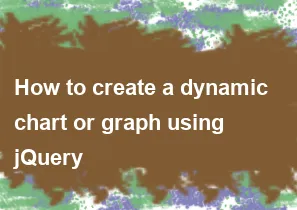
Creating a dynamic chart or graph using jQuery is often done in conjunction with a charting library, as jQuery itself doesn't provide built-in charting capabilities. One popular library for this purpose is Chart.js. Here's a simple example of how you can use jQuery along with Chart.js to create a dynamic chart:
- Include jQuery and Chart.js in your HTML:
html<!DOCTYPE html>
<html lang="en">
<head>
<meta charset="UTF-8">
<meta name="viewport" content="width=device-width, initial-scale=1.0">
<title>Dynamic Chart Example</title>
<script src="https://code.jquery.com/jquery-3.6.4.min.js"></script>
<script src="https://cdn.jsdelivr.net/npm/chart.js"></script>
</head>
<body>
<canvas id="myChart" width="400" height="200"></canvas>
<script>
// Your JavaScript code will go here
</script>
</body>
</html>
- Write the jQuery and Chart.js code:
javascript$(document).ready(function () {
// Sample data
var data = {
labels: ['January', 'February', 'March', 'April', 'May'],
datasets: [{
label: 'Sample Data',
backgroundColor: 'rgba(75, 192, 192, 0.2)',
borderColor: 'rgba(75, 192, 192, 1)',
borderWidth: 1,
data: [65, 59, 80, 81, 56],
}]
};
// Chart configuration
var options = {
scales: {
y: {
beginAtZero: true
}
}
};
// Create a new chart instance
var ctx = document.getElementById('myChart').getContext('2d');
var myChart = new Chart(ctx, {
type: 'bar', // Change the chart type as needed (bar, line, pie, etc.)
data: data,
options: options
});
// Update the chart with new data (you can call this dynamically, e.g., from an AJAX request)
function updateChart(newData) {
myChart.data.datasets[0].data = newData;
myChart.update();
}
// Example of updating the chart with new data after a delay (for demonstration purposes)
setTimeout(function () {
var newData = [28, 48, 40, 19, 86];
updateChart(newData);
}, 3000); // 3000 milliseconds (3 seconds) delay for demonstration
});
In this example, the data object contains your initial dataset, and the options object contains the configuration for the chart (you can customize it according to your needs). The updateChart function allows you to dynamically update the chart with new data.
Remember to adapt the chart type, labels, colors, and other options according to your specific requirements. Also, you might need to adapt the code further based on your data source and how you plan to fetch or receive new data for the chart.
-
Popular Post
- How to optimize for Google's About This Result feature for local businesses
- How to implement multi-language support in an Express.js application
- How to handle and optimize for changes in mobile search behavior
- How to handle CORS in a Node.js application
- How to use Vue.js with a UI framework (e.g., Vuetify, Element UI)
- How to configure Laravel Telescope for monitoring and profiling API requests
- How to create a command-line tool using the Commander.js library in Node.js
- How to implement code splitting in a React.js application
- How to use the AWS SDK for Node.js to interact with various AWS services
- How to use the Node.js Stream API for efficient data processing
- How to implement a cookie parser middleware in Node.js
- How to implement WebSockets for real-time communication in React
-
Latest Post
- How to implement a dynamic form with dynamic field styling based on user input in Next.js
- How to create a custom hook for handling user interactions with the browser's device motion in Next.js
- How to create a custom hook for handling user interactions with the browser's battery status in Next.js
- How to implement a dynamic form with dynamic field visibility based on user input in Next.js
- How to implement a dynamic form with real-time collaboration features in Next.js
- How to create a custom hook for handling user interactions with the browser's media devices in Next.js
- How to use the useSWRInfinite hook for paginating data with a custom loading indicator in Next.js
- How to create a custom hook for handling user interactions with the browser's network status in Next.js
- How to create a custom hook for handling user interactions with the browser's location in Next.js
- How to implement a dynamic form with multi-language support in Next.js
- How to create a custom hook for handling user interactions with the browser's ambient light sensor in Next.js
- How to use the useHover hook for creating interactive image zoom effects in Next.js