How to implement a content slider with jQuery
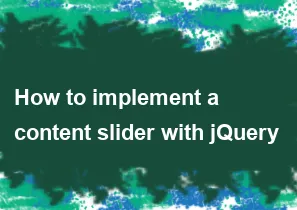
Creating a content slider with jQuery involves manipulating the DOM (Document Object Model) to display different content in a sliding manner. Here's a basic example of how you can implement a simple content slider using jQuery:
HTML structure:
html<!DOCTYPE html>
<html lang="en">
<head>
<meta charset="UTF-8">
<meta name="viewport" content="width=device-width, initial-scale=1.0">
<title>Content Slider</title>
<link rel="stylesheet" href="styles.css">
</head>
<body>
<div class="slider-container">
<div class="slider">
<div class="slide">Slide 1 Content</div>
<div class="slide">Slide 2 Content</div>
<div class="slide">Slide 3 Content</div>
</div>
<button class="prev">Previous</button>
<button class="next">Next</button>
</div>
<script src="https://code.jquery.com/jquery-3.6.4.min.js"></script>
<script src="script.js"></script>
</body>
</html>
CSS (styles.css):
cssbody {
font-family: Arial, sans-serif;
margin: 0;
padding: 0;
box-sizing: border-box;
}
.slider-container {
position: relative;
width: 80%;
margin: auto;
overflow: hidden;
}
.slider {
display: flex;
transition: transform 0.5s ease-in-out;
}
.slide {
flex: 0 0 100%;
box-sizing: border-box;
padding: 20px;
text-align: center;
border: 1px solid #ddd;
}
button {
position: absolute;
top: 50%;
transform: translateY(-50%);
font-size: 18px;
padding: 10px;
cursor: pointer;
}
.prev {
left: 0;
}
.next {
right: 0;
}
jQuery (script.js):
javascript$(document).ready(function () {
var slideIndex = 0;
$(".next").on("click", function () {
showSlide(slideIndex + 1);
});
$(".prev").on("click", function () {
showSlide(slideIndex - 1);
});
function showSlide(index) {
var slides = $(".slide");
var totalSlides = slides.length;
if (index >= totalSlides) {
index = 0;
} else if (index < 0) {
index = totalSlides - 1;
}
slideIndex = index;
var translateValue = index * -100 + "%";
$(".slider").css("transform", "translateX(" + translateValue + ")");
}
});
This example uses a container with three slides, and the buttons "Previous" and "Next" to navigate through the slides. Adjust the content, styles, and number of slides according to your requirements.
-
Popular Post
- How to optimize for Google's About This Result feature for local businesses
- How to implement multi-language support in an Express.js application
- How to handle and optimize for changes in mobile search behavior
- How to handle CORS in a Node.js application
- How to use Vue.js with a UI framework (e.g., Vuetify, Element UI)
- How to configure Laravel Telescope for monitoring and profiling API requests
- How to create a command-line tool using the Commander.js library in Node.js
- How to implement code splitting in a React.js application
- How to use the AWS SDK for Node.js to interact with various AWS services
- How to use the Node.js Stream API for efficient data processing
- How to implement a cookie parser middleware in Node.js
- How to implement WebSockets for real-time communication in React
-
Latest Post
- How to implement a dynamic form with dynamic field styling based on user input in Next.js
- How to create a custom hook for handling user interactions with the browser's device motion in Next.js
- How to create a custom hook for handling user interactions with the browser's battery status in Next.js
- How to implement a dynamic form with dynamic field visibility based on user input in Next.js
- How to implement a dynamic form with real-time collaboration features in Next.js
- How to create a custom hook for handling user interactions with the browser's media devices in Next.js
- How to use the useSWRInfinite hook for paginating data with a custom loading indicator in Next.js
- How to create a custom hook for handling user interactions with the browser's network status in Next.js
- How to create a custom hook for handling user interactions with the browser's location in Next.js
- How to implement a dynamic form with multi-language support in Next.js
- How to create a custom hook for handling user interactions with the browser's ambient light sensor in Next.js
- How to use the useHover hook for creating interactive image zoom effects in Next.js