How to implement autocomplete functionality for a text input using jQuery
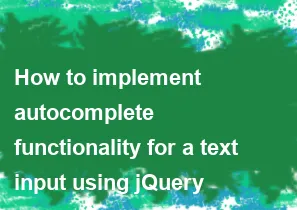
Implementing autocomplete functionality for a text input using jQuery involves a combination of HTML, CSS, and JavaScript. Here's a step-by-step guide on how to achieve this:
Include jQuery: Ensure you include the jQuery library in your HTML file. You can either download it and host it locally or include it from a CDN.
html<script src="https://code.jquery.com/jquery-3.6.4.min.js"></script>HTML Structure: Create the HTML structure for your input field.
html<input type="text" id="autocomplete-input" placeholder="Type something..."> <div id="autocomplete-results"></div>CSS Styling (Optional): Style the autocomplete results container according to your design preferences.
css#autocomplete-results { border: 1px solid #ccc; max-height: 150px; overflow-y: auto; } .autocomplete-item { padding: 8px; cursor: pointer; } .autocomplete-item:hover { background-color: #f0f0f0; }JavaScript Logic: Write the JavaScript logic for autocomplete functionality.
javascript$(document).ready(function () { // Sample data for autocomplete suggestions var autocompleteData = ["Apple", "Banana", "Cherry", "Date", "Grape", "Lemon", "Orange", "Peach", "Pear"]; // Input field and results container var inputField = $("#autocomplete-input"); var resultsContainer = $("#autocomplete-results"); // Event handler for input changes inputField.on("input", function () { var userInput = inputField.val().toLowerCase(); var matchedItems = autocompleteData.filter(function (item) { return item.toLowerCase().includes(userInput); }); // Display matched items in the results container displayResults(matchedItems); }); // Event handler for item selection resultsContainer.on("click", ".autocomplete-item", function () { var selectedValue = $(this).text(); inputField.val(selectedValue); resultsContainer.empty(); }); // Function to display results in the container function displayResults(items) { var resultsHTML = ""; for (var i = 0; i < items.length; i++) { resultsHTML += '<div class="autocomplete-item">' + items[i] + '</div>'; } resultsContainer.html(resultsHTML); } });Testing: Test your autocomplete functionality by typing into the input field, and you should see matching suggestions appear below the input.
Adjust the code as needed based on your specific requirements and styling preferences. The provided example is a basic implementation using jQuery, and you can enhance it further based on your application's needs.
-
Popular Post
- How to optimize for Google's About This Result feature for local businesses
- How to implement multi-language support in an Express.js application
- How to handle and optimize for changes in mobile search behavior
- How to handle CORS in a Node.js application
- How to use Vue.js with a UI framework (e.g., Vuetify, Element UI)
- How to configure Laravel Telescope for monitoring and profiling API requests
- How to create a command-line tool using the Commander.js library in Node.js
- How to implement code splitting in a React.js application
- How to use the AWS SDK for Node.js to interact with various AWS services
- How to use the Node.js Stream API for efficient data processing
- How to implement a cookie parser middleware in Node.js
- How to implement WebSockets for real-time communication in React
-
Latest Post
- How to implement a dynamic form with dynamic field styling based on user input in Next.js
- How to create a custom hook for handling user interactions with the browser's device motion in Next.js
- How to create a custom hook for handling user interactions with the browser's battery status in Next.js
- How to implement a dynamic form with dynamic field visibility based on user input in Next.js
- How to implement a dynamic form with real-time collaboration features in Next.js
- How to create a custom hook for handling user interactions with the browser's media devices in Next.js
- How to use the useSWRInfinite hook for paginating data with a custom loading indicator in Next.js
- How to create a custom hook for handling user interactions with the browser's network status in Next.js
- How to create a custom hook for handling user interactions with the browser's location in Next.js
- How to implement a dynamic form with multi-language support in Next.js
- How to create a custom hook for handling user interactions with the browser's ambient light sensor in Next.js
- How to use the useHover hook for creating interactive image zoom effects in Next.js