How to validate and format dates using jQuery
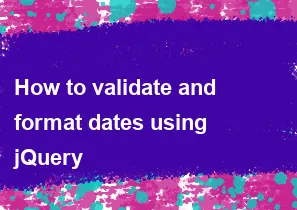
To validate and format dates using jQuery, you can leverage the jQuery library along with other plugins or functions. Below are examples of how you can achieve date validation and formatting:
Date Validation:
You can use regular expressions or a date library to validate dates. Here's an example using a regular expression:
html<!DOCTYPE html>
<html lang="en">
<head>
<meta charset="UTF-8">
<meta name="viewport" content="width=device-width, initial-scale=1.0">
<title>Date Validation</title>
<script src="https://code.jquery.com/jquery-3.6.4.min.js"></script>
</head>
<body>
<input type="text" id="dateInput" placeholder="Enter date (YYYY-MM-DD)">
<button onclick="validateDate()">Validate Date</button>
<script>
function validateDate() {
var dateInput = $('#dateInput').val();
var dateRegex = /^\d{4}-\d{2}-\d{2}$/;
if (dateRegex.test(dateInput)) {
alert('Date is valid!');
} else {
alert('Invalid date format. Please enter date in YYYY-MM-DD format.');
}
}
</script>
</body>
</html>
Date Formatting:
For date formatting, you can use a library like moment.js. Include the moment.js library in your project:
html<!DOCTYPE html>
<html lang="en">
<head>
<meta charset="UTF-8">
<meta name="viewport" content="width=device-width, initial-scale=1.0">
<title>Date Formatting</title>
<script src="https://code.jquery.com/jquery-3.6.4.min.js"></script>
<script src="https://cdnjs.cloudflare.com/ajax/libs/moment.js/2.29.1/moment.min.js"></script>
</head>
<body>
<p>Original Date: <span id="originalDate">2024-02-02</span></p>
<button onclick="formatDate()">Format Date</button>
<script>
function formatDate() {
var originalDate = $('#originalDate').text();
var formattedDate = moment(originalDate).format('MMMM Do YYYY, h:mm:ss a');
alert('Formatted Date: ' + formattedDate);
}
</script>
</body>
</html>
In this example, when you click the "Format Date" button, it will use moment.js to format the date in a different way.
Remember to adjust versions and sources as needed based on the actual libraries you choose to use.
-
Popular Post
- How to optimize for Google's About This Result feature for local businesses
- How to implement multi-language support in an Express.js application
- How to handle and optimize for changes in mobile search behavior
- How to handle CORS in a Node.js application
- How to use Vue.js with a UI framework (e.g., Vuetify, Element UI)
- How to configure Laravel Telescope for monitoring and profiling API requests
- How to create a command-line tool using the Commander.js library in Node.js
- How to implement code splitting in a React.js application
- How to use the AWS SDK for Node.js to interact with various AWS services
- How to use the Node.js Stream API for efficient data processing
- How to implement a cookie parser middleware in Node.js
- How to implement WebSockets for real-time communication in React
-
Latest Post
- How to implement a dynamic form with dynamic field styling based on user input in Next.js
- How to create a custom hook for handling user interactions with the browser's device motion in Next.js
- How to create a custom hook for handling user interactions with the browser's battery status in Next.js
- How to implement a dynamic form with dynamic field visibility based on user input in Next.js
- How to implement a dynamic form with real-time collaboration features in Next.js
- How to create a custom hook for handling user interactions with the browser's media devices in Next.js
- How to use the useSWRInfinite hook for paginating data with a custom loading indicator in Next.js
- How to create a custom hook for handling user interactions with the browser's network status in Next.js
- How to create a custom hook for handling user interactions with the browser's location in Next.js
- How to implement a dynamic form with multi-language support in Next.js
- How to create a custom hook for handling user interactions with the browser's ambient light sensor in Next.js
- How to use the useHover hook for creating interactive image zoom effects in Next.js