How to handle password reset functionality in Laravel with Vue.js
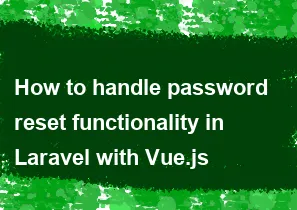
Handling password reset functionality in Laravel with Vue.js involves a multi-step process. Below is a step-by-step guide to help you implement this feature:
Laravel Backend:
Set up Laravel Authentication: If you haven't already, set up Laravel authentication using the following command:
bashcomposer require laravel/ui php artisan ui vue --authThis command will install Vue.js scaffolding along with the necessary authentication files.
Configure Password Reset Routes: Ensure that the password reset routes are configured in
routes/web.php:php// routes/web.php use Illuminate\Support\Facades\Route; Route::get('/password/reset', 'ForgotPasswordController@showLinkRequestForm')->name('password.request'); Route::post('/password/email', 'ForgotPasswordController@sendResetLinkEmail')->name('password.email'); Route::get('/password/reset/{token}', 'ResetPasswordController@showResetForm')->name('password.reset'); Route::post('/password/reset', 'ResetPasswordController@reset')->name('password.update');Implement Password Reset Controllers: Laravel provides default controllers for password reset. Make sure they are implemented and configured correctly.
Configure Email Settings: Verify that your email settings in
config/mail.phpare configured correctly to send password reset emails.
Vue.js Frontend:
Install Vue Router: If you haven't already, install Vue Router using the following command:
bashnpm install vue-routerCreate Vue Components: Create Vue components for password reset views (
ResetPassword.vue,ForgotPassword.vue, etc.) in theresources/js/components/authdirectory.Set Up Vue Router: Configure Vue Router in
resources/js/router/index.jsto handle password reset views:javascriptimport Vue from 'vue'; import Router from 'vue-router'; Vue.use(Router); export default new Router({ mode: 'history', routes: [ // Other routes { path: '/password/reset/:token', name: 'password.reset', component: () => import('@/components/auth/ResetPassword.vue'), }, { path: '/password/forgot', name: 'password.forgot', component: () => import('@/components/auth/ForgotPassword.vue'), }, ], });Create Vue Components: Create Vue components for password reset views (
ResetPassword.vue,ForgotPassword.vue, etc.) in theresources/js/components/authdirectory.Update Blade Views: Update your Blade views (e.g.,
resources/views/auth/passwords/email.blade.phpandresources/views/auth/passwords/reset.blade.php) to include the Vue components.Configure API Calls: In your Vue components, make API calls to your Laravel backend for password reset functionality. You may use Axios or another HTTP library for this.
javascript// Example API call using Axios axios.post('/api/password/reset', { email, password, password_confirmation, token }) .then(response => { // Handle success }) .catch(error => { // Handle error });
Make sure to test the entire flow thoroughly, including password reset emails, token validation, and updating the password. Adjust the code based on your specific requirements and Laravel version.
-
Popular Post
- How to optimize for Google's About This Result feature for local businesses
- How to implement multi-language support in an Express.js application
- How to handle and optimize for changes in mobile search behavior
- How to handle CORS in a Node.js application
- How to use Vue.js with a UI framework (e.g., Vuetify, Element UI)
- How to configure Laravel Telescope for monitoring and profiling API requests
- How to create a command-line tool using the Commander.js library in Node.js
- How to implement code splitting in a React.js application
- How to use the AWS SDK for Node.js to interact with various AWS services
- How to use the Node.js Stream API for efficient data processing
- How to implement a cookie parser middleware in Node.js
- How to implement WebSockets for real-time communication in React
-
Latest Post
- How to implement a dynamic form with dynamic field styling based on user input in Next.js
- How to create a custom hook for handling user interactions with the browser's device motion in Next.js
- How to create a custom hook for handling user interactions with the browser's battery status in Next.js
- How to implement a dynamic form with dynamic field visibility based on user input in Next.js
- How to implement a dynamic form with real-time collaboration features in Next.js
- How to create a custom hook for handling user interactions with the browser's media devices in Next.js
- How to use the useSWRInfinite hook for paginating data with a custom loading indicator in Next.js
- How to create a custom hook for handling user interactions with the browser's network status in Next.js
- How to create a custom hook for handling user interactions with the browser's location in Next.js
- How to implement a dynamic form with multi-language support in Next.js
- How to create a custom hook for handling user interactions with the browser's ambient light sensor in Next.js
- How to use the useHover hook for creating interactive image zoom effects in Next.js