How to handle authentication in a Vue.js project with additional clickable useful links
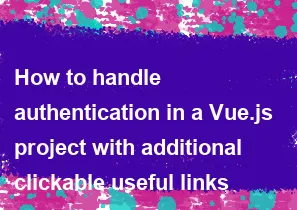
Handling authentication in a Vue.js project typically involves a combination of frontend and backend techniques. Here's a step-by-step guide on how you can implement authentication in a Vue.js project along with additional clickable useful links:
1. Set Up Vue.js Project
Assuming you have Vue CLI installed, create a new project:
bashvue create my-vue-project
cd my-vue-project
2. Install Required Packages
Install packages for authentication and routing:
bashnpm install vue-router axios
3. Set Up Vue Router
Create a file src/router/index.js for setting up Vue Router:
javascriptimport Vue from 'vue';
import VueRouter from 'vue-router';
import Home from '../views/Home.vue';
import Login from '../views/Login.vue';
import Dashboard from '../views/Dashboard.vue';
Vue.use(VueRouter);
const routes = [
{ path: '/', name: 'Home', component: Home },
{ path: '/login', name: 'Login', component: Login },
{ path: '/dashboard', name: 'Dashboard', component: Dashboard, meta: { requiresAuth: true } },
];
const router = new VueRouter({
mode: 'history',
base: process.env.BASE_URL,
routes,
});
export default router;
4. Create Vue Components
Create components for Home, Login, and Dashboard pages.
5. Implement Authentication Service
Create a file src/services/authService.js for handling authentication:
javascriptimport axios from 'axios';
const API_URL = 'http://your-api-url';
const login = (username, password) => {
return axios.post(`${API_URL}/login`, { username, password })
.then(response => {
if (response.data.token) {
localStorage.setItem('user', JSON.stringify(response.data));
}
return response.data;
});
};
const logout = () => {
localStorage.removeItem('user');
};
const getCurrentUser = () => {
return JSON.parse(localStorage.getItem('user'));
};
export default {
login,
logout,
getCurrentUser,
};
6. Protect Routes with Navigation Guards
Update src/router/index.js to protect routes that require authentication:
javascriptimport authService from '../services/authService';
router.beforeEach((to, from, next) => {
const requiresAuth = to.matched.some(record => record.meta.requiresAuth);
const currentUser = authService.getCurrentUser();
if (requiresAuth && !currentUser) {
next('/login');
} else {
next();
}
});
7. Implement Login Component
Create a login form in Login.vue component and use the authentication service:
vue<template> <div> <h2>Login</h2> <form @submit.prevent="login"> <label for="username">Username:</label> <input type="text" v-model="username" required> <label for="password">Password:</label> <input type="password" v-model="password" required> <button type="submit">Login</button> </form> </div> </template> <script> import authService from '../services/authService'; export default { data() { return { username: '', password: '', }; }, methods: { login() { authService.login(this.username, this.password) .then(() => { this.$router.push('/dashboard'); }) .catch(error => { console.error('Login failed:', error); }); }, }, }; </script>
8. Add Navigation Links
In your components or layout, add clickable links for navigation:
vue<template> <div> <router-link to="/">Home</router-link> <router-link to="/login">Login</router-link> <router-link to="/dashboard">Dashboard</router-link> <!-- Additional clickable links --> <a href="https://example.com" target="_blank">External Link</a> </div> </template> <script> export default { // component logic }; </script>
9. Styling (Optional)
Apply styles to your components for better user experience.
10. Test
Run your Vue.js project and test the authentication flow.
bashnpm run serve
That's it! You've now implemented basic authentication in a Vue.js project with additional clickable links. Customize the code according to your project requirements and backend setup.
-
Popular Post
- How to optimize for Google's About This Result feature for local businesses
- How to implement multi-language support in an Express.js application
- How to handle and optimize for changes in mobile search behavior
- How to handle CORS in a Node.js application
- How to use Vue.js with a UI framework (e.g., Vuetify, Element UI)
- How to configure Laravel Telescope for monitoring and profiling API requests
- How to create a command-line tool using the Commander.js library in Node.js
- How to implement code splitting in a React.js application
- How to use the AWS SDK for Node.js to interact with various AWS services
- How to use the Node.js Stream API for efficient data processing
- How to implement a cookie parser middleware in Node.js
- How to implement WebSockets for real-time communication in React
-
Latest Post
- How to implement a dynamic form with dynamic field styling based on user input in Next.js
- How to create a custom hook for handling user interactions with the browser's device motion in Next.js
- How to create a custom hook for handling user interactions with the browser's battery status in Next.js
- How to implement a dynamic form with dynamic field visibility based on user input in Next.js
- How to implement a dynamic form with real-time collaboration features in Next.js
- How to create a custom hook for handling user interactions with the browser's media devices in Next.js
- How to use the useSWRInfinite hook for paginating data with a custom loading indicator in Next.js
- How to create a custom hook for handling user interactions with the browser's network status in Next.js
- How to create a custom hook for handling user interactions with the browser's location in Next.js
- How to implement a dynamic form with multi-language support in Next.js
- How to create a custom hook for handling user interactions with the browser's ambient light sensor in Next.js
- How to use the useHover hook for creating interactive image zoom effects in Next.js