How to use Vue.js with a continuous integration tool
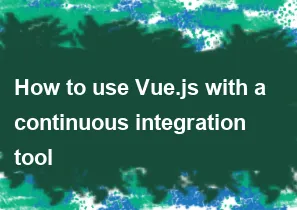
Using Vue.js with a Continuous Integration (CI) tool is a common practice to automate the testing and deployment process of Vue.js applications. Here's a general guide on how to set up Vue.js with a CI tool like Jenkins, Travis CI, GitLab CI/CD, or GitHub Actions:
Set Up Your Vue.js Project:
- Initialize your Vue.js project using Vue CLI or any other method.
- Make sure you have a
package.jsonfile with necessary scripts for building, testing, and serving your Vue.js application.
Choose a CI Tool:
- Decide which CI tool you want to use. Popular choices include Jenkins, Travis CI, GitLab CI/CD, and GitHub Actions. Each has its own setup process, but the principles are similar.
Create Configuration Files:
- For Jenkins: You'll typically create a Jenkinsfile in your project's root directory to define the CI pipeline.
- For Travis CI: Add a
.travis.ymlfile in your project's root directory. - For GitLab CI/CD: Define your CI/CD pipeline in a
.gitlab-ci.ymlfile. - For GitHub Actions: Create YAML files in the
.github/workflowsdirectory to define workflows.
Define CI Pipeline Steps:
- Configure the CI tool to install dependencies (
npm installoryarn install). - Add build steps (
npm run buildoryarn build) to compile your Vue.js application for production. - Optionally, include test steps (
npm run testoryarn test) to run unit tests or end-to-end tests. - If applicable, you can also include steps for code linting, code coverage, or any other checks you want to perform.
- Configure the CI tool to install dependencies (
Configure Deployment (Optional):
- If you want to automate deployment as part of your CI process, configure the CI tool to deploy your Vue.js application to your hosting platform (e.g., Firebase, AWS S3, Netlify) after a successful build.
Trigger CI Builds:
- Commit and push your changes to your version control system (e.g., GitHub, GitLab, Bitbucket) to trigger the CI pipeline.
- Monitor the CI tool's dashboard or interface to view build statuses and logs.
Review and Debug:
- If the CI pipeline fails, review the logs provided by the CI tool to identify and fix any issues.
- Adjust your configuration files and scripts as needed to resolve any failures.
Automate and Iterate:
- Once your CI pipeline is set up and running smoothly, consider automating other tasks such as code deployment, notifications, or scaling.
Remember to refer to the documentation and resources provided by your chosen CI tool for detailed instructions specific to that tool. Additionally, make sure to follow best practices for CI/CD, such as keeping your CI configuration files versioned along with your code and ensuring fast feedback loops for developers.
-
Popular Post
- How to optimize for Google's About This Result feature for local businesses
- How to implement multi-language support in an Express.js application
- How to handle and optimize for changes in mobile search behavior
- How to handle CORS in a Node.js application
- How to use Vue.js with a UI framework (e.g., Vuetify, Element UI)
- How to configure Laravel Telescope for monitoring and profiling API requests
- How to create a command-line tool using the Commander.js library in Node.js
- How to implement code splitting in a React.js application
- How to use the AWS SDK for Node.js to interact with various AWS services
- How to use the Node.js Stream API for efficient data processing
- How to implement a cookie parser middleware in Node.js
- How to implement WebSockets for real-time communication in React
-
Latest Post
- How to implement a dynamic form with dynamic field styling based on user input in Next.js
- How to create a custom hook for handling user interactions with the browser's device motion in Next.js
- How to create a custom hook for handling user interactions with the browser's battery status in Next.js
- How to implement a dynamic form with dynamic field visibility based on user input in Next.js
- How to implement a dynamic form with real-time collaboration features in Next.js
- How to create a custom hook for handling user interactions with the browser's media devices in Next.js
- How to use the useSWRInfinite hook for paginating data with a custom loading indicator in Next.js
- How to create a custom hook for handling user interactions with the browser's network status in Next.js
- How to create a custom hook for handling user interactions with the browser's location in Next.js
- How to implement a dynamic form with multi-language support in Next.js
- How to create a custom hook for handling user interactions with the browser's ambient light sensor in Next.js
- How to use the useHover hook for creating interactive image zoom effects in Next.js