How to debug TypeScript code in VS Code
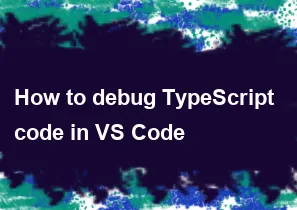
Debugging TypeScript code in Visual Studio Code (VS Code) is a straightforward process, and it can be done using the built-in debugging capabilities. Here's a step-by-step guide:
Install TypeScript: Ensure that TypeScript is installed globally on your machine. You can install it using the following command:
bashnpm install -g typescriptInitialize tsconfig.json: If you don't already have a
tsconfig.jsonfile in your project, you can generate one using the following command:bashtsc --initThis command creates a basic
tsconfig.jsonfile. Make sure to configure it according to your project's needs.Install Required Packages: Make sure you have
ts-nodeandsource-map-supportinstalled as development dependencies. You can install them using:bashnpm install --save-dev ts-node source-map-supportUpdate tsconfig.json for Source Maps: In your
tsconfig.jsonfile, make sure you have the following settings to generate source maps:json{ "compilerOptions": { "sourceMap": true // ... other options } }Configure Launch Configuration: In your VS Code project, create a
launch.jsonfile in the.vscodedirectory (if it doesn't already exist) and configure it for TypeScript debugging. Add a configuration similar to the following:json{ "version": "0.2.0", "configurations": [ { "name": "Debug TypeScript", "type": "node", "request": "launch", "program": "${workspaceFolder}/node_modules/ts-node/dist/bin.js", "args": ["${workspaceFolder}/path/to/your/ts-file.ts"], "runtimeArgs": ["-r", "source-map-support/register"], "sourceMaps": true, "cwd": "${workspaceFolder}", "protocol": "inspector", "console": "integratedTerminal" } ] }Make sure to replace
"${workspaceFolder}/path/to/your/ts-file.ts"with the actual path to your TypeScript file.Set Breakpoints: Place breakpoints in your TypeScript code by clicking on the left margin of the editor or using the
F9key.Start Debugging: Press
F5or use the "Run and Debug" panel to start debugging. VS Code will launch the debugger, and you can interact with it using the debugger panel.
That's it! You should now be able to debug your TypeScript code in Visual Studio Code. The debugger will stop at breakpoints, and you can inspect variables, step through the code, and use other debugging features.
-
Popular Post
- How to optimize for Google's About This Result feature for local businesses
- How to implement multi-language support in an Express.js application
- How to handle and optimize for changes in mobile search behavior
- How to handle CORS in a Node.js application
- How to use Vue.js with a UI framework (e.g., Vuetify, Element UI)
- How to configure Laravel Telescope for monitoring and profiling API requests
- How to create a command-line tool using the Commander.js library in Node.js
- How to implement code splitting in a React.js application
- How to use the AWS SDK for Node.js to interact with various AWS services
- How to use the Node.js Stream API for efficient data processing
- How to implement a cookie parser middleware in Node.js
- How to implement WebSockets for real-time communication in React
-
Latest Post
- How to implement a dynamic form with dynamic field styling based on user input in Next.js
- How to create a custom hook for handling user interactions with the browser's device motion in Next.js
- How to create a custom hook for handling user interactions with the browser's battery status in Next.js
- How to implement a dynamic form with dynamic field visibility based on user input in Next.js
- How to implement a dynamic form with real-time collaboration features in Next.js
- How to create a custom hook for handling user interactions with the browser's media devices in Next.js
- How to use the useSWRInfinite hook for paginating data with a custom loading indicator in Next.js
- How to create a custom hook for handling user interactions with the browser's network status in Next.js
- How to create a custom hook for handling user interactions with the browser's location in Next.js
- How to implement a dynamic form with multi-language support in Next.js
- How to create a custom hook for handling user interactions with the browser's ambient light sensor in Next.js
- How to use the useHover hook for creating interactive image zoom effects in Next.js